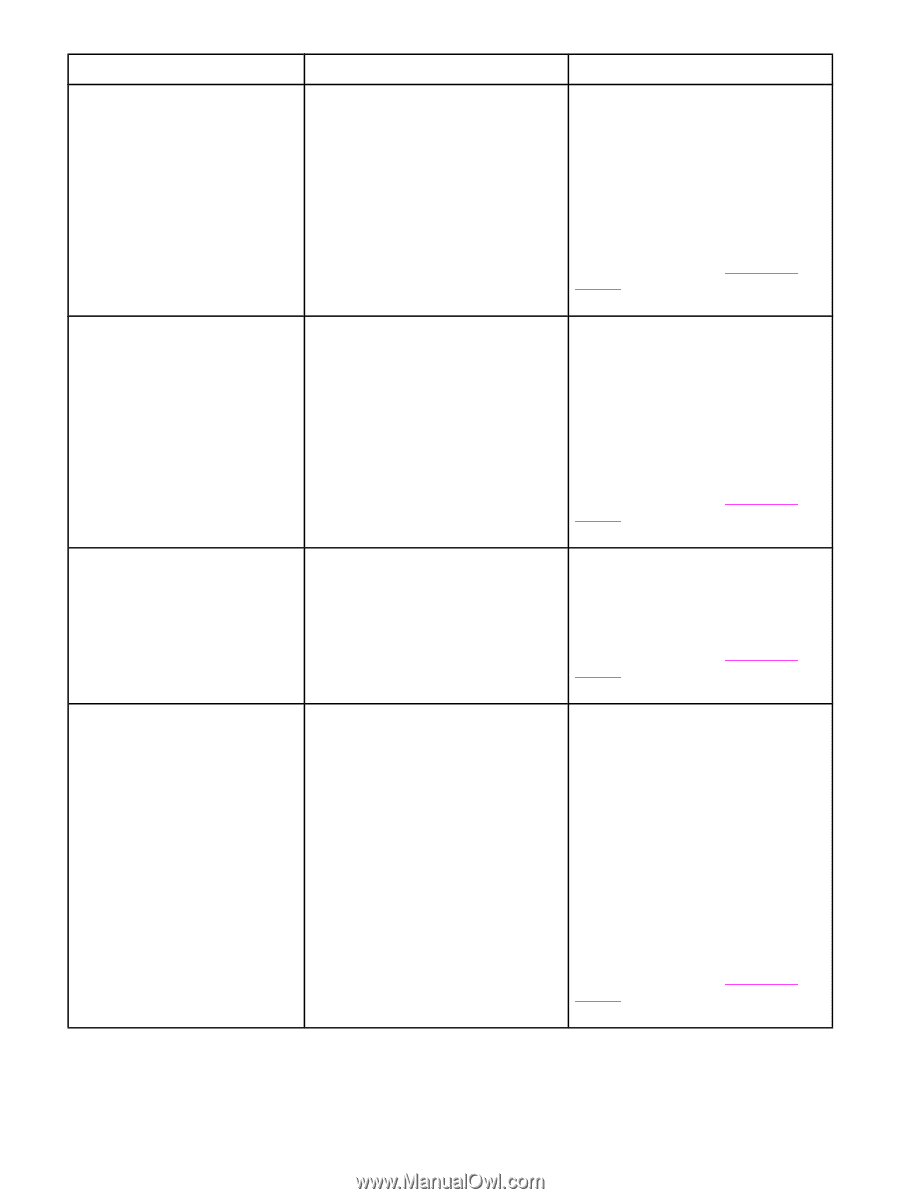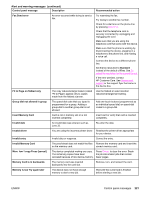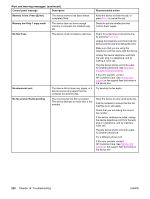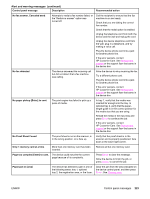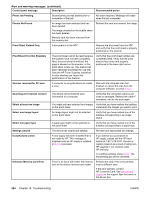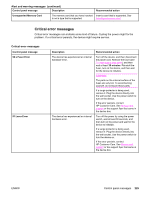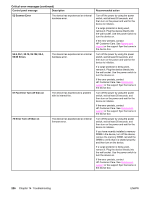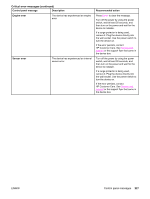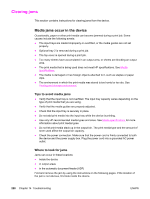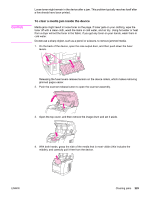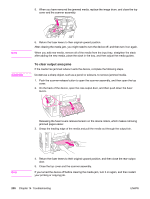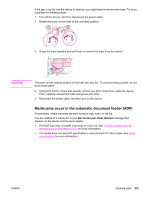HP 2840 HP Color LaserJet 2820/2830/2840 All-In-One - User Guide - Page 242
Critical error messages continued, Scanner Error - error 54 2
 |
UPC - 829160742731
View all HP 2840 manuals
Add to My Manuals
Save this manual to your list of manuals |
Page 242 highlights
Critical error messages (continued) Control panel message Description 52 Scanner Error The device has experienced an internal hardware error. 54.2, 55.1, 59.16, 59.192, 59.4, 59.99 Errors The device has experienced an internal hardware error. 57 Fan Error Turn off then on The device has experienced a problem with its internal fan. 79 Error Turn off then on The device has experienced an internal firmware error. Recommended action Turn off the power by using the power switch, wait at least 30 seconds, and then turn on the power and wait for the device to initialize. If a surge protector is being used, remove it. Plug the device directly into the wall socket. Use the power switch to turn the device on. If the error persists, contact HP Customer Care. See Service and support or the support flyer that came in the device box. Turn off the power by using the power switch, wait at least 30 seconds, and then turn on the power and wait for the device to initialize. If a surge protector is being used, remove it. Plug the device directly into the wall socket. Use the power switch to turn the device on. If the error persists, contact HP Customer Care. See Service and support or the support flyer that came in the device box. Turn off the power by using the power switch, wait at least 30 seconds, and then turn on the power and wait for the device to initialize. If the error persists, contact HP Customer Care. See Service and support or the support flyer that came in the device box. Turn off the power by using the power switch, wait at least 30 seconds, and then turn on the power and wait for the device to initialize. If you have recently installed a memory DIMM in the device, turn off the device, remove the memory DIMM, reinstall the DIMM to verify that it is seated properly, and then turn on the device. If a surge protector is being used, remove it. Plug the device directly into the wall socket. Use the power switch to turn the device on. If the error persists, contact HP Customer Care. See Service and support or the support flyer that came in the device box. 226 Chapter 14 Troubleshooting ENWW