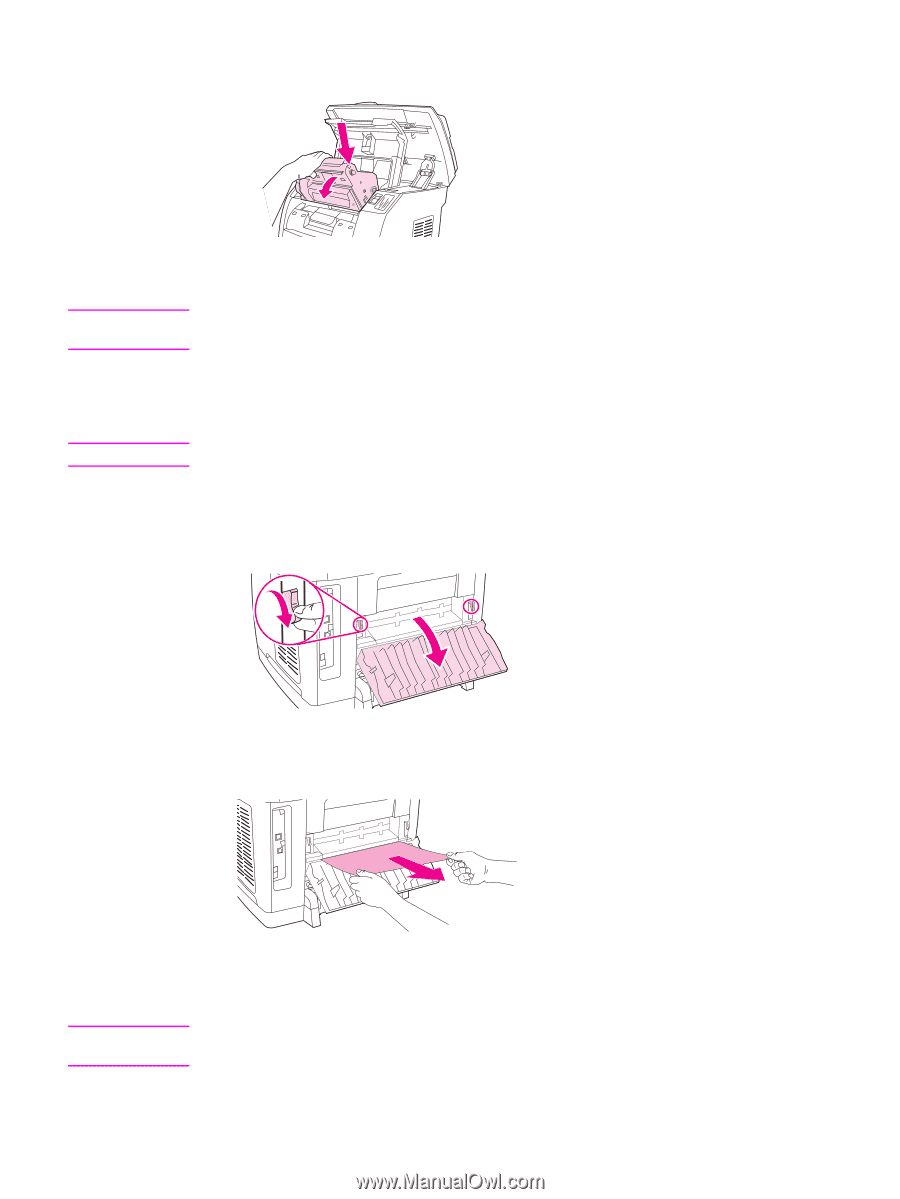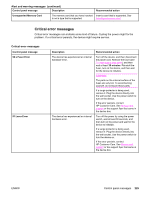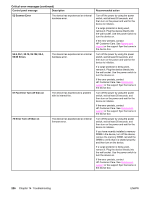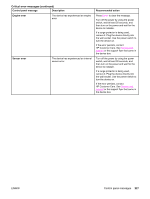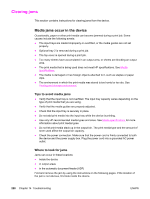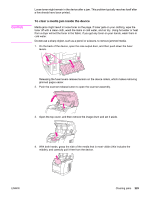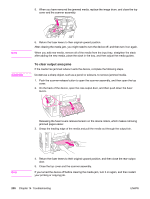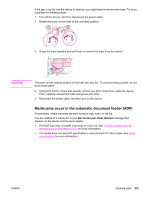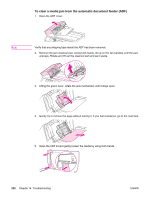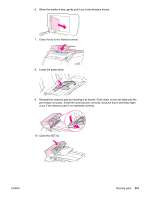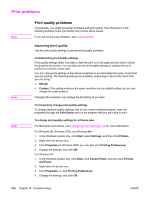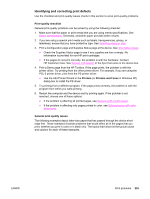HP 2840 HP Color LaserJet 2820/2830/2840 All-In-One - User Guide - Page 246
Releasing the fuser levers relieves tension on the device rollers, which makes removing
 |
UPC - 829160742731
View all HP 2840 manuals
Add to My Manuals
Save this manual to your list of manuals |
Page 246 highlights
5. When you have removed the jammed media, replace the image drum, and close the top cover and the scanner assembly. Note CAUTION 6. Return the fuser levers to their original upward position. After clearing the media jam, you might need to turn the device off, and then turn it on again. When you add new media, remove all of the media from the input tray, straighten the stack after adding the new media, place the stack in the tray, and then adjust the media guides. To clear output area jams If the media has jammed where it exits the device, complete the following steps. Do not use a sharp object, such as a pencil or scissors, to remove jammed media. 1. Push the scanner-release button to open the scanner assembly, and then open the top cover. 2. On the back of the device, open the rear-output door, and then push down the fuser levers. Releasing the fuser levers relieves tension on the device rollers, which makes removing jammed pages easier. 3. Grasp the leading edge of the media and pull the media out through the output bin. Note 4. Return the fuser levers to their original upward position, and then close the rear-output door. 5. Close the top cover and the scanner assembly. If you turned the device off before clearing the media jam, turn it on again, and then restart your printing or copying job. 230 Chapter 14 Troubleshooting ENWW