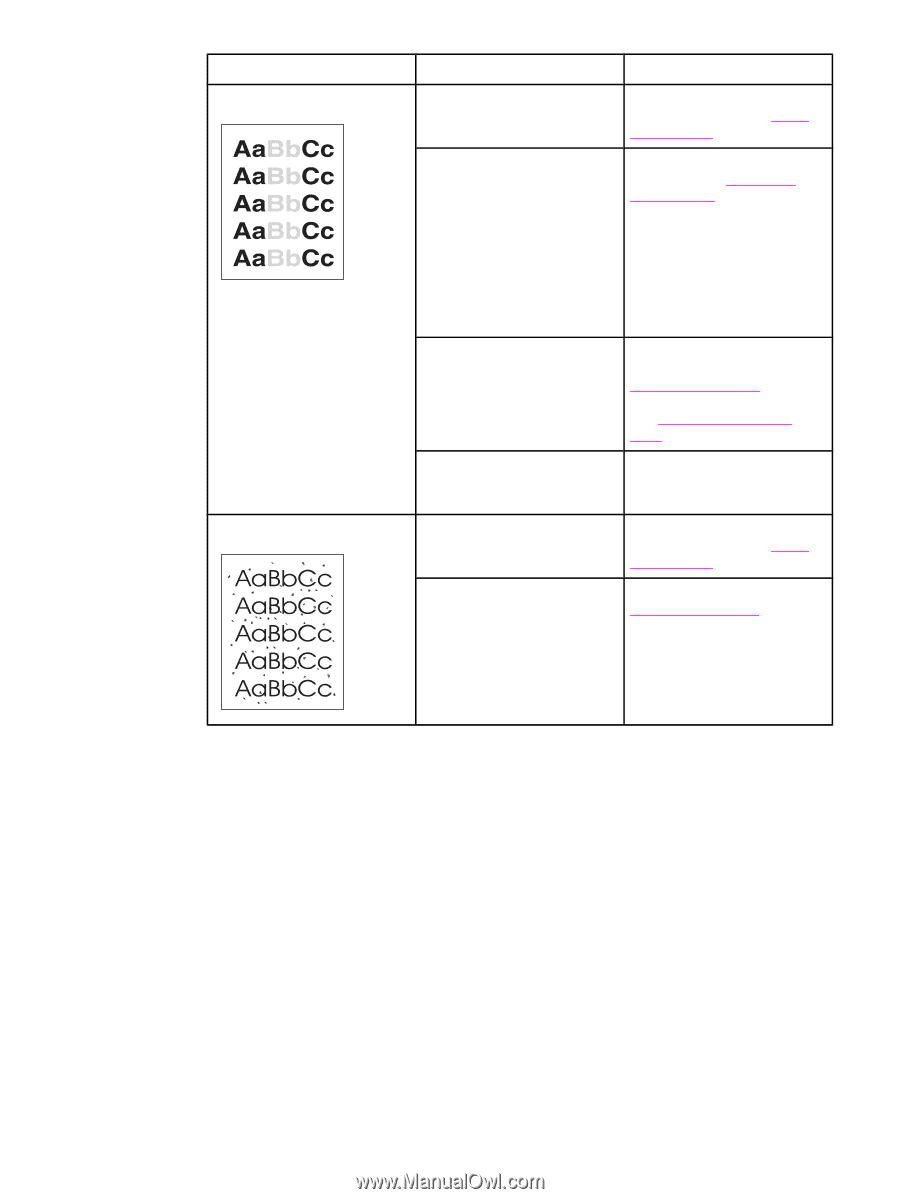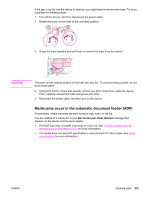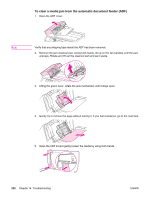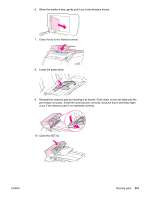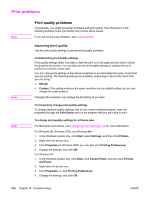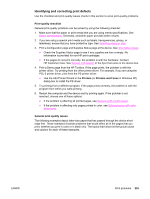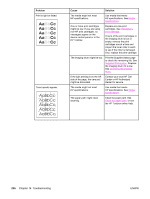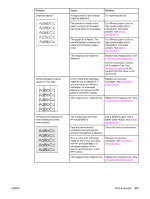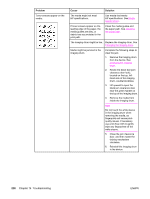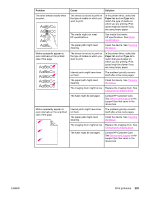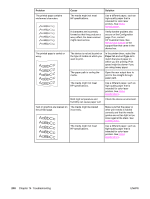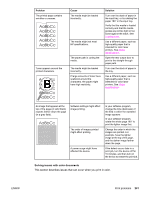HP 2840 HP Color LaserJet 2820/2830/2840 All-In-One - User Guide - Page 252
Problem, Cause, Solution, Print the Supplies Status
 |
UPC - 829160742731
View all HP 2840 manuals
Add to My Manuals
Save this manual to your list of manuals |
Page 252 highlights
Problem Print is light or faded. Toner specks appear. Cause Solution The media might not meet HP specifications. Use media that meets HP specifications. See Media specifications. One or more print cartridges might be low. If you are using non-HP print cartridges, no messages appear on the device control panel or in the HP Toolbox. Replace any low print cartridges. See Changing a print cartridge. If none of the print cartridges or the imaging drum is low or empty, remove the print cartridges one at a time and inspect the toner roller in each to see if the roller is damaged. If so, replace the print cartridge. The imaging drum might be low. Print the Supplies Status page to check the remaining life. See Supplies Status page. Replace the imaging drum if it is low. See Changing the imaging drum. If the light printing is on the left side of the page, the carousel might be dislocated. Contact your local HP Call Center or HP Authorized Dealer for service. The media might not meet HP specifications. Use media that meets HP specifications. See Media specifications. The paper path might need cleaning. Clean the paper path. See Clean the paper path, or see the HP Toolbox online Help. 236 Chapter 14 Troubleshooting ENWW