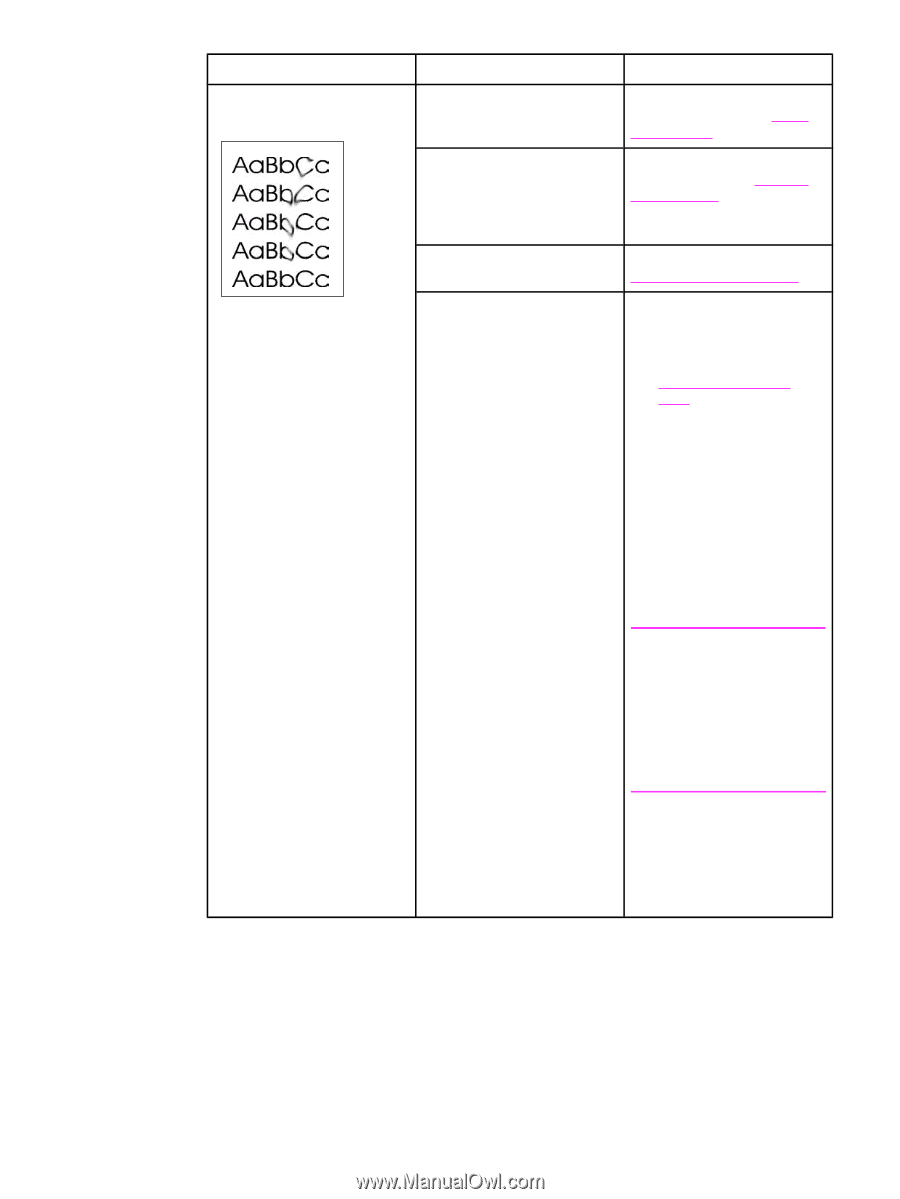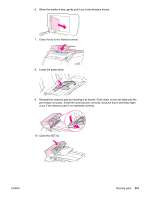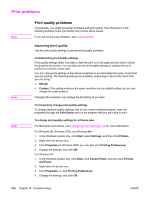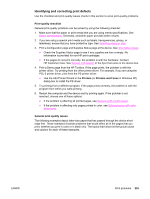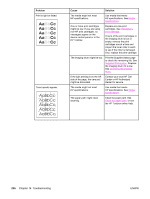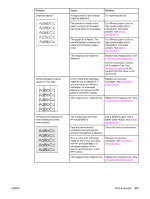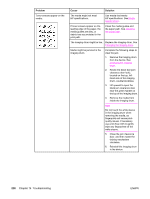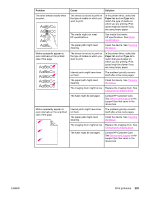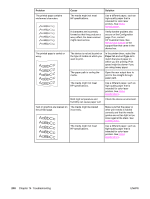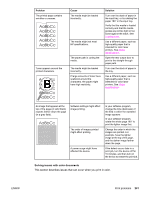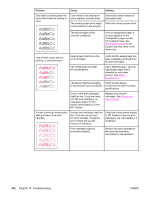HP 2840 HP Color LaserJet 2820/2830/2840 All-In-One - User Guide - Page 254
HP specifications. See, Remove the media
 |
UPC - 829160742731
View all HP 2840 manuals
Add to My Manuals
Save this manual to your list of manuals |
Page 254 highlights
Problem Toner smears appear on the media. Cause Solution The media might not meet HP specifications. Use media that meets HP specifications. See Media specifications. If toner smears appear on the leading edge of the paper, the media guides are dirty, or debris has accumulated in the print path. Clean the media guides and the paper path. See Cleaning the paper path. The imaging drum might be low. Replace the imaging drum. See Changing the imaging drum. Media might be jammed in the imaging drum. Complete the following steps to clear the jam: 1. Remove the imaging drum from the device. See Changing the imaging drum. 2. Rotate the black dial (jam clearance door lock), located on the top, lefthand side of the imaging drum, counterclockwise. 3. Lift upward to open the black jam clearance door near the green handle on the top of the imaging drum. 4. Remove the media from inside the imaging drum. Note Do not touch the white sleeve in the imaging drum when removing the media, as fingerprints will cause printquality issues. If necessary, use a lint-free cloth to gently wipe any fingerprints off the white sleeve. 5. Close the jam clearance door, and then rotate the locking mechanism clockwise. 6. Reinstall the imaging drum in the device. 238 Chapter 14 Troubleshooting ENWW