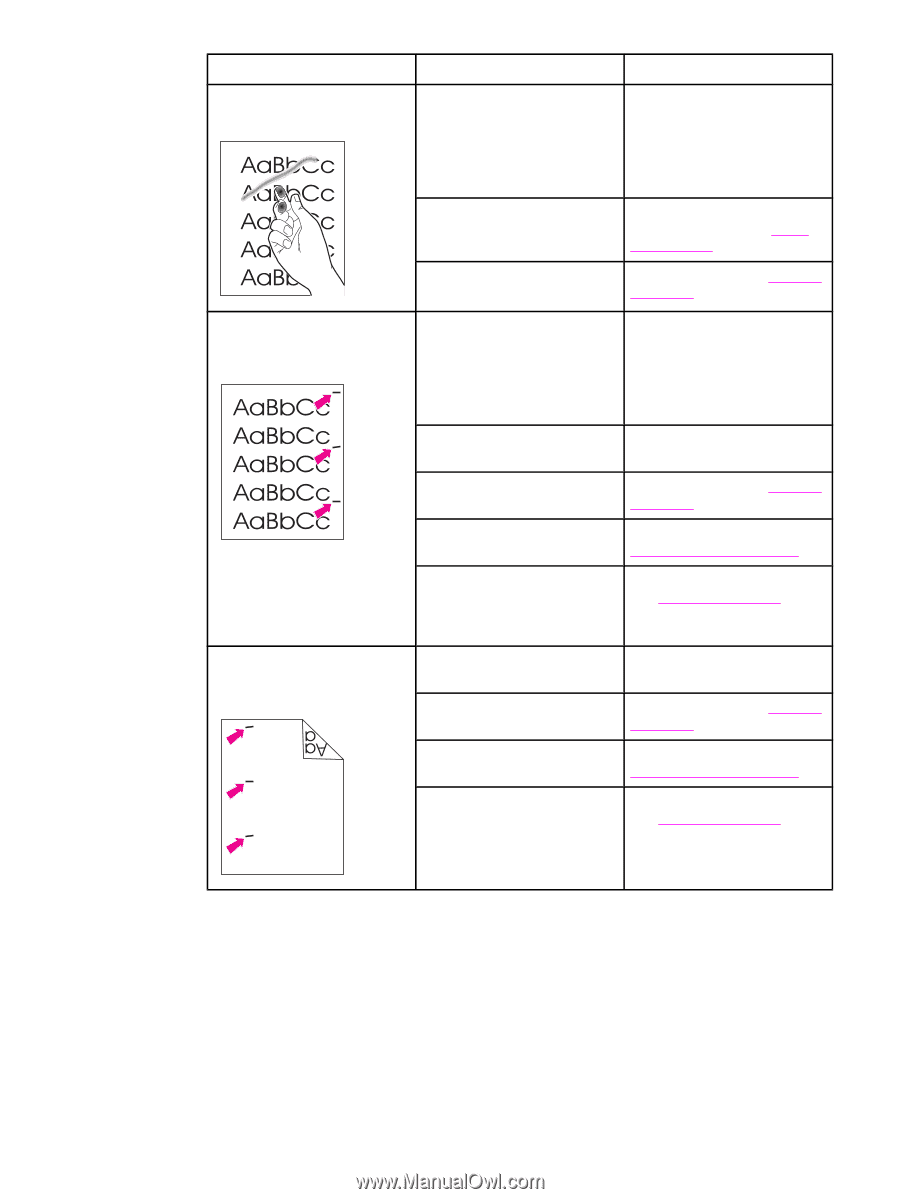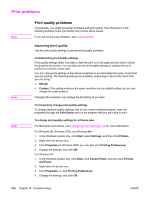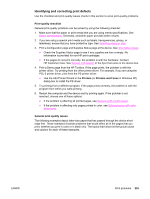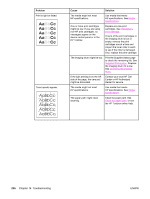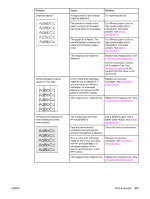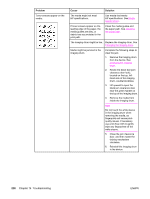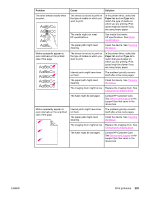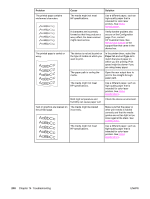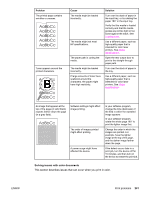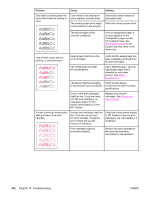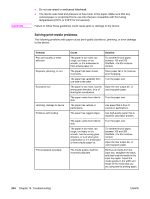HP 2840 HP Color LaserJet 2820/2830/2840 All-In-One - User Guide - Page 255
Problem, Cause, Solution, Paper, Type is, Contact HP Customer Care.
 |
UPC - 829160742731
View all HP 2840 manuals
Add to My Manuals
Save this manual to your list of manuals |
Page 255 highlights
Problem The toner smears easily when touched. Cause Solution The device is not set to print on the type of media on which you want to print. In the printer driver, select the Paper tab and set Type is to match the type of media on which you are printing. Print speed might be slower if you are using heavy paper. The media might not meet HP specifications. Use media that meets HP specifications. See Media specifications. The paper path might need cleaning. Clean the device. See Cleaning the device. Marks repeatedly appear at even intervals on the printed side of the page. The device is not set to print on the type of media on which you want to print. In the printer driver, select the Paper tab and set Type is to match the type of paper on which you are printing. Print speed might be slower if you are using heavy paper. Internal parts might have toner The problem typically corrects on them. itself after a few more pages. The paper path might need cleaning. Clean the device. See Cleaning the device. The imaging drum might be low. Replace the imaging drum. See Changing the imaging drum. The fuser might be damaged. Contact HP Customer Care. See Service and support or the support flyer that came in the device box. Marks repeatedly appear at even intervals on the unprinted side of the page. Internal parts might have toner on them. The paper path might need cleaning. The problem typically corrects itself after a few more pages. Clean the device. See Cleaning the device. The imaging drum might be low. Replace the imaging drum. See Changing the imaging drum. The fuser might be damaged. Contact HP Customer Care. See Service and support or the support flyer that came in the device box. ENWW Print problems 239