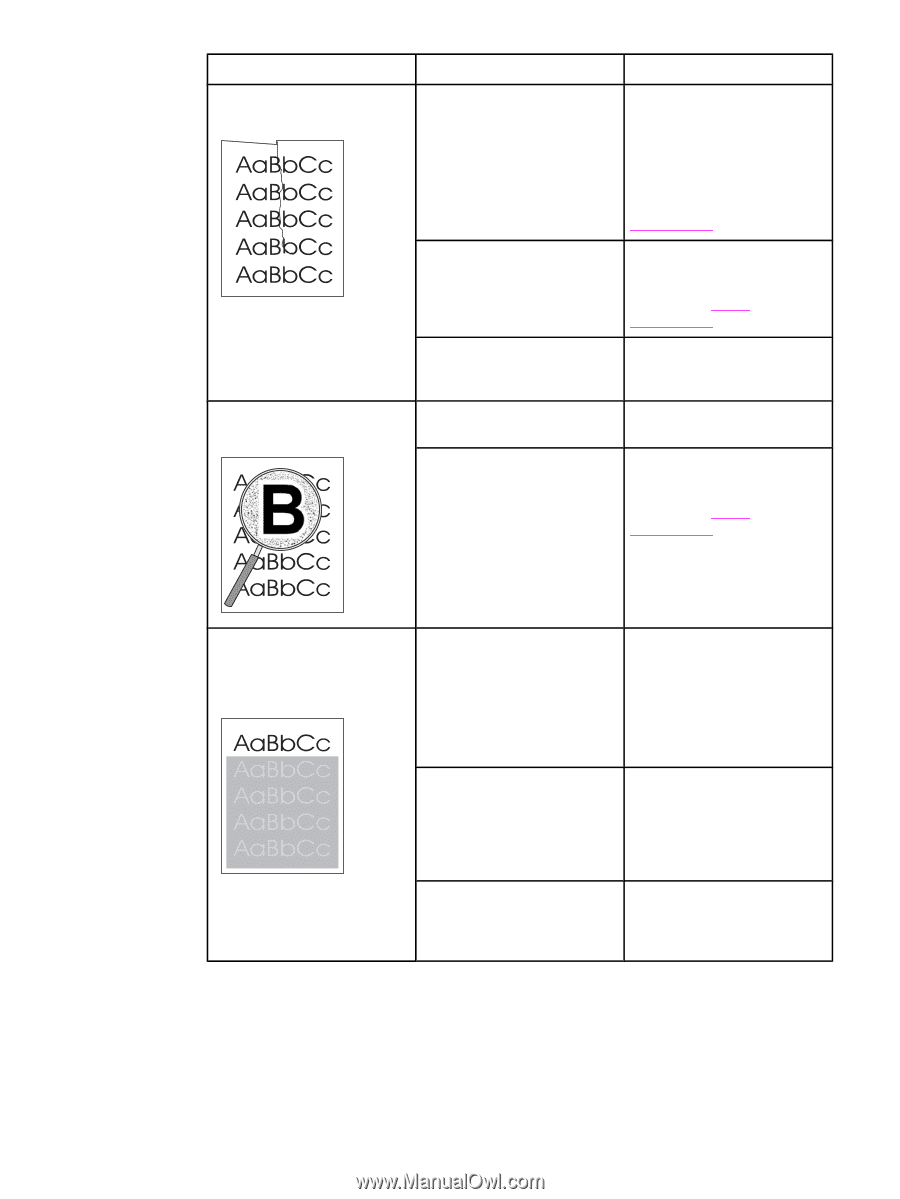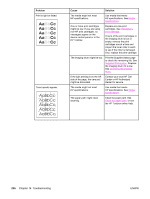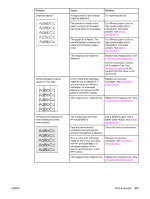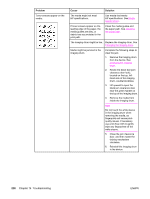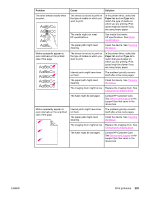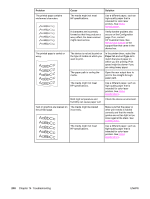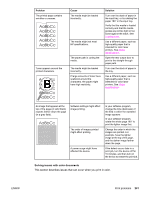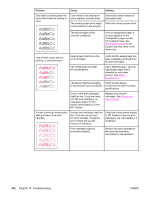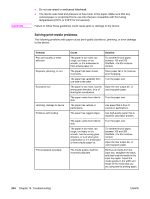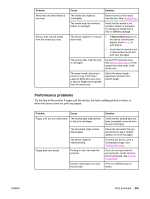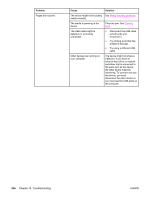HP 2840 HP Color LaserJet 2820/2830/2840 All-In-One - User Guide - Page 257
Solving issues with color documents
 |
UPC - 829160742731
View all HP 2840 manuals
Add to My Manuals
Save this manual to your list of manuals |
Page 257 highlights
Problem The printed page contains wrinkles or creases. Toner appears around the printed characters. Cause The media might be loaded incorrectly. The media might not meet HP specifications. The paper path is curling the media. The media might be loaded incorrectly. If large amounts of toner have scattered around the characters, the paper might have high resistivity. Solution Turn over the stack of paper in the input tray, or try rotating the paper 180° in the input tray. Verify that the media is loaded correctly and that the media guides are not too tight or too loose against the stack. See Loading trays. Use a different paper, such as high-quality paper that is intended for color laser printers. See Media specifications. Open the rear output door to print to the straight-through paper path. Turn over the stack of paper in the tray. Use a different paper, such as high-quality paper that is intended for color laser printers. See Media specifications. An image that appears at the top of the page (in solid black) repeats farther down the page (in a gray field). Software settings might affect image printing. The order of images printed might affect printing. A power surge might have affected the device. In your software program, change the tone (darkness) of the field in which the repeated image appears. In your software program, rotate the whole page 180° to print the lighter image first. Change the order in which the images are printed. For example, have the lighter image at the top of the page, and the darker image farther down the page. If the defect occurs later in a print job, turn the device off for 10 minutes, and then turn on the device to restart the print job. Solving issues with color documents This section describes issues that can occur when you print in color. ENWW Print problems 241