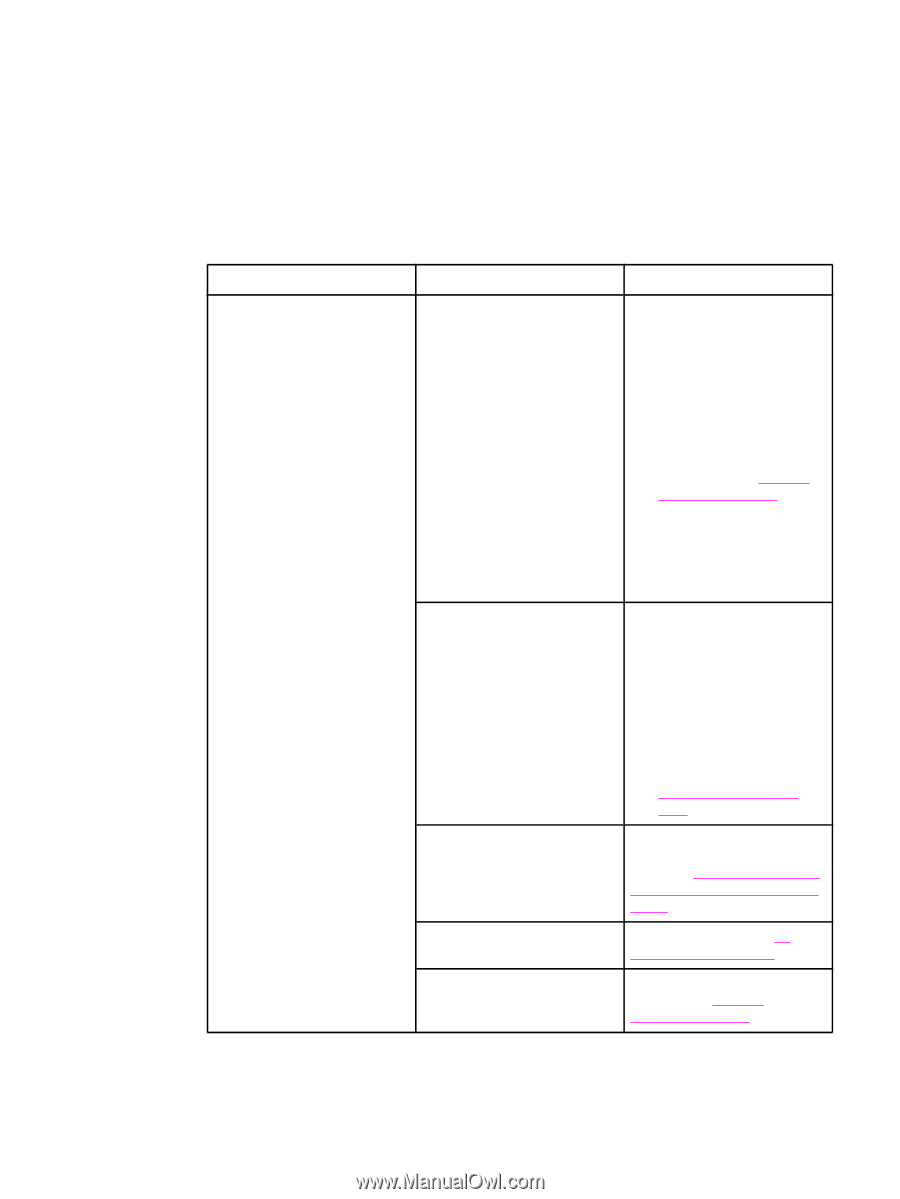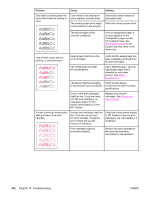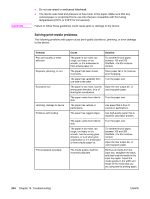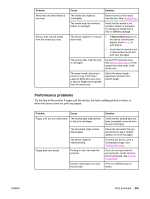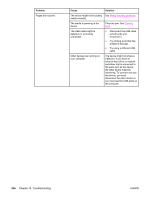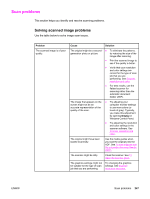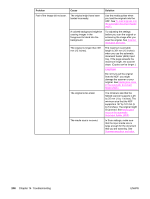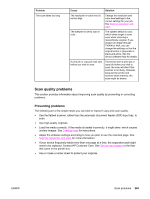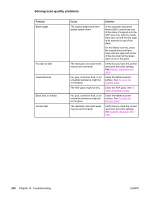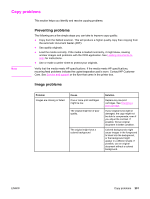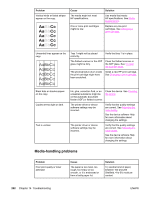HP 2840 HP Color LaserJet 2820/2830/2840 All-In-One - User Guide - Page 263
Scan problems, Solving scanned image problems
 |
UPC - 829160742731
View all HP 2840 manuals
Add to My Manuals
Save this manual to your list of manuals |
Page 263 highlights
Scan problems This section helps you identify and resolve scanning problems. Solving scanned image problems Use the table below to solve image-scan issues. Problem The scanned image is of poor quality. Cause Solution The original might be a second- ● To eliminate the patterns, generation photo or picture. try reducing the size of the image after scanning. ● Print the scanned image to see if the quality is better. ● Verify that your resolution and color settings are correct for the type of scan job that you are performing. See Scanner resolution and color. ● For best results, use the flatbed scanner for scanning rather than the automatic document feeder (ADF). The image that appears on the screen might not be an accurate representation of the quality of the scan. ● Try adjusting your computer monitor settings to use more colors (or levels of gray). Typically, you make this adjustment by opening Display in Windows Control Panel. ● Try adjusting the resolution and color settings in the scanner software. See Scanner resolution and color. The original might have been loaded incorrectly. Use the media guides when you load the originals into the ADF. See To load originals into the automatic document feeder (ADF). The scanner might be dirty. Clean the scanner. See To clean the scanner glass. The graphics settings might not be suitable for the type of scan job that you are performing. Try changing the graphics settings. See Scanner resolution and color. ENWW Scan problems 247