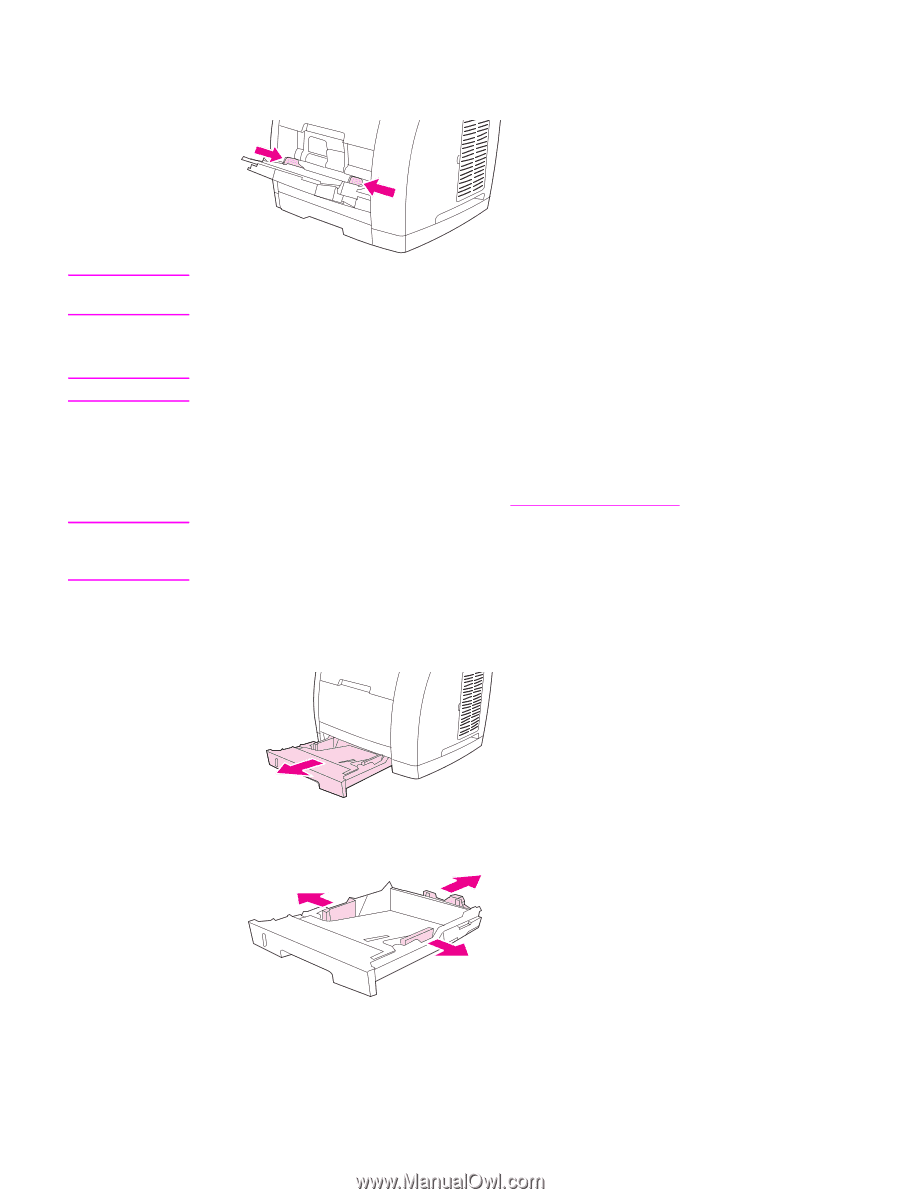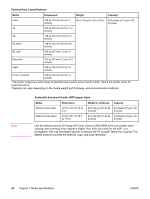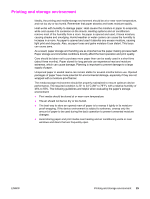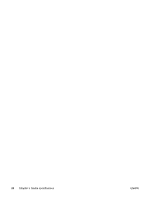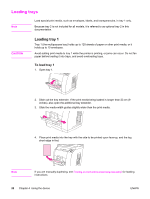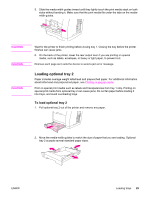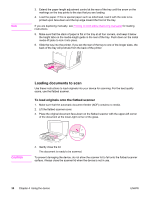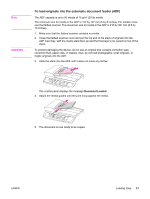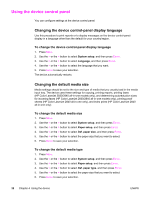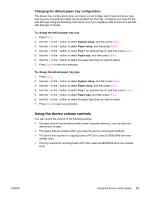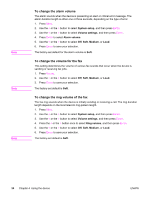HP 2840 HP Color LaserJet 2820/2830/2840 All-In-One - User Guide - Page 45
Loading optional tray 2
 |
UPC - 829160742731
View all HP 2840 manuals
Add to My Manuals
Save this manual to your list of manuals |
Page 45 highlights
5. Slide the media-width guides inward until they lightly touch the print media stack on both sides without bending it. Make sure that the print media fits under the tabs on the mediawidth guides. CAUTION CAUTION CAUTION Wait for the printer to finish printing before closing tray 1. Closing the tray before the printer finishes can cause jams. 6. On the back of the printer, lower the rear output door if you are printing on special media, such as labels, envelopes, or heavy or light paper, to prevent curl. Remove each page as it exits the device to avoid a jam error message. Loading optional tray 2 Paper includes average-weight letterhead and prepunched paper. For additional information about letterhead and prepunched paper, see Printing on special media. Print on special print media such as labels and transparencies from tray 1 only. Printing on special print media from optional tray 2 can cause jams. Do not fan paper before loading it into trays, and avoid overloading trays. To load optional tray 2 1. Pull optional tray 2 out of the printer and remove any paper. 2. Move the media-width guides to match the size of paper that you are loading. Optional tray 2 accepts several standard paper sizes. ENWW Loading trays 29