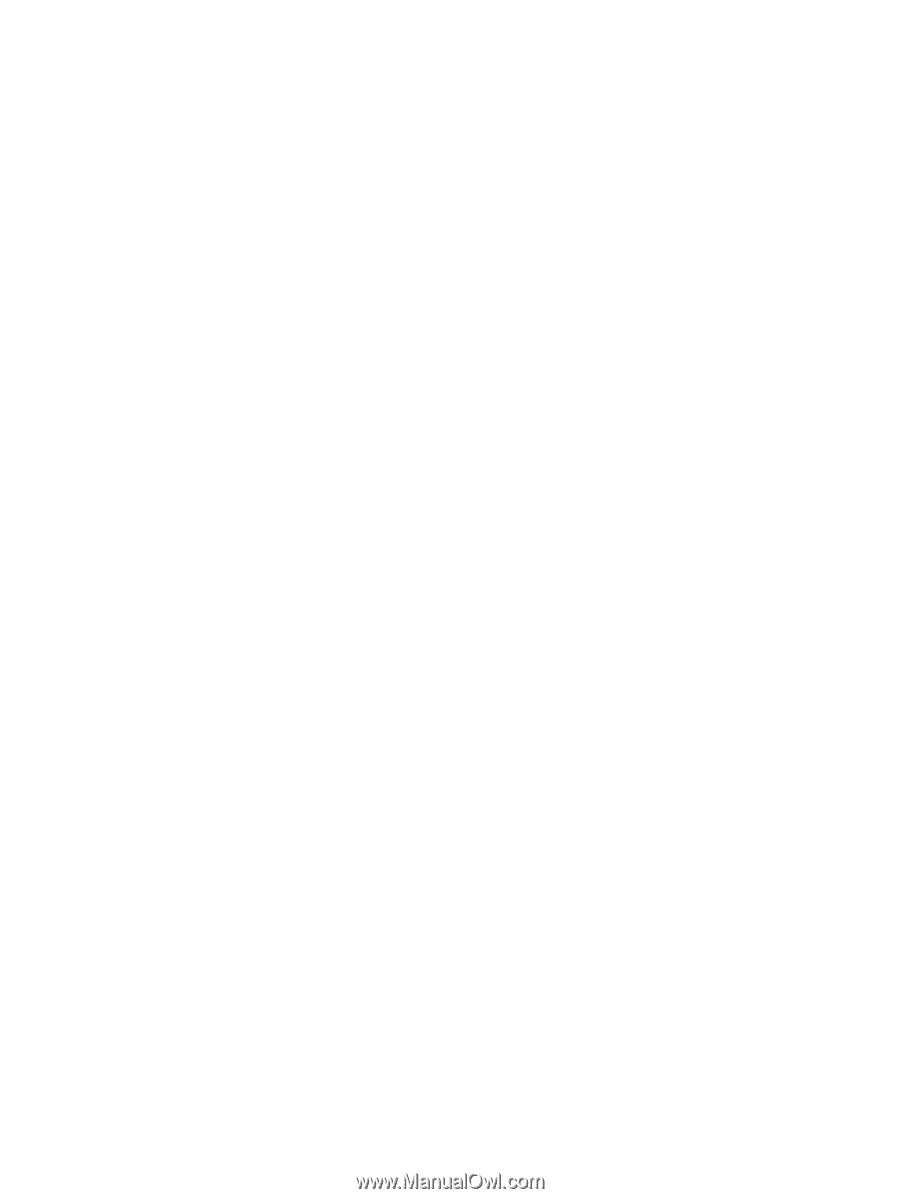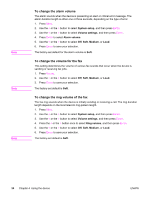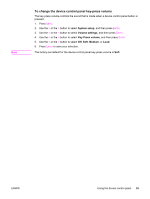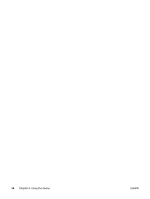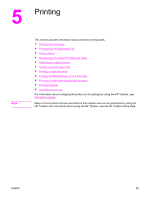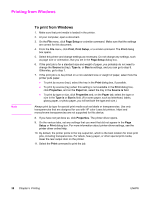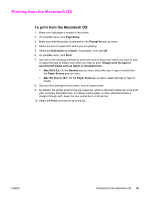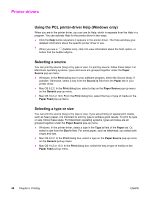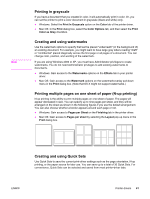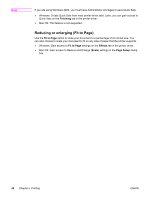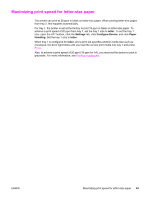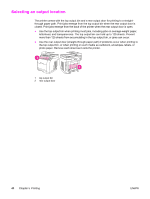HP 2840 HP Color LaserJet 2820/2830/2840 All-In-One - User Guide - Page 55
Printing from the Macintosh OS, Mac OS 10.2 or 10.3 - printer will not print
 |
UPC - 829160742731
View all HP 2840 manuals
Add to My Manuals
Save this manual to your list of manuals |
Page 55 highlights
Printing from the Macintosh OS To print from the Macintosh OS 1. Make sure that paper is loaded in the printer. 2. On the File menu, click Page Setup. 3. Make sure that this printer is selected on the Format for pop-up menu. 4. Select the size of paper onto which you are printing. 5. Select the Orientation and Scale, if necessary, and click OK. 6. On the File menu, click Print. 7. Use one of the following methods to select the source (tray) from which you want to print or select the type of media onto which you want to print. Always print by type for special print media such as labels or transparencies. ● Mac OS 9.2.2: On the General pop-up menu, select the tray or type of media from the Paper Source pop-up menu. ● Mac OS 10.2 or 10.3: On the Paper Feed pop-up menu, select the tray or type of media. 8. Set any other settings that you want, such as watermarks. 9. By default, the printer prints to the top output bin, which is the best location for most print jobs, including transparencies. For labels, heavy paper, or other jobs that require a straight-through path, lower the rear output door on the printer. 10. Select the Print command to print the job. ENWW Printing from the Macintosh OS 39