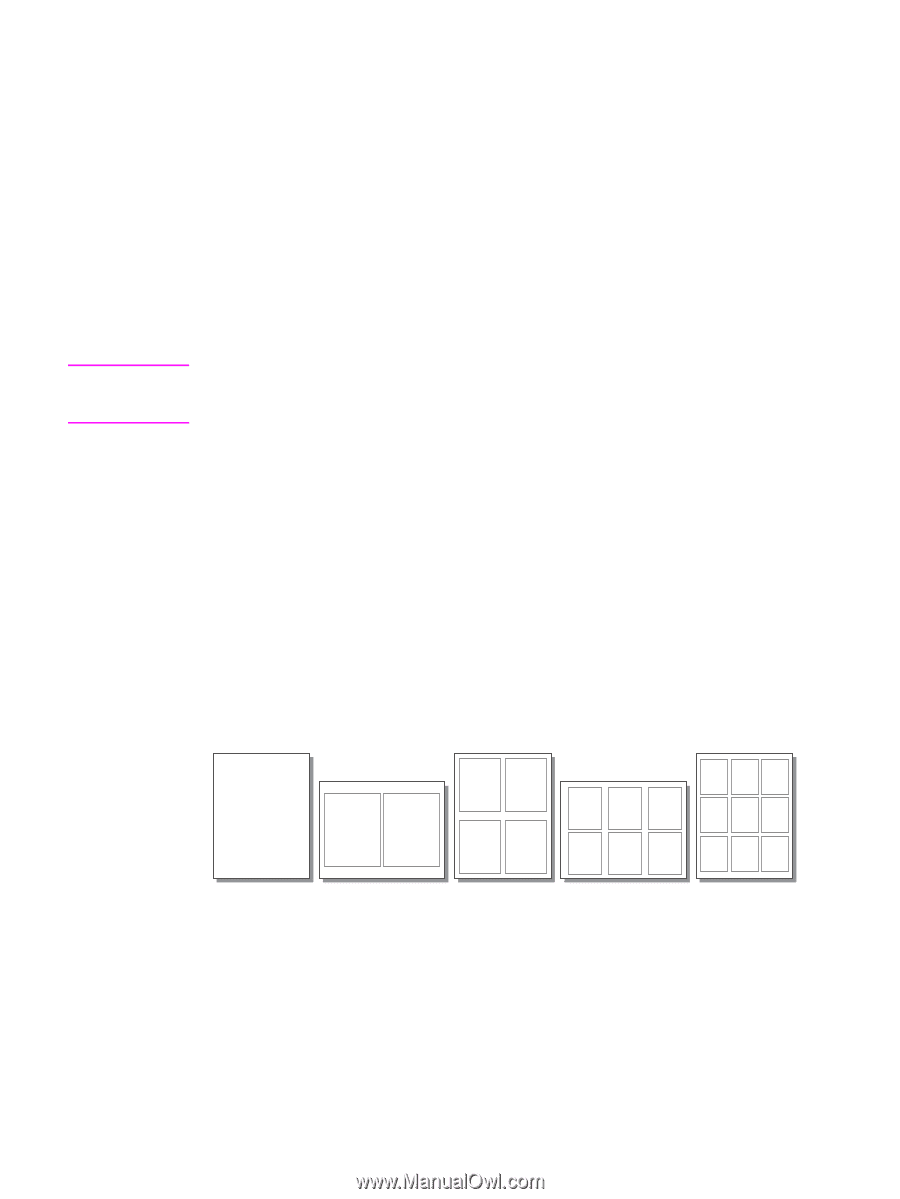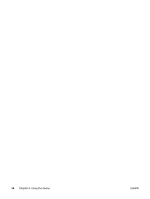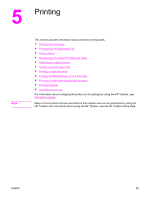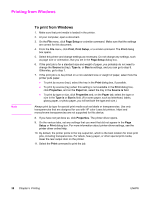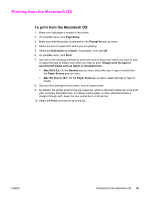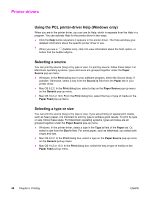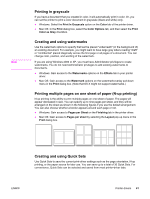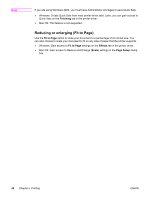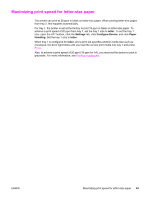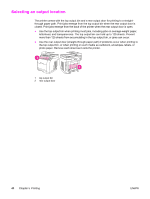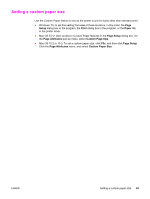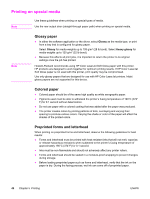HP 2840 HP Color LaserJet 2820/2830/2840 All-In-One - User Guide - Page 57
Printing in grayscale, Creating and using watermarks
 |
UPC - 829160742731
View all HP 2840 manuals
Add to My Manuals
Save this manual to your list of manuals |
Page 57 highlights
Note Printing in grayscale If you have a document that you created in color, it will automatically print in color. Or, you can set the printer to print a color document in grayscale (black and white) only. ● Windows: Select the Print In Grayscale option on the Color tab of the printer driver. ● Mac OS: In the Print dialog box, select the Color Options tab, and then select the Print Color as Gray checkbox. Creating and using watermarks Use the watermark options to specify that text be placed "underneath" (in the background of) an existing document. For example, you might want to have large gray letters reading "draft" or "confidential" placed diagonally across the first page or all pages of a document. You can change color, position, and wording of the watermark. If you are using Windows 2000 or XP, you must have Administrator privileges to create watermarks. You do not need Administrator privileges to add existing watermarks to documents. ● Windows: Gain access to the Watermarks options on the Effects tab in your printer driver. ● Mac OS: Gain access to the Watermark options on the watermark/overlay pull-down menu in the Print dialog box. (Note that OS X might not support watermarks.) Printing multiple pages on one sheet of paper (N-up printing) N-up printing is the ability to print multiple pages on one sheet of paper. The pages will appear decreased in size. You can specify up to nine pages per sheet, and they will be arranged on the sheet as shown in the following figures if you use the default arrangement. You can also choose whether a border appears around each page or not. ● Windows: Gain access to Pages per Sheet on the Finishing tab in the printer driver. ● Mac OS: Gain access to Pages per sheet by selecting the Layout pop-up menu in the Print dialog box. Creating and using Quick Sets Use Quick Sets to save the current print-driver settings such as the page orientation, N-up printing, or the paper source for later use. You can save up to a total of 30 Quick Sets. For convenience, Quick Sets can be selected and saved from most printer-driver tabs. ENWW Printer drivers 41