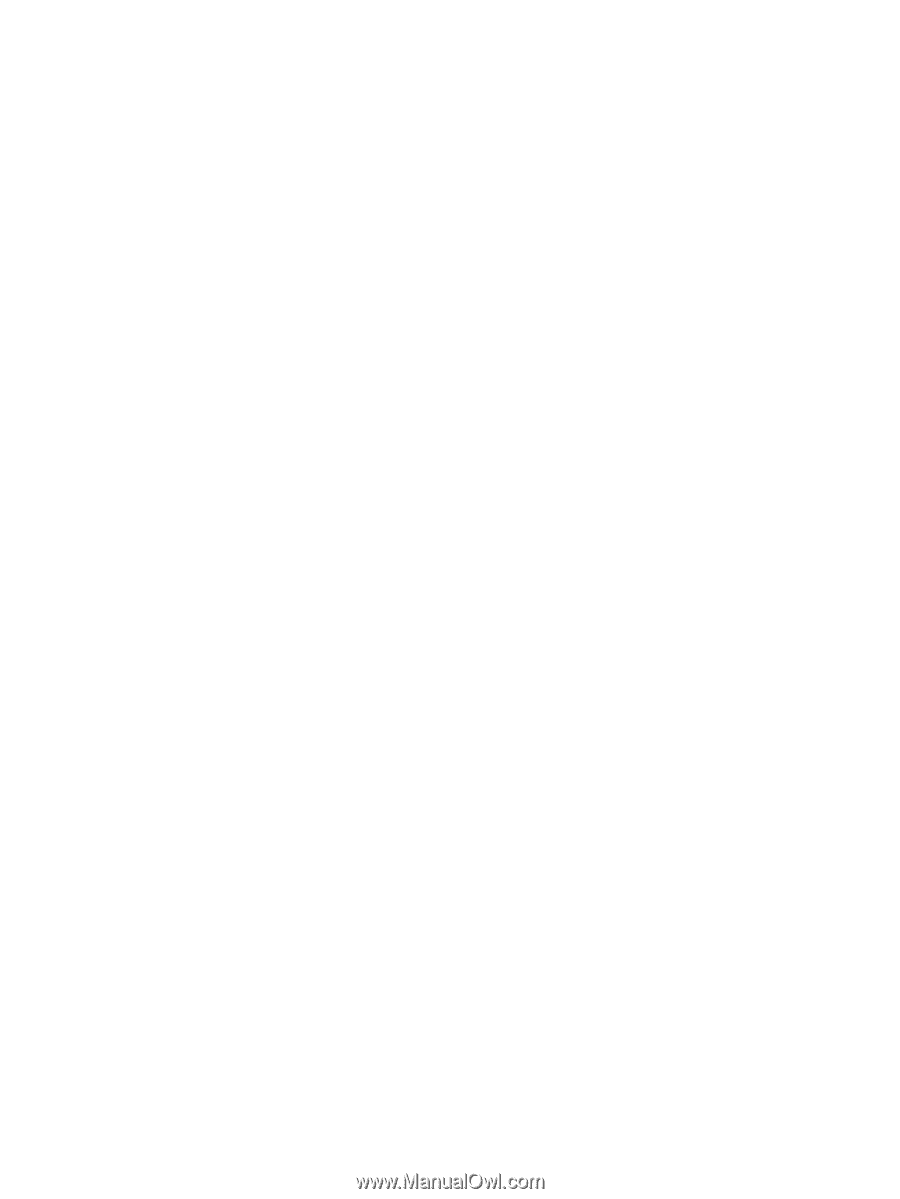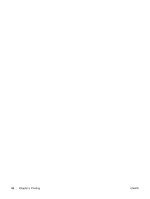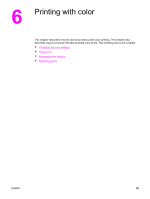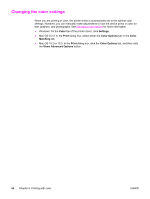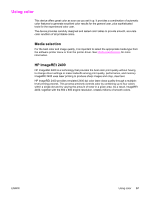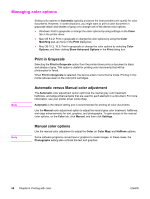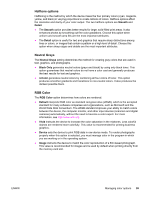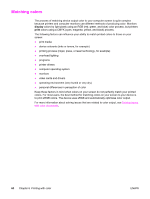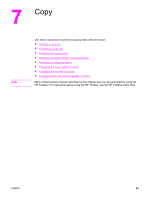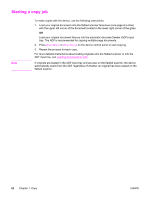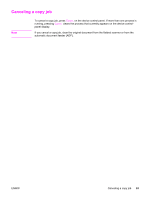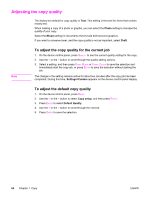HP 2840 HP Color LaserJet 2820/2830/2840 All-In-One - User Guide - Page 75
Halftone options, Neutral Grays, RGB Color, Smooth, Detail, Black Only, Color, Default, Vivid, Device - black toner
 |
UPC - 829160742731
View all HP 2840 manuals
Add to My Manuals
Save this manual to your list of manuals |
Page 75 highlights
Halftone options Halftoning is the method by which the device mixes the four primary colors (cyan, magenta, yellow, and black) in varying proportions to create millions of colors. Halftone options affect the resolution and clarity of your color output. The two halftone options are Smooth and Detail. ● The Smooth option provides better results for large, solid-filled print areas. It also enhances photos by smoothing out fine color gradations. Choose this option when uniform and smooth area fills are the most important attributes. ● The Detail option is useful for text and graphics that require sharp distinctions among lines or colors, or images that contain a pattern or a high level of detail. Choose this option when sharp edges and details are the most important attributes. Neutral Grays The Neutral Grays setting determines the method for creating gray colors that are used in text, graphics, and photographs. ● Black Only generates neutral colors (grays and black) by using only black toner. This option guarantees that neutral colors do not have a color cast and generally produces the best results for text and graphics. ● 4-Color generates neutral colors by combining all four colors of toner. This option produces smoother gradients and transitions to non-neutral colors. It also produces the darkest possible black. RGB Color The RGB Color option determines how colors are rendered. ● Default interprets RGB color as standard red-green-blue (sRGB), which is the accepted standard for many software companies and organizations, such as Microsoft and the World Wide Web Consortium. The sRGB standard improves your ability to match colors between the device, the computer monitor, and other input devices (scanners and digital cameras) automatically, without the need to become a color expert. For more information, see http://www.w3c.org. ● Vivid instructs the device to increase the color saturation in the midtones. Less colorful objects are rendered more colorfully. This value is recommended for printing business graphics. ● Device sets the device to print RGB data in raw device mode. To render photographs properly when this option is selected, you must manage color in the program in which you are working or in the operating system. ● Image instructs the device to match the color reproduction of a film-based photograph. This value is recommended for images and is used by default when printing directly from the memory-card slot. ENWW Managing color options 59