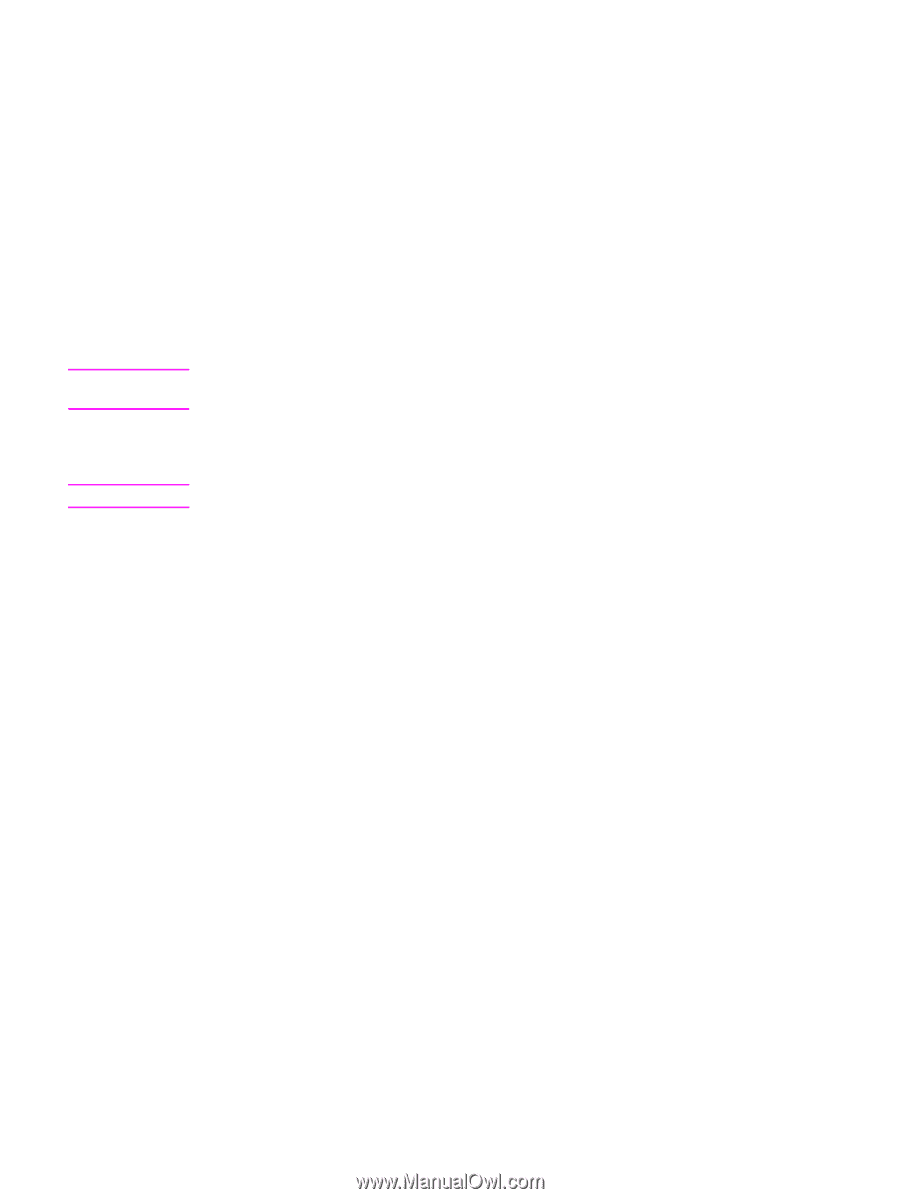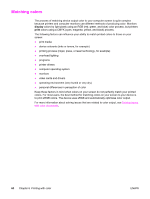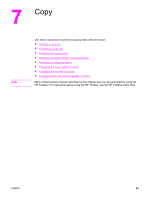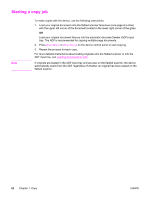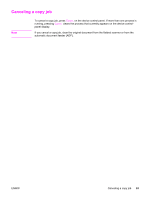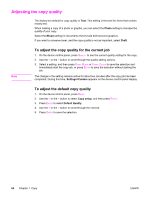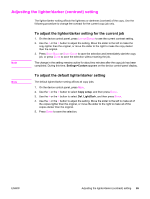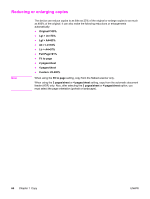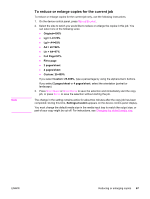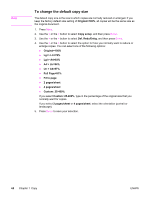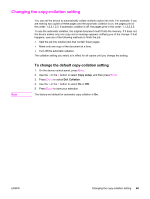HP 2840 HP Color LaserJet 2820/2830/2840 All-In-One - User Guide - Page 81
Adjusting the lighter/darker (contrast) setting
 |
UPC - 829160742731
View all HP 2840 manuals
Add to My Manuals
Save this manual to your list of manuals |
Page 81 highlights
Adjusting the lighter/darker (contrast) setting The lighter/darker setting affects the lightness or darkness (contrast) of the copy. Use the following procedure to change the contrast for the current copy job only. Note To adjust the lighter/darker setting for the current job 1. On the device control panel, press LIGHTER/DARKER to see the current contrast setting. 2. Use the < or the > button to adjust the setting. Move the slider to the left to make the copy lighter than the original, or move the slider to the right to make the copy darker than the original. 3. Press START BLACK or START COLOR to save the selection and immediately start the copy job, or press ENTER to save the selection without starting the job. The change in the setting remains active for about two minutes after the copy job has been completed. During this time, Settings=Custom appears on the device control-panel display. Note To adjust the default lighter/darker setting The default lighter/darker setting affects all copy jobs. 1. On the device control panel, press MENU. 2. Use the < or the > button to select Copy setup, and then press ENTER. 3. Use the < or the > button to select Def. Light/Dark, and then press ENTER. 4. Use the < or the > button to adjust the setting. Move the slider to the left to make all of the copies lighter than the original, or move the slider to the right to make all of the copies darker than the original. 5. Press ENTER to save the selection. ENWW Adjusting the lighter/darker (contrast) setting 65