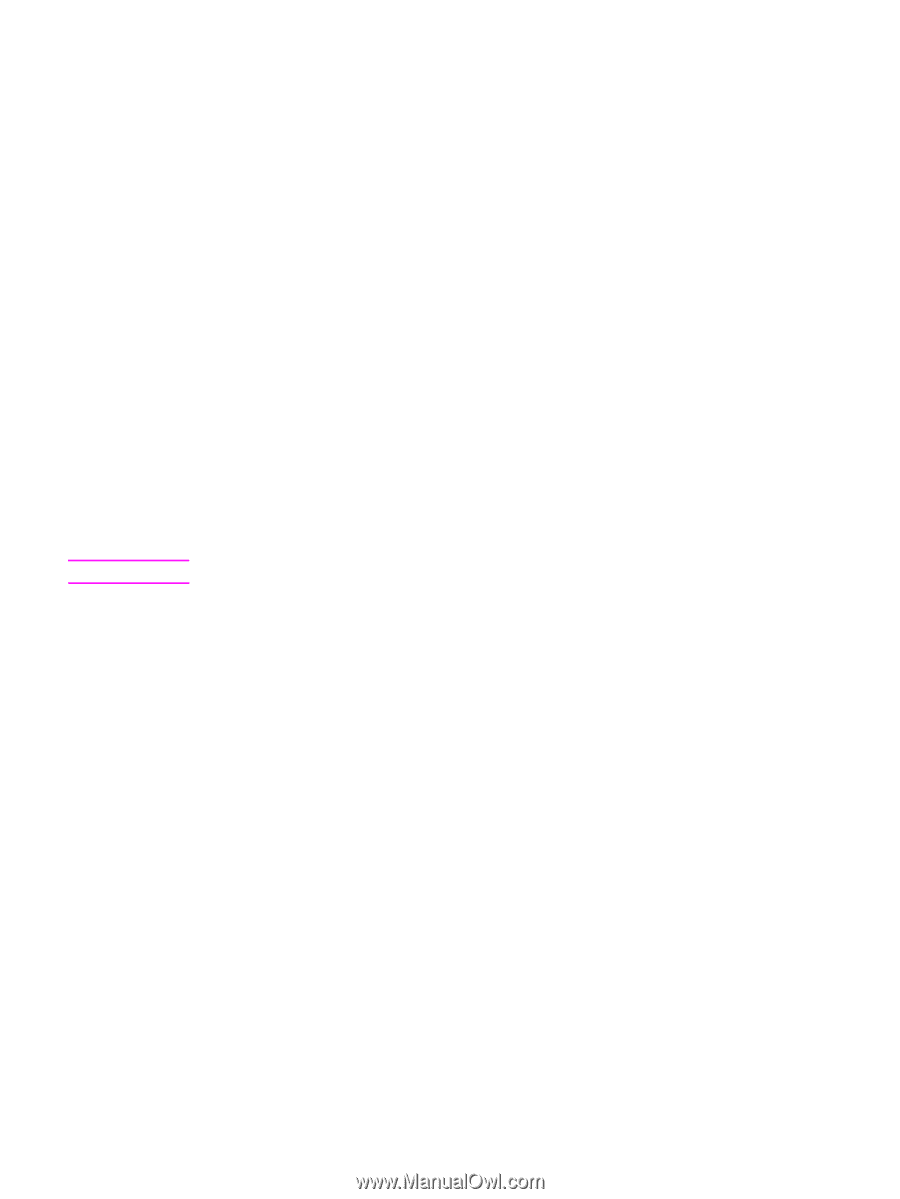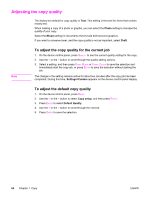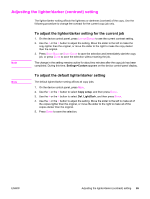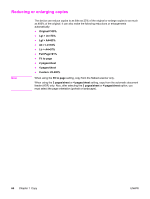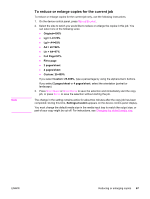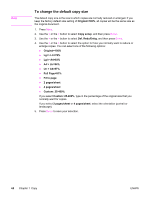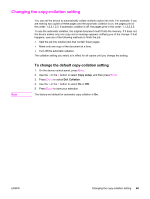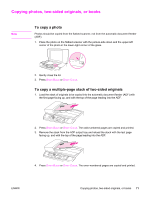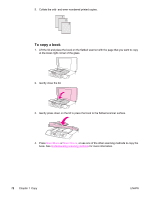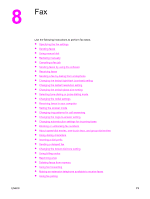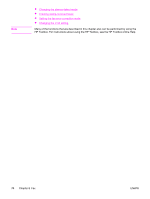HP 2840 HP Color LaserJet 2820/2830/2840 All-In-One - User Guide - Page 85
Changing the copy-collation setting, To change the default copy-collation setting, Copy setup
 |
UPC - 829160742731
View all HP 2840 manuals
Add to My Manuals
Save this manual to your list of manuals |
Page 85 highlights
Changing the copy-collation setting You can set the device to automatically collate multiple copies into sets. For example, if you are making two copies of three pages and the automatic collation is on, the pages print in this order: 1,2,3,1,2,3. If automatic collation is off, the pages print in this order: 1,1,2,2,3,3. To use the automatic collation, the original document must fit into the memory. If it does not, the device makes only one copy and a message appears notifying you of the change. If that happens, use one of the following methods to finish the job: ● Split the job into smaller jobs that contain fewer pages. ● Make only one copy of the document at a time. ● Turn off the automatic collation. The collation setting you select is in effect for all copies until you change the setting. Note To change the default copy-collation setting 1. On the device control panel, press MENU. 2. Use the < or the > button to select Copy setup, and then press ENTER. 3. Press ENTER to select Def. Collation. 4. Use the < or the > button to select On or Off. 5. Press ENTER to save your selection. The factory-set default for automatic copy collation is On. ENWW Changing the copy-collation setting 69