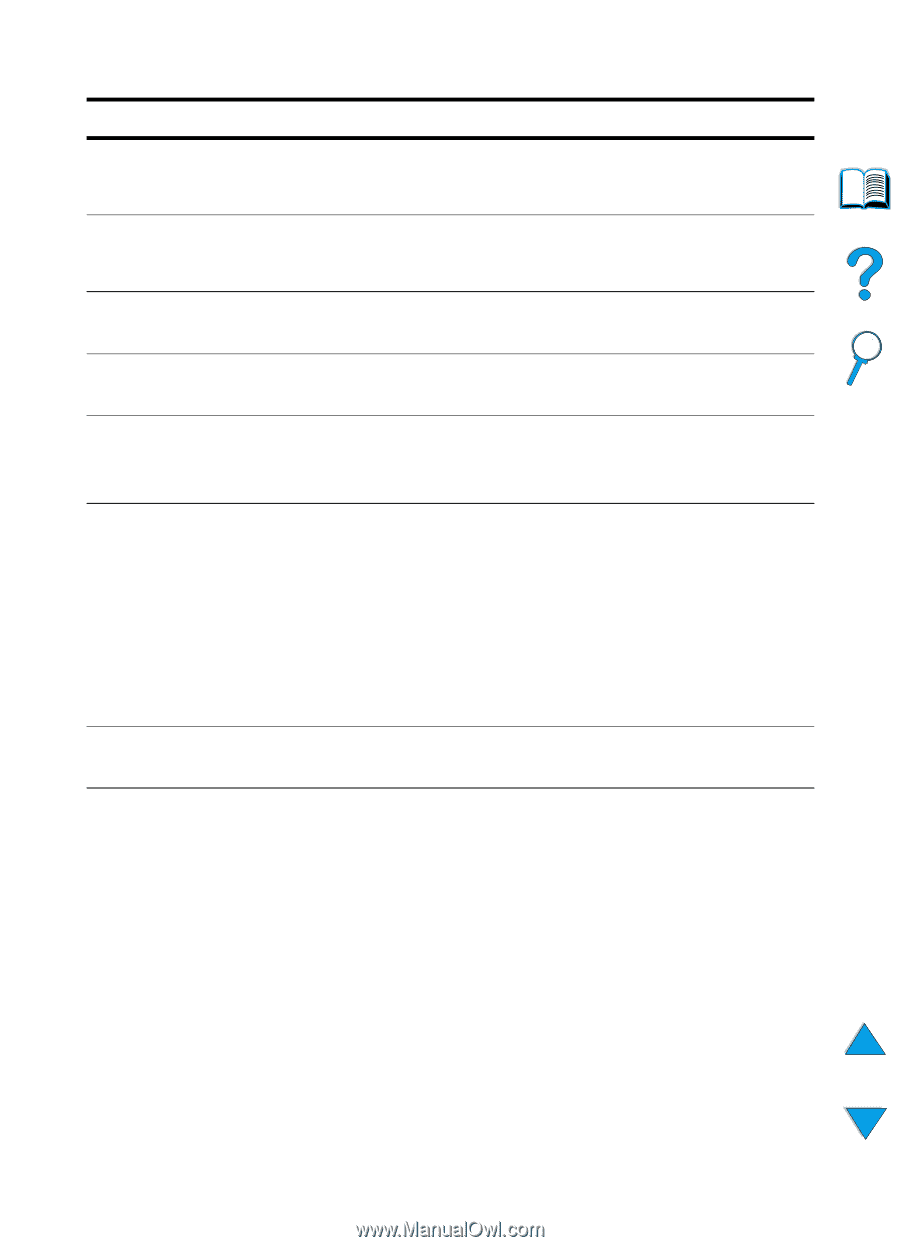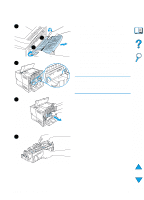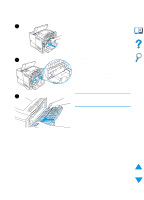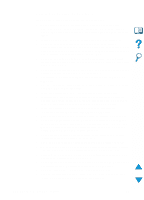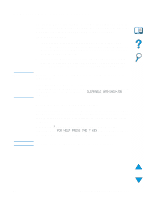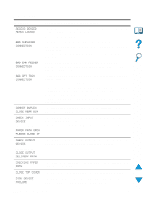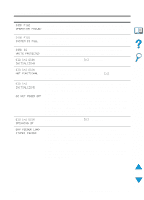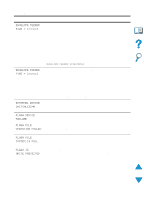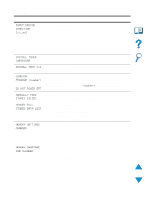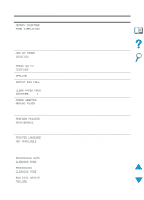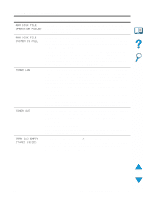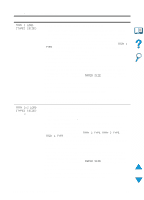HP 4100n HP LaserJet 4100 Series - User Guide - Page 115
Do Not Power Off, Env Feeder Load
 |
View all HP 4100n manuals
Add to My Manuals
Save this manual to your list of manuals |
Page 115 highlights
Printer messages (continued) Message Explanation or recommended action DISK FILE OPERATION FAILED DISK FILE SYSTEM IS FULL DISK IS WRITE PROTECTED EIO [n] DISK INITIALIZING EIO [n] DISK NOT FUNCTIONAL EIO [n] INITIALIZING alternates with DO NOT POWER OFF EIO [n] DISK SPINNING UP ENV FEEDER LOAD [TYPE] [SIZE] The requested operation could not be performed. You might have attempted an illegal operation, such as trying to download a file to a non-existent directory. Delete files from the EIO disk and then try again. Use HP Resource Manager to download or delete files and fonts. (See the software help for more information.) The EIO disk is protected, and no new files can be written to it. Disable the write protection through HP Resource Manager. The disk accessory in EIO slot [n] is initializing. The EIO disk is not working correctly. Remove the EIO disk from the slot indicated by [n]. Replace it with a new EIO disk. Wait for the message to disappear (up to 5 minutes). If the printer EIO card is operating correctly and communicating with the network, this message disappears after approximately 1 minute and no action is required. If the EIO card is unable to communicate with the network, this message remains for 5 minutes and then disappears. In this case the printer is not communicating with the network (even though the message is no longer present). The problem may be a bad EIO card, a bad cable or connection on the network, or a network problem. Contact your network administrator. The disk accessory in EIO slot [n] is initializing. A job has been sent to the envelope feeder and it is empty. Load the correct size and type in the feeder. Pressing GO will prompt a question asking if you would rather print on another available size of envelope in the printer. Press -VALUE+ to scroll through the available types and sizes; press SELECT to accept an alternate type or size. Make sure the envelope size and type are set correctly from the Paper Handling Menu in the printer control panel (see "Paper Handling Menu" on page 210). EN Understanding printer messages 113