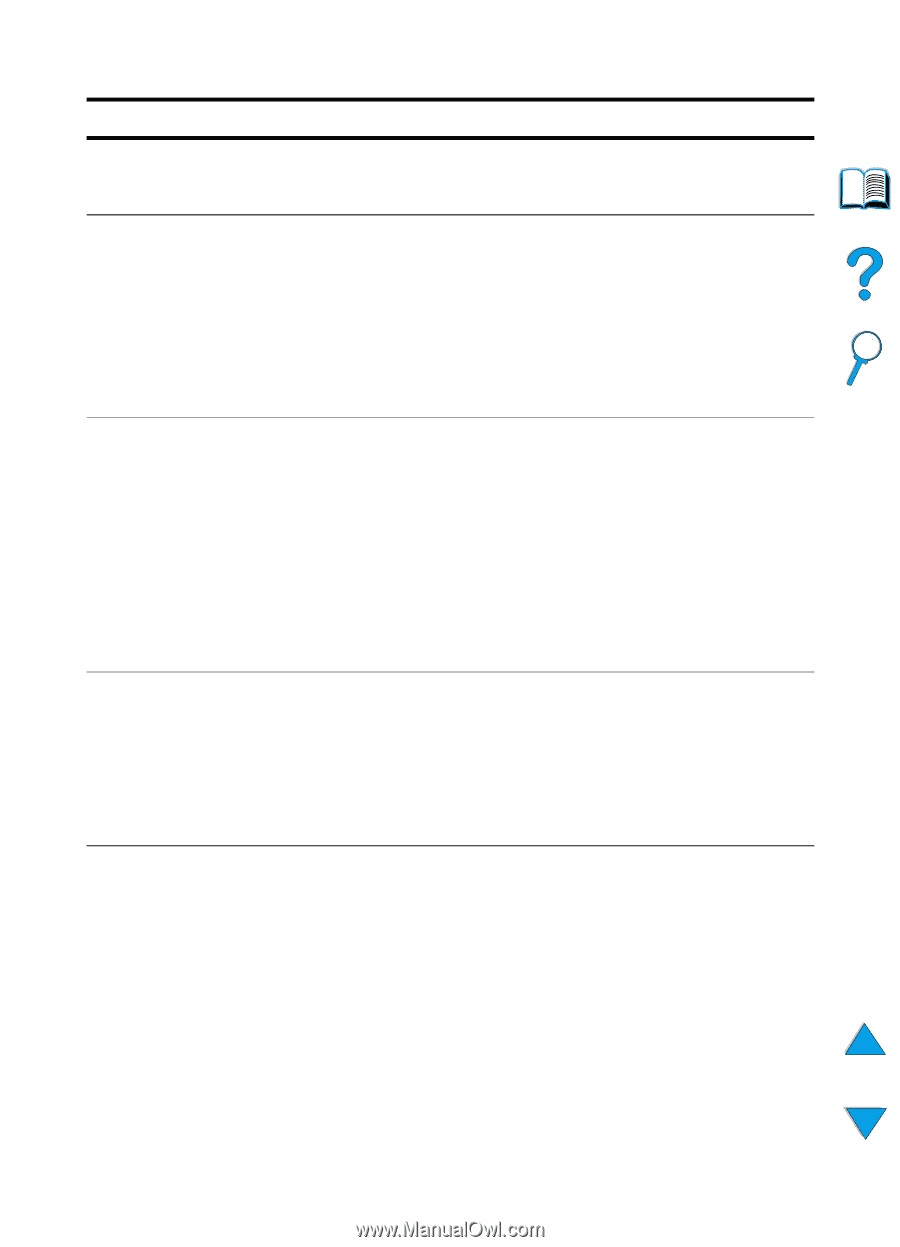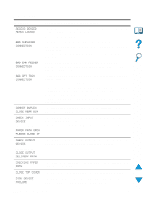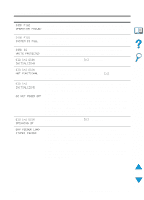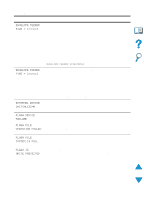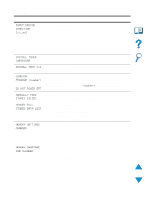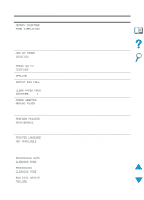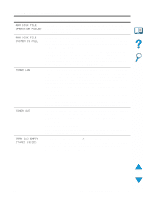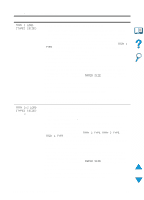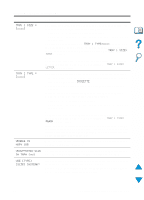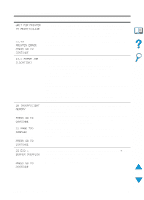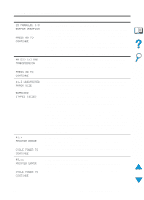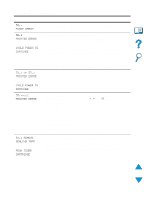HP 4100n HP LaserJet 4100 Series - User Guide - Page 119
Ram Disk File, Operation Failed, System Is Full, Toner Low, Toner Out, Tray [x] Empty, Type] [size]
 |
View all HP 4100n manuals
Add to My Manuals
Save this manual to your list of manuals |
Page 119 highlights
Printer messages (continued) Message Explanation or recommended action RAM DISK FILE OPERATION FAILED RAM DISK FILE SYSTEM IS FULL TONER LOW TONER OUT TRAY [x] EMPTY [TYPE] [SIZE] The requested operation could not be performed. You might have attempted an illegal operation, such as trying to download a file to a non-existent directory. Delete files and then try again, or turn the printer off, and then turn the printer on to delete all files on the device. (Delete files using HP Resource Manager or another software utility. See the software online help for more information.) If the message persists, increase the size of the RAM disk. Change the RAM disk size from the Configuration Menu in the printer control panel (see the description of the RAM disk menu items in "Configuration Menu" on page 219). HP Resource Manager can also be used to increase/decrease the RAM disk size. The message first appears when about 15% of the toner is remaining in the toner cartridge (about 1,500 pages remaining for the 10,000page cartridge and about 900 pages remaining for the 6,000-page cartridge at 5% coverage). Depending on how the printer has been configured, it will either continue to print or stop. If the printer has stopped, you can resume printing by pressing GO for each job. You might want to ensure that you have a replacement toner cartridge on hand. See "Toner low and toner out conditions" on page 87 for information on how to configure the printer's response to toner messages. The toner cartridge has run out of toner. Depending on how the printer has been configured, it will either continue to print or stop. If the printer has stopped, you can resume printing by pressing GO for each job. Replace the toner cartridge. See "Toner low and toner out conditions" on page 87 for details on how to configure the printer's response to toner messages. Load paper in the empty tray (x) to clear the message. If you do not load the specified tray, the printer will continue printing from the next tray with the same paper size and type, and the message will continue to appear. EN Understanding printer messages 117