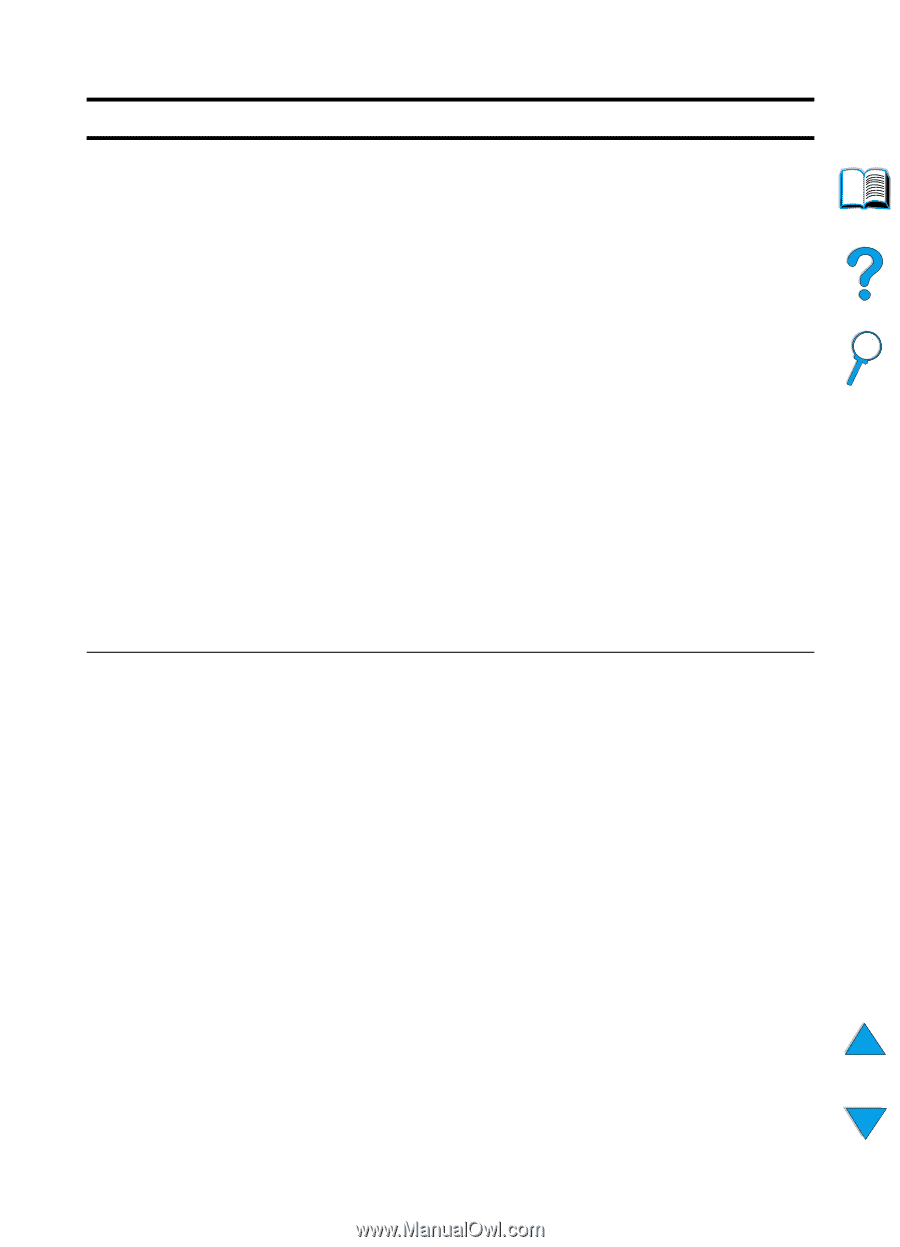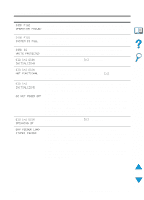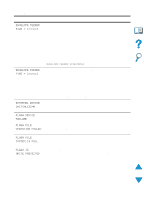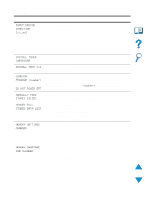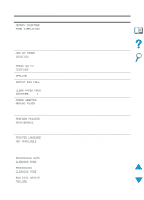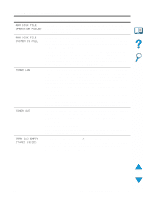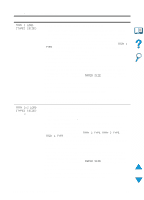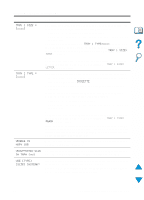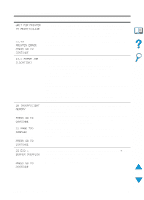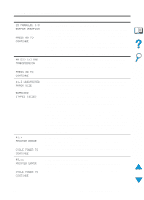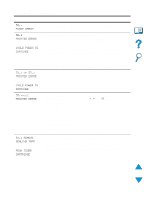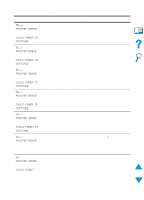HP 4100n HP LaserJet 4100 Series - User Guide - Page 120
TRAY 1 LOAD, TYPE] [SIZE], TRAY 1, PAPER SIZE, TRAY 2 TYPE, Printer messages, continued, Message
 |
View all HP 4100n manuals
Add to My Manuals
Save this manual to your list of manuals |
Page 120 highlights
Printer messages (continued) Message Explanation or recommended action TRAY 1 LOAD [TYPE] [SIZE] TRAY [x] LOAD [TYPE] [SIZE] where x is tray 2, 3, or 4 This message occurs for the following reasons: • tray 1 was requested from the application, but the tray is empty • the printer cannot find the requested size of paper in the printer If the correct paper size is loaded, the adjustments to the tray have not been set correctly, either in the control panel or on the tray itself. To set the type at the control panel, see the descriptions of TRAY 1 TYPE in "Paper Handling Menu" on page 210. To set adjustments on the tray, see "Loading tray 1" on page 46. Load the requested paper into tray 1, or press SELECT to override the message and print on a loaded paper size. If printing does not continue, press GO. If you are trying to print A4- or letter-size paper and this message appears, make sure the default paper size is set correctly from the Printing Menu in the printer control panel and also in the software program (see the description of PAPER SIZE in "Printing Menu" on page 213). Press GO to print from the next available tray. Press -VALUE+ to scroll through the available types and sizes. Press SELECT to accept the alternate type or size. Note If custom size is being used, another line appears in the message giving the x and y dimensions of the paper. This message occurs for the following reasons: • tray 2, 3, or 4 was requested, but the tray is empty • tray 2, 3, or 4 was requested, but the adjustments are not set for the requested type or size Make sure that all three paper size adjustments have been made (see the explanation of adjustments in "Loading trays 2, 3, and 4" on page 47). Also make sure that the type has been set at the control panel (see the descriptions of TRAY 2 TYPE, TRAY 3 TYPE, and TRAY 4 TYPE in the "Paper Handling Menu" on page 210). Load the requested paper into the indicated tray, or press SELECT to override the message and print on a loaded paper size. If printing does not continue, press GO. If you are trying to print A4- or letter-size paper and this message appears, make sure the default paper size is set correctly in the Printing Menu at the printer control panel and also in the software program (see the description of PAPER SIZE in "Printing Menu" on page 213). Press GO to print from the next available tray. Press -VALUE+ to scroll through the available types and sizes. Press SELECT to accept the alternate type or size. 118 Chapter 4 - Problem solving EN