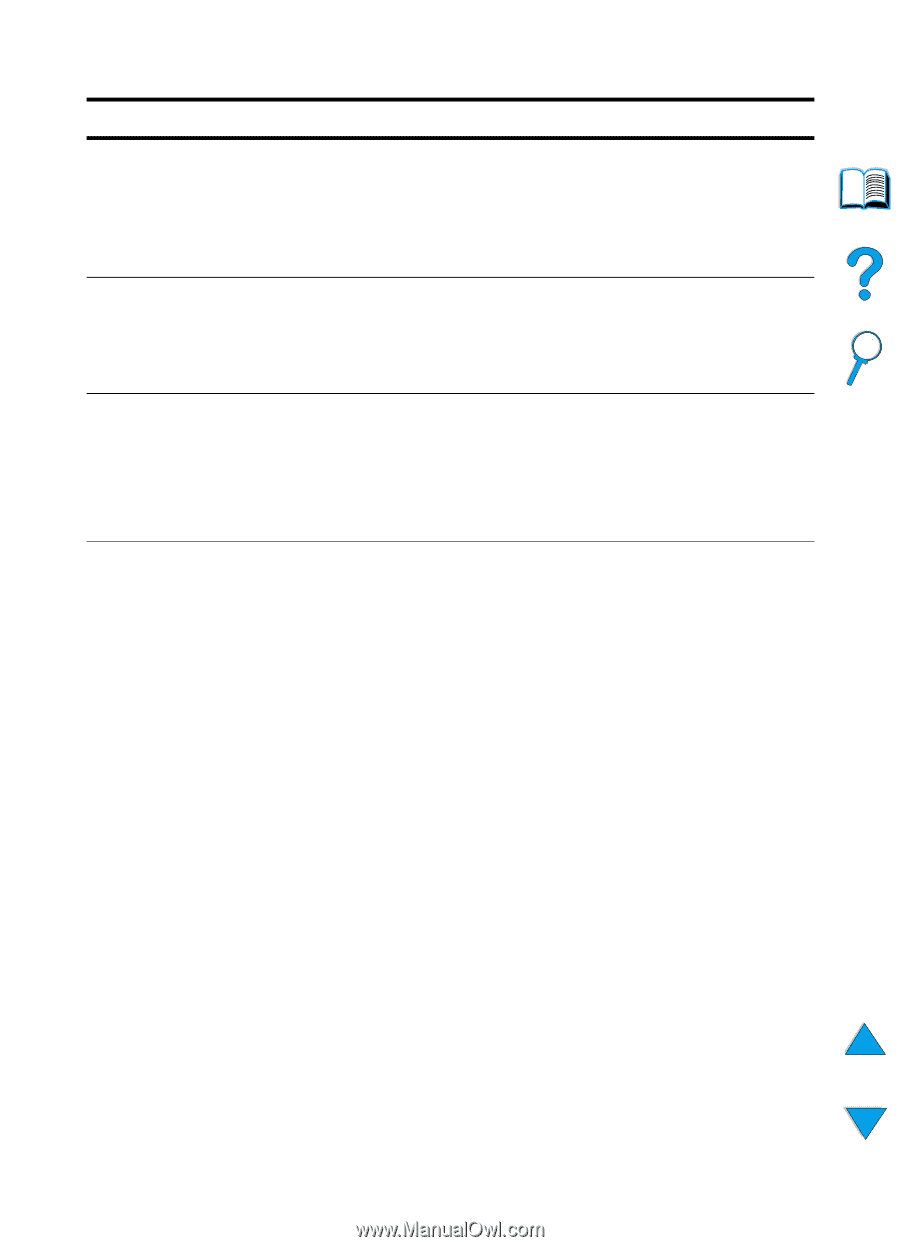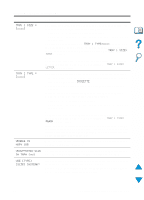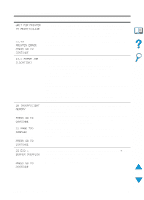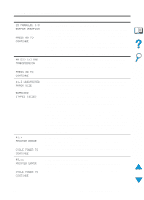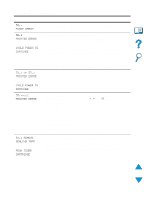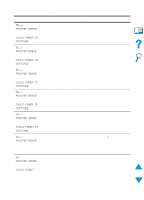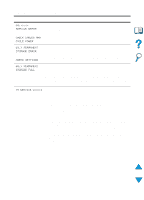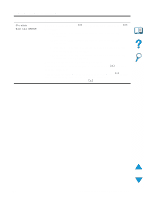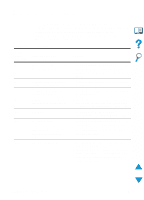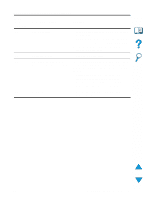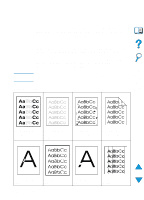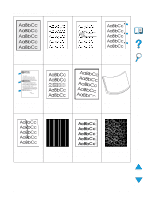HP 4100n HP LaserJet 4100 Series - User Guide - Page 126
Xx.xx, Service Error, Check Cables And, Cycle Power, X Permanent, Storage Error, Check Settings, X
 |
View all HP 4100n manuals
Add to My Manuals
Save this manual to your list of manuals |
Page 126 highlights
Printer messages (continued) Message Explanation or recommended action 66.xx.xx SERVICE ERROR alternates with CHECK CABLES AND CYCLE POWER An error occurred in an external paper handling device. Turn the printer off. Disconnect the cables to all external paper handling devices, and then reconnect them. Turn the printer on. 68.X PERMANENT STORAGE ERROR alternates with CHECK SETTINGS An error occurred in the printer's permanent storage and one or more printer settings has been reset to its factory default. Print a configuration page and check the printer settings to determine which values have changed (see "Configuration page" on page 152). 68.x PERMANENT STORAGE FULL The printer's permanent storage is full. Some settings might have been reset to the factory defaults. Print a configuration page and check the printer settings to determine which values have changed (see "Configuration page" on page 152). Hold down CANCEL JOB while turning the printer on. This will clean up the permanent storage by removing old areas that are not being used. 79 SERVICE [xxxx] The printer detected an error. Press CANCEL JOB to clear the print job from the printer memory. Turn the printer off, and then turn the printer on. Try printing a job from a different software application. If the job prints, go back to the first application and try printing a different file. (If the message only appears with a certain software application or print job, contact the software vendor for assistance.) If the message persists with different software applications and print jobs, disconnect all cables to the printer that connect it to the network or printer. Turn the printer off. Remove all memory DIMMs or thirdparty DIMMs from the printer (see "Installing memory" on page 230). Remove all EIO devices from the printer (see "Installing EIO cards/ mass storage" on page 233). Turn the printer on. If the error no longer exists, install each DIMM and EIO device one at a time, making sure to turn the printer off and back on as you install each device. Replace a DIMM or EIO device if you determine that it causes the error. Remember to reconnect all cables that connect the printer to the network or computer. 124 Chapter 4 - Problem solving EN