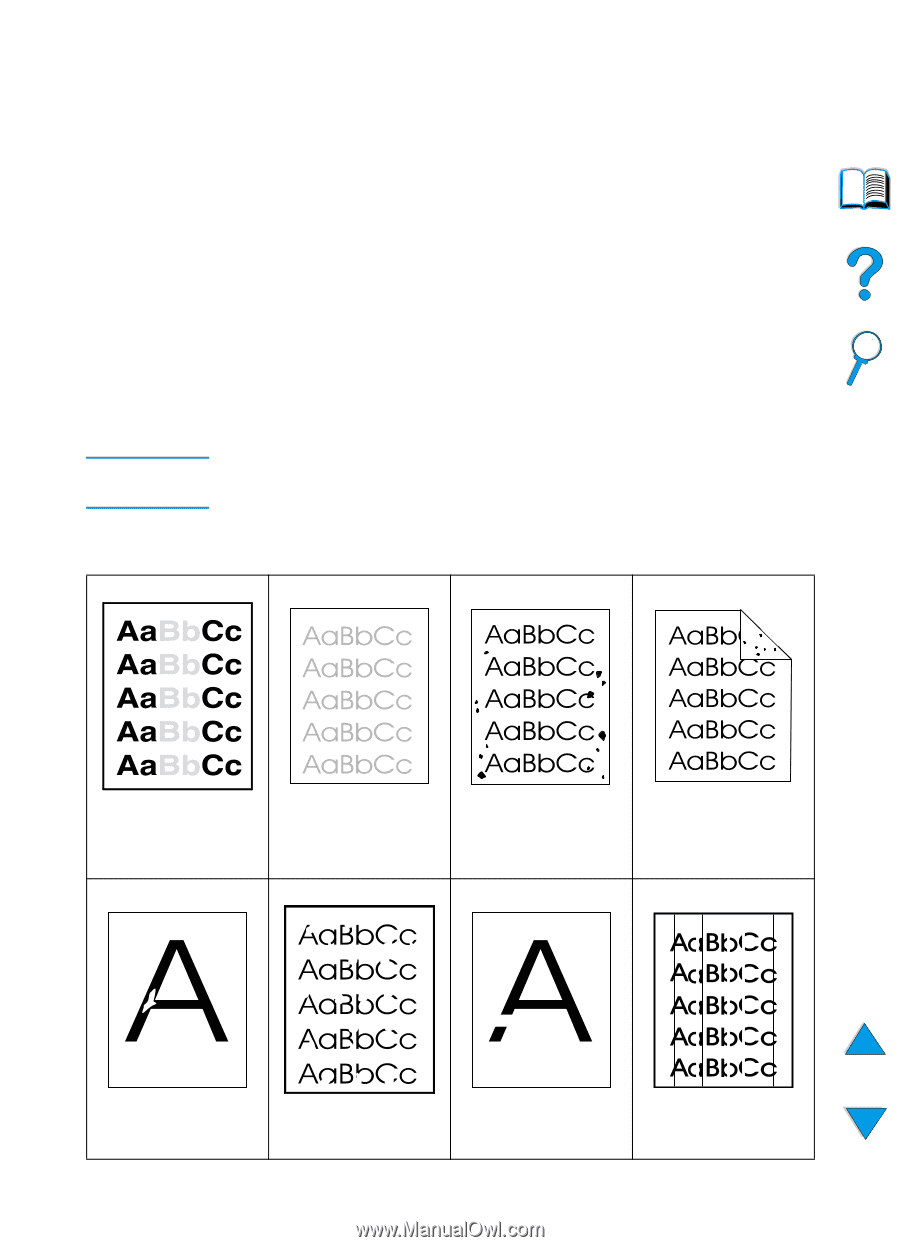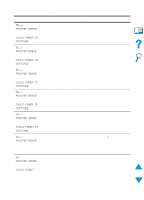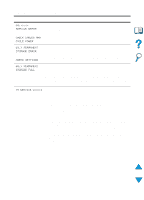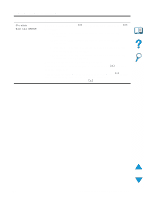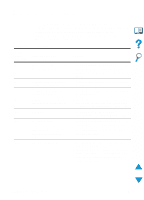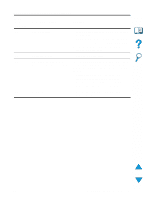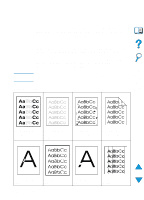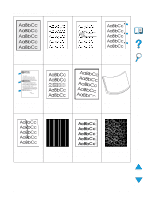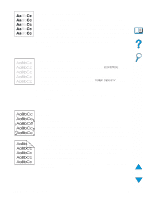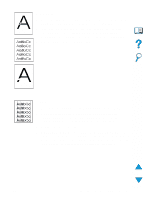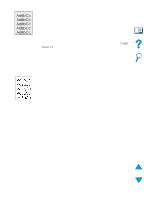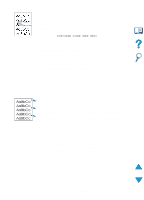HP 4100n HP LaserJet 4100 Series - User Guide - Page 130
Correcting output quality problems, remedies, contact HP Customer Care Service and Support see - service manual
 |
View all HP 4100n manuals
Add to My Manuals
Save this manual to your list of manuals |
Page 130 highlights
Correcting output quality problems This section of the manual helps you define print quality problems and what to do to correct them. Often output quality problems can be handled quite easily by making sure that your printer is properly maintained, using media that meets HP specifications, or running a cleaning page. Use the examples in the image defect table starting on this page to determine which output quality problem you are experiencing, then see the corresponding reference pages to troubleshoot. These examples consist of the most common methods to remedy print quality problems. If you still have problems after trying the suggested remedies, contact HP Customer Care Service and Support (see "Service and support" on page 157). Note The examples below depict letter-size paper that has passed through the printer short-edge first. Image defect table See "Light print (partial page)" on page 130 See "Light print (entire page)" on page 130 See "Specks" on page 130 See "Specks" on page 130 See "Dropouts" on See "Dropouts" on See "Dropouts" on See "Lines" page 131 page 131 page 131 on page 131 128 Chapter 4 - Problem solving EN