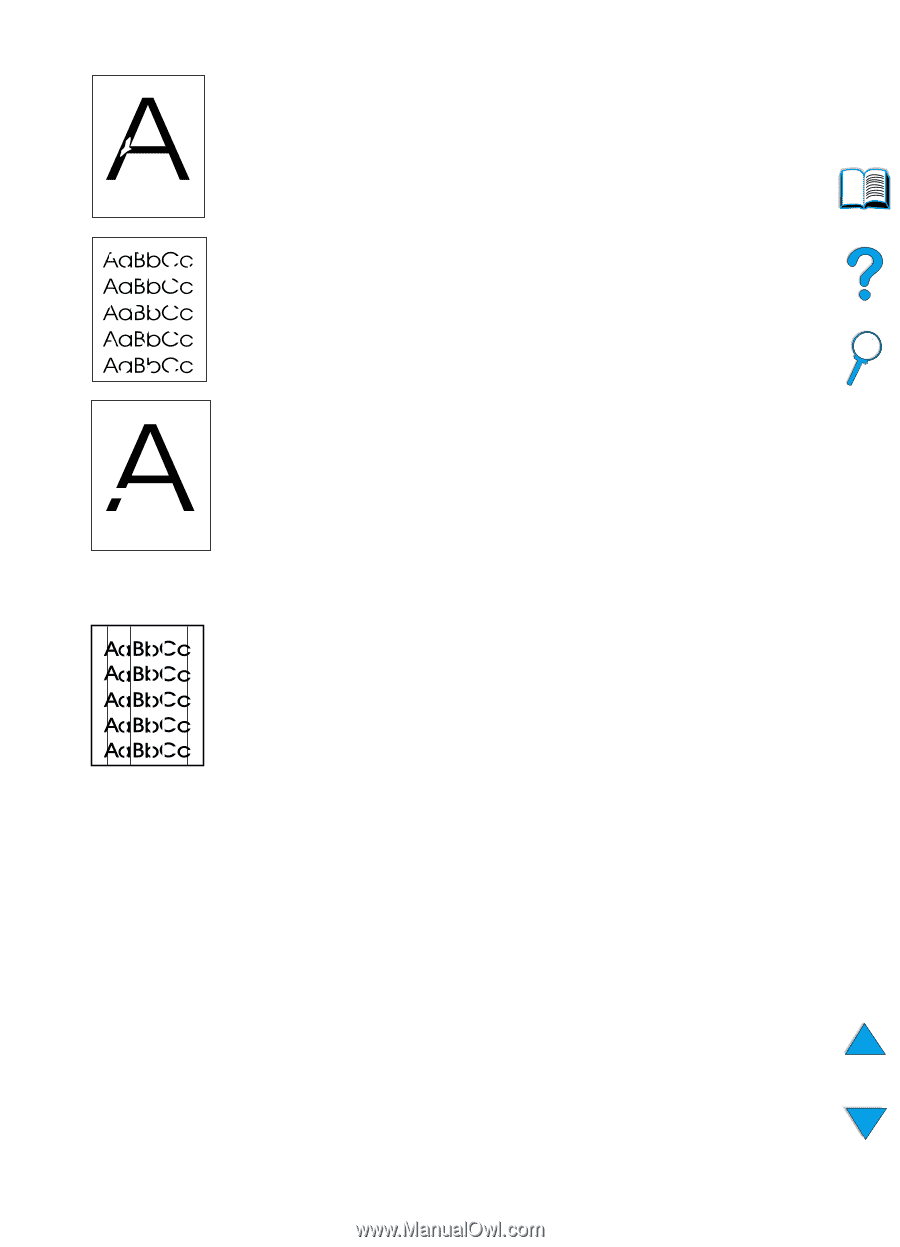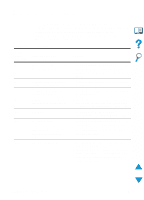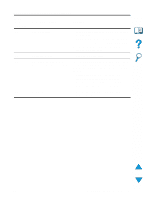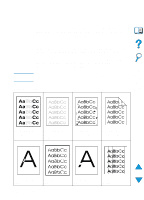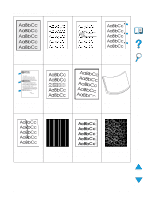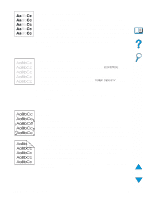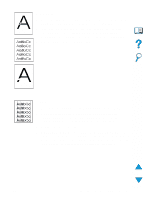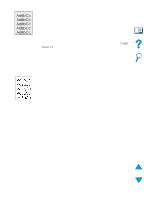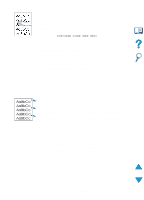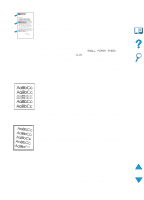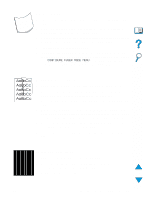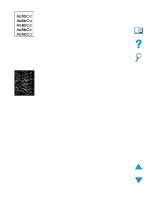HP 4100n HP LaserJet 4100 Series - User Guide - Page 133
Dropouts, Lines, Replace the toner cartridge.
 |
View all HP 4100n manuals
Add to My Manuals
Save this manual to your list of manuals |
Page 133 highlights
Dropouts 1 Make sure that the environmental specifications for the printer are being met (see "General specifications" on page 202). 2 If the paper is rough and the toner easily rubs off, either try changing the fuser mode to High 1 or High 2 (see "Paper Handling Menu" on page 210), or try using a smoother paper. 3 Try changing to a different paper type. Lines 1 Print a few more pages to see if the problem corrects itself. 2 Clean the inside of the printer (see "Cleaning the printer" on page 88) and run a manual cleaning page to clean the fuser (see "Running the cleaning page manually" on page 91). 3 Replace the toner cartridge. 4 Maintenance might be due. Check this by printing a copy of the supplies status page (see "Supplies status page" on page 154). If maintenance is due, order and install the printer maintenance kit (see "Performing preventative maintenance" on page 93). EN Correcting output quality problems 131