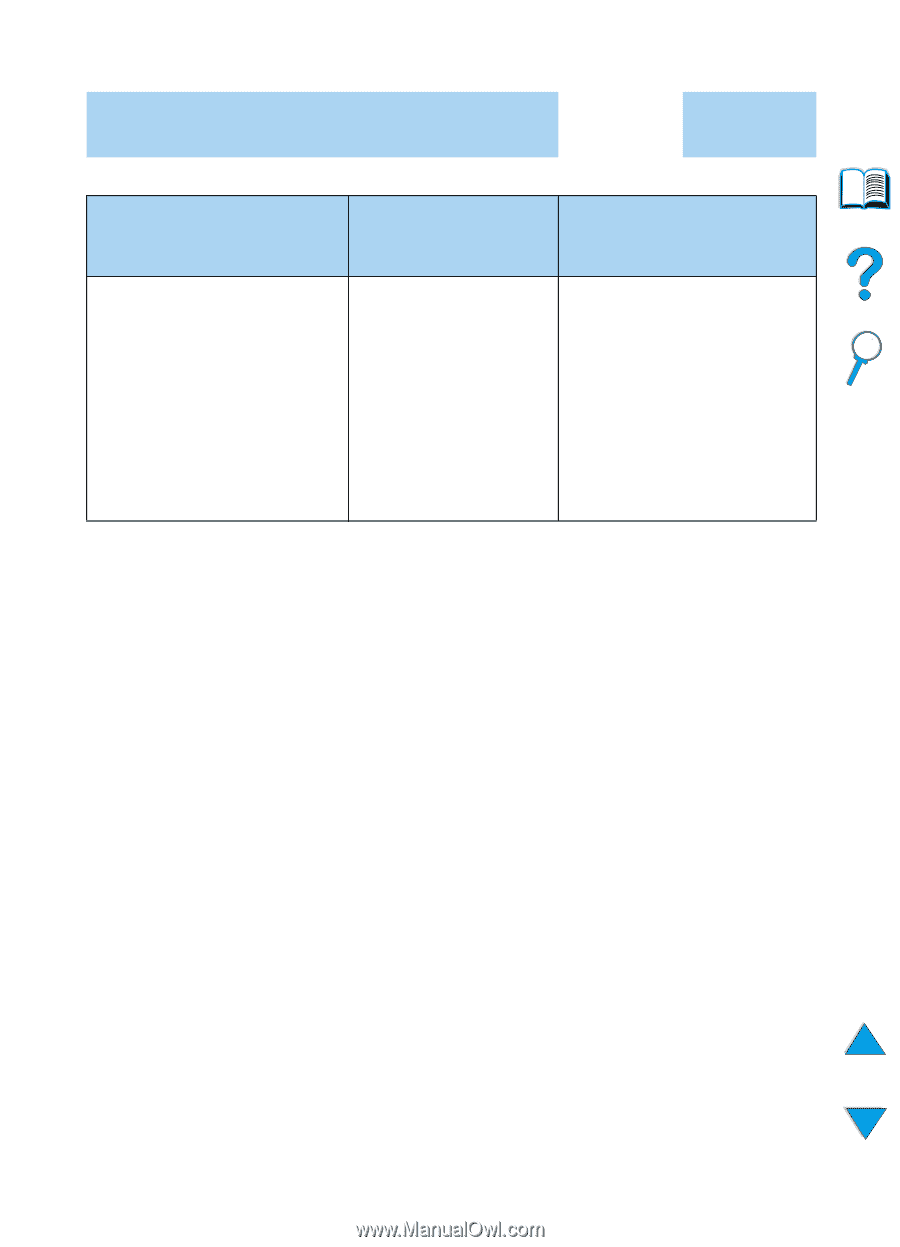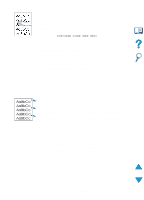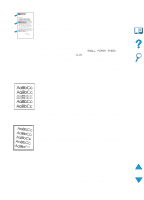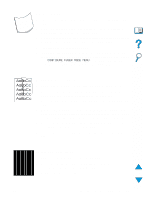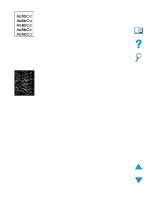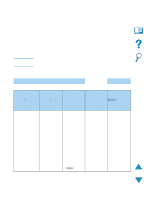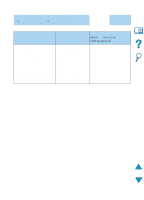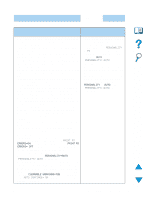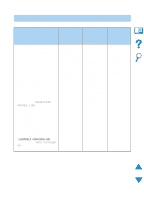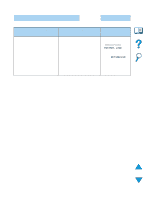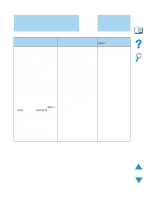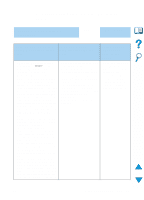HP 4100n HP LaserJet 4100 Series - User Guide - Page 140
READY, PRINTING, CONFIGURATION, A blank prints. - printer toner
 |
View all HP 4100n manuals
Add to My Manuals
Save this manual to your list of manuals |
Page 140 highlights
2 Can you print a configuration page (see "Configuration page" on page 152)? YES ➜ Go to step 3. ➜ NO A configuration page does A blank page prints. A message other than not print. READY or PRINTING CONFIGURATION is displayed. • Check that all trays are properly • Check that the sealing • Go to "Understanding printer loaded, adjusted, and installed tape is not still in the messages" on page 111. in the printer. toner cartridge. (See the • From the computer, check the getting started guide or print queue or print spooler to the instructions that see if the printer has been came with the toner paused. If there are problems cartridge.) with the current print job, or if • The toner cartridge the printer is paused, a might be empty. Install a configuration page will not print. new toner cartridge. (Press CANCEL JOB and try step 2 again.) 138 Chapter 4 - Problem solving EN