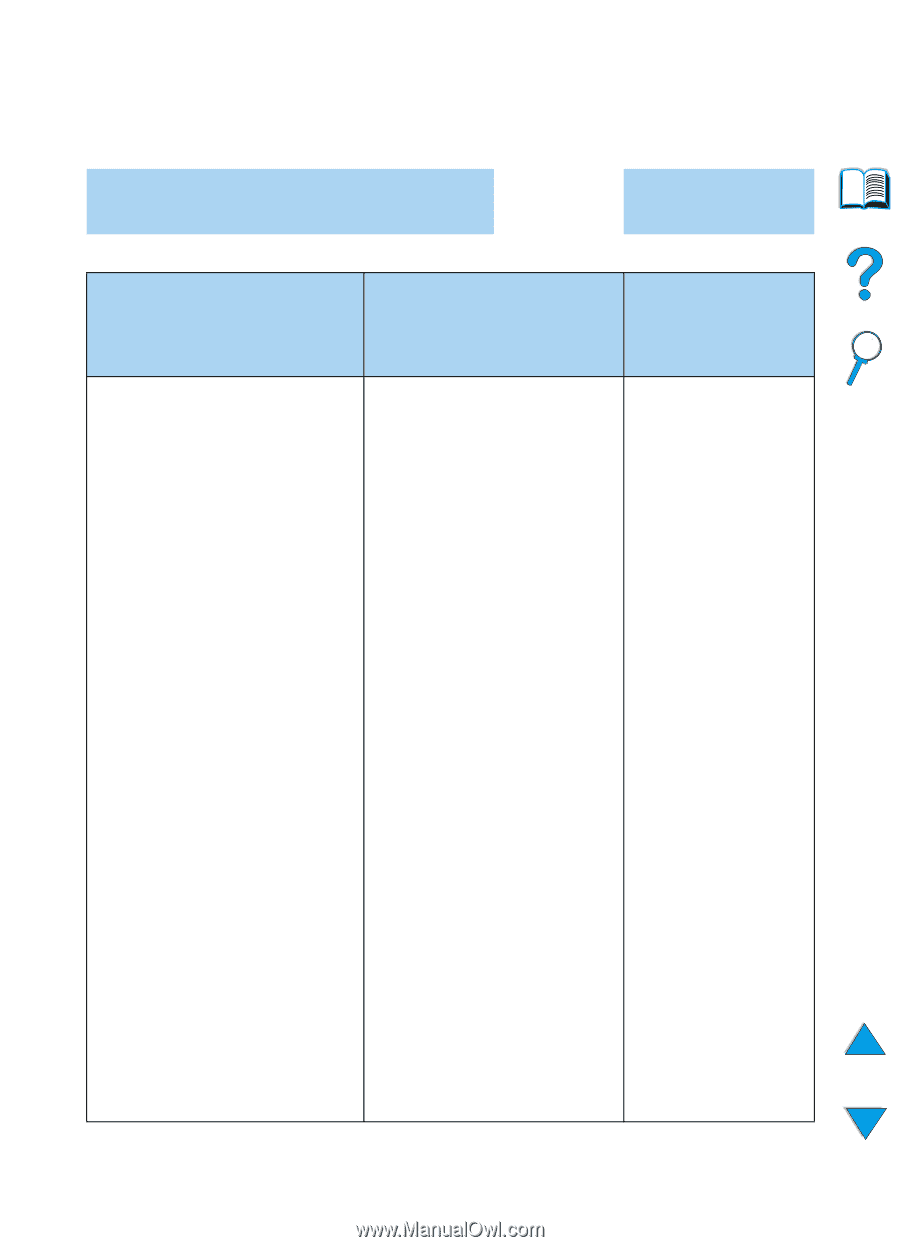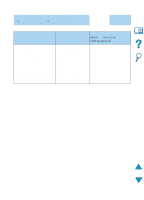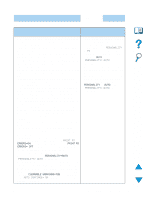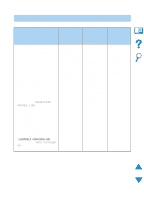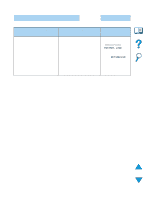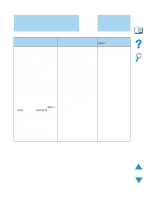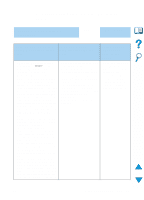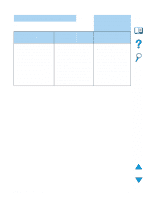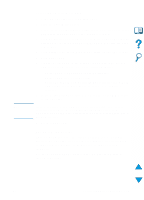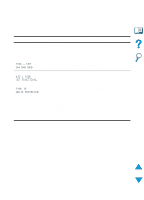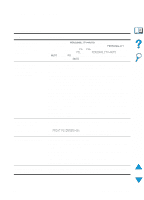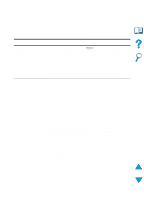HP 4100n HP LaserJet 4100 Series - User Guide - Page 145
Troubleshooting flowchart for Macintosh users, Auto Setup did - printer manual
 |
View all HP 4100n manuals
Add to My Manuals
Save this manual to your list of manuals |
Page 145 highlights
Troubleshooting flowchart for Macintosh users 1 Can you print from a software application? YES ➜ Go to step 2. ➜ NO The Macintosh computer is Auto Setup did not not communicating with the automatically set up the printer. printer. The printer driver icon does not appear in the Chooser. • Make sure the printer control • Set up the printer manually by • Make sure the Apple panel displays READY (see the first selecting Configure. LaserWriter 8 page of "Troubleshooting • Reinstall the printer software. Chooser extension flowchart" on page 137). (See the getting started guide.) resides in the • Make sure the correct printer • Select an alternate PPD (see Extensions folder. driver is selected in the left half of "Selecting an alternate PPD" • If it is not present the Chooser. Then make sure on page 145). anywhere on your that the desired printer name is • The PPD might have been system, contact selected (highlighted) on the right renamed. If so, select the Apple Computer, Inc. half of the Chooser. There will be renamed PPD (see "Selecting an icon next to the printer name an alternate PPD" on after the driver has been set up page 145). and configured with the PPD. • A network queue might be • If the printer resides on a network present. with multiple zones, make sure the correct zone is selected in the AppleTalk Zones box in the Chooser. • Make sure the correct printer has been chosen in the Chooser by printing a configuration (see "Configuration page" on page 152). Make sure the name of the printer displayed on the configuration page matches the printer in the Chooser. • Make sure AppleTalk is active. (Select this in the Chooser or in the AppleTalk control panel, whichever is applicable for your OS version.) • Make sure the computer and printer are on the same network. From Control Panels in the Apple menu, select the Network (or the AppleTalk) control panel and then choose the correct network (for example, LocalTalk or EtherNet). EN Determining printer problems 143