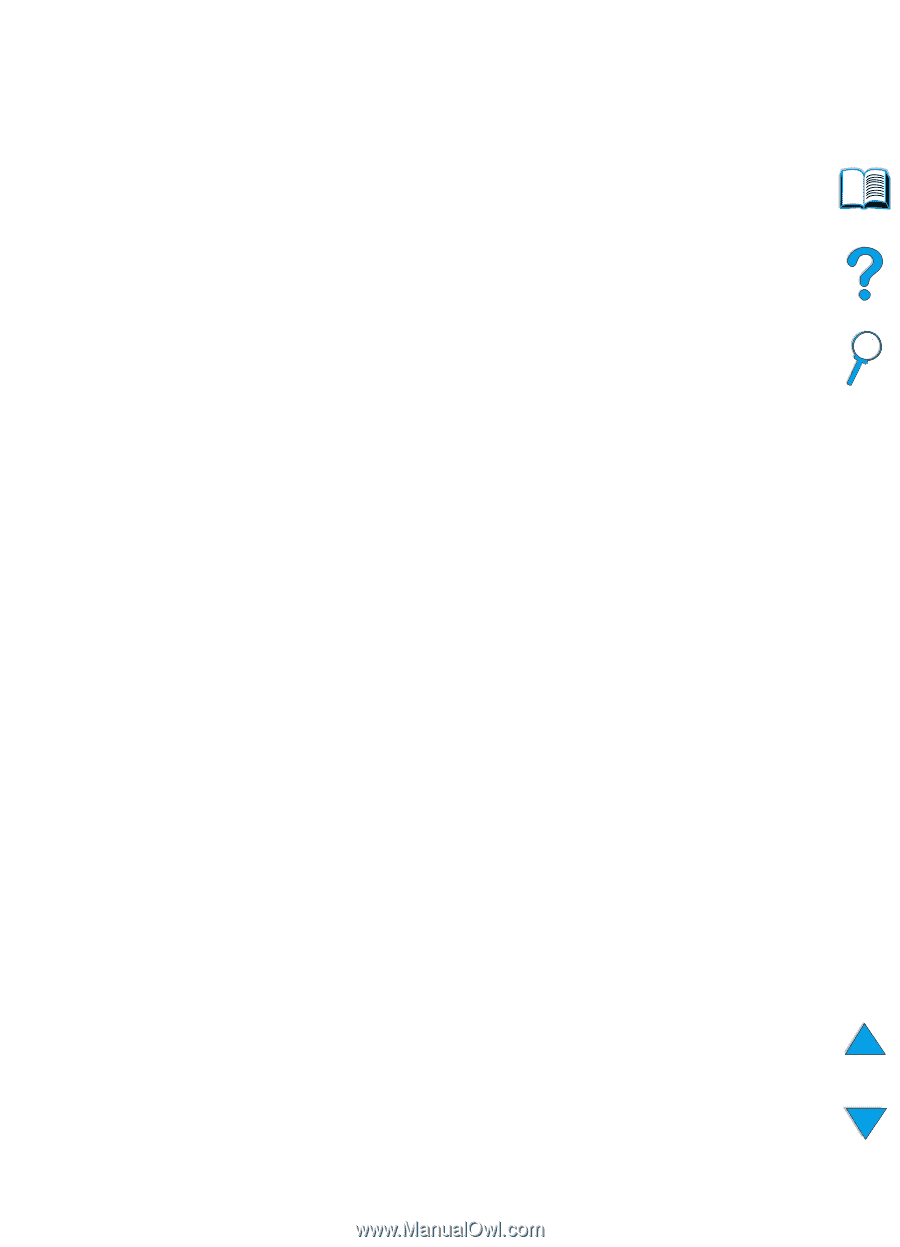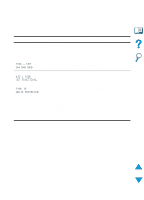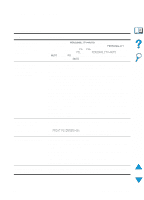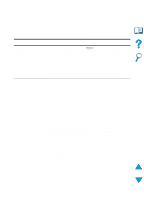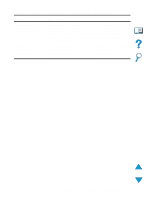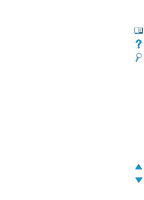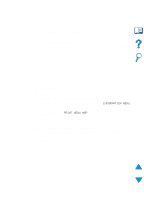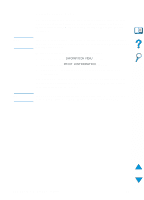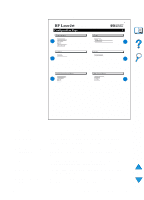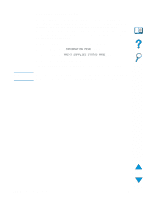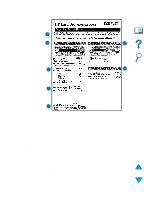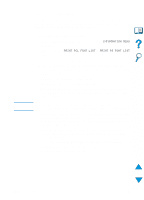HP 4100n HP LaserJet 4100 Series - User Guide - Page 153
Checking the printer configuration, Menu map
 |
View all HP 4100n manuals
Add to My Manuals
Save this manual to your list of manuals |
Page 153 highlights
Checking the printer configuration From the printer control panel, you can print pages that give details about the printer and its current configuration. The following information pages are described here: q Menu map q Configuration page q Supplies status page (includes information on toner cartridge use) q PCL or PS font list For a complete list of the printer's information pages, see the Information Menu in the printer control panel ("Information Menu" on page 208). Keep these pages handy for troubleshooting. They are also useful if you contact HP Customer Care. Menu map To see the current settings for the menus and items available in the control panel, print a control panel menu map: 1 At the printer control panel, press MENU until INFORMATION MENU appears. 2 Press ITEM until PRINT MENU MAP appears. 3 Press SELECT to print the menu map. You might want to store the menu map near the printer for reference. The content of the menu map varies, depending on the options currently installed in the printer. (Many of these values can be overridden from the printer driver or software application.) For a complete list of control panel items and possible values, see Appendix B. To change a control panel setting, see "Control panel menus" on page 32. EN Checking the printer configuration 151