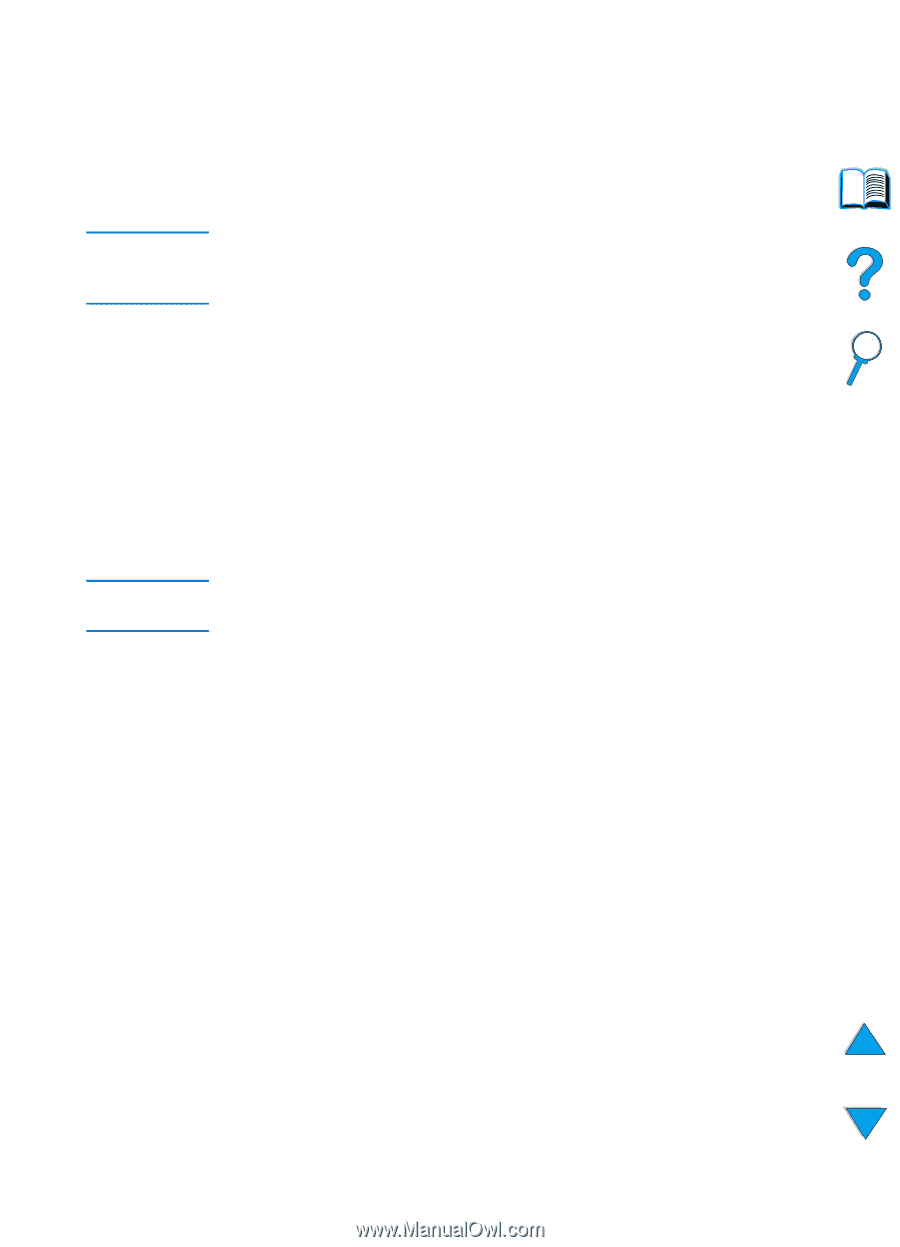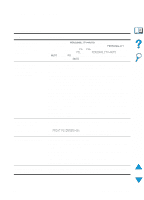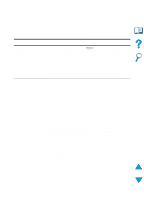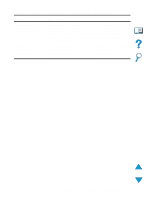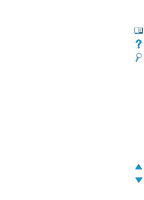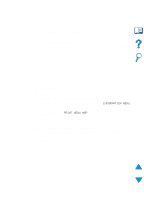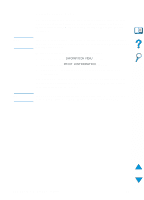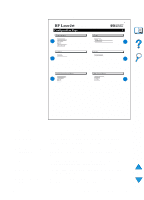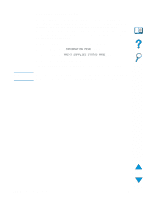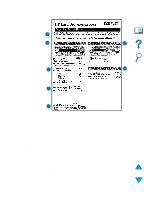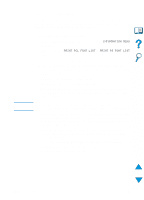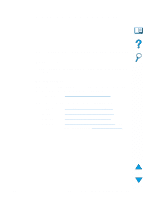HP 4100n HP LaserJet 4100 Series - User Guide - Page 154
Configuration INFORMATION MENU, PRINT CONFIGURATION - laserjet print configuration page
 |
View all HP 4100n manuals
Add to My Manuals
Save this manual to your list of manuals |
Page 154 highlights
Note Note Configuration page Use the configuration page to view current printer settings, to help troubleshoot printer problems, or to verify installation of optional accessories, such as memory (DIMMs), paper trays, and printer languages. If an HP JetDirect print server card is installed (HP LaserJet 4100N, 4100TN, and 4100DTN printers), an HP JetDirect configuration page will print out as well. To print a configuration page at the control panel: 1 Press MENU until INFORMATION MENU appears. 2 Press ITEM until PRINT CONFIGURATION appears. 3 Press SELECT to print the page. Note the pages since last maintenance. The next page contains an example of the configuration page. The content of the configuration page varies, depending on the options currently installed in the printer. You can also obtain configuration information from the embedded web server. For details, see "Embedded web server" on page 251. 152 Chapter 4 - Problem solving EN