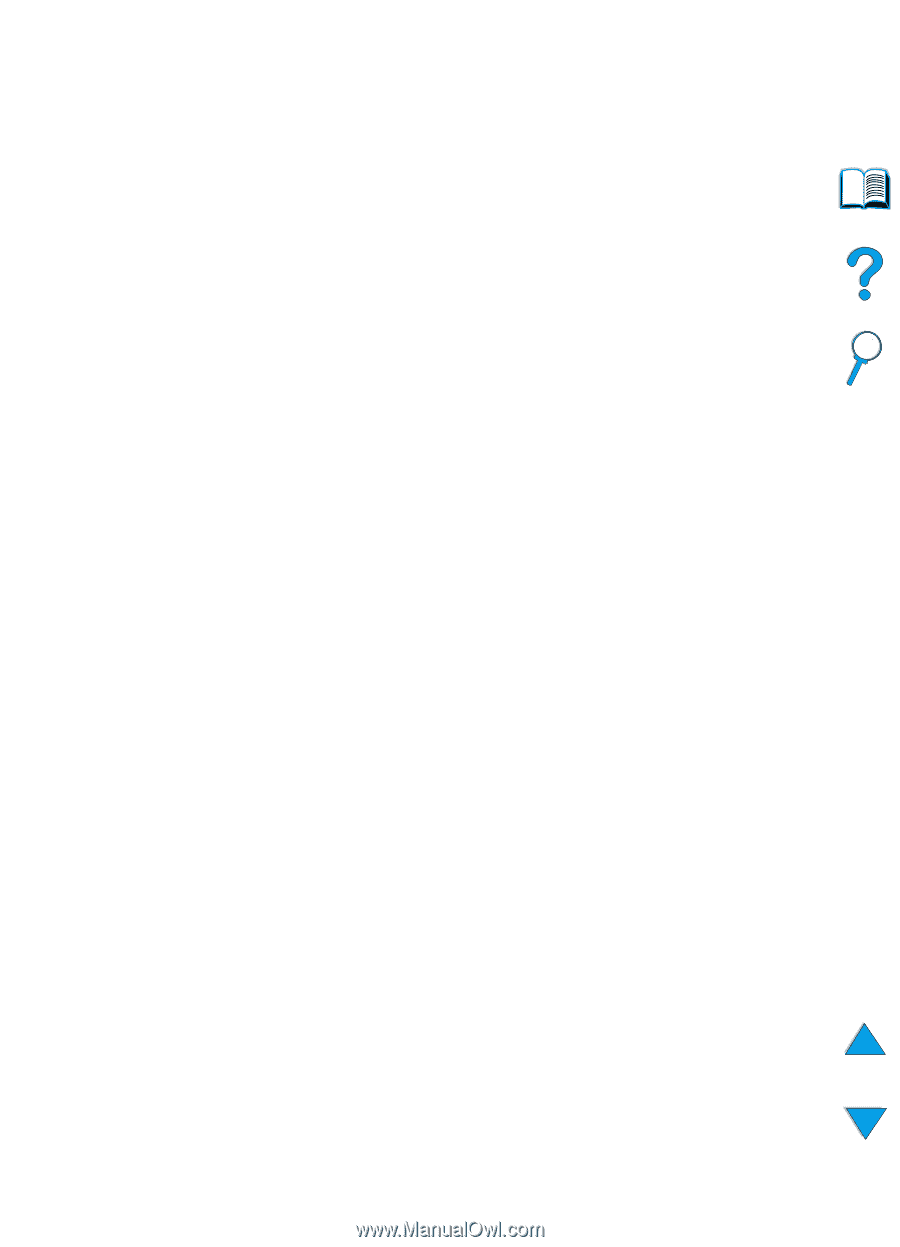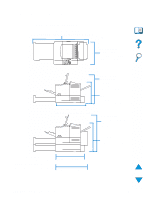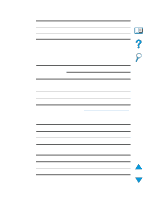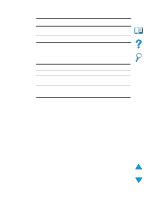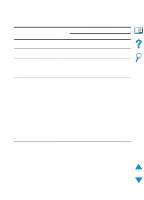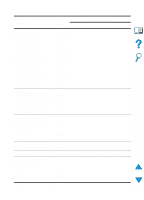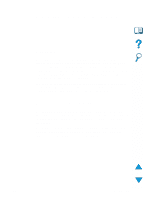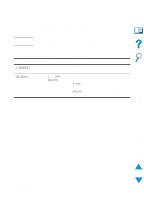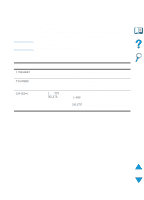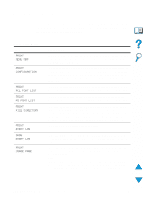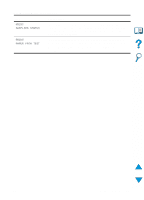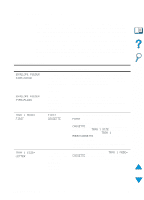HP 4100n HP LaserJet 4100 Series - User Guide - Page 207
Control panel menus, Overview, values
 |
View all HP 4100n manuals
Add to My Manuals
Save this manual to your list of manuals |
Page 207 highlights
B Control panel menus Overview You can perform most routine printing tasks from the computer through the printer driver or software application. This is the most convenient way to control the printer, and will override the printer control panel settings. See the help files associated with the software, or for more information on accessing the printer driver, see "Access the Windows printer driver" on page 36. You can also control the printer by changing settings in the printer's control panel. Use the control panel to access printer features not supported by the printer driver or software application. Control panel menu map You can print a menu map from the control panel that shows the current printer configuration (see "To print a control panel menu map" on page 32). This appendix lists all the items and possible values for the printer. Some menus or menu items appear only when certain options are installed in the printer. For example, the Quick Copy Jobs menu appears only if the printer contains a hard disk accessory. EN Overview 205