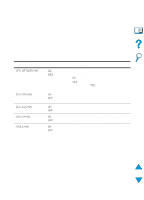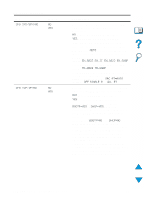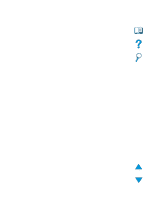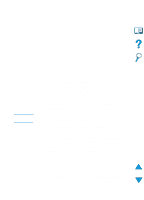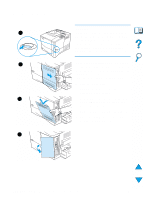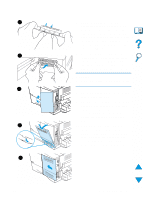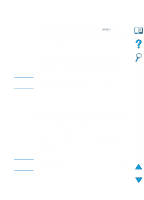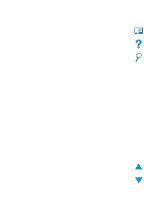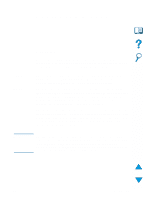HP 4100n HP LaserJet 4100 Series - User Guide - Page 232
Installing memory, Grasp the cover as illustrated
 |
View all HP 4100n manuals
Add to My Manuals
Save this manual to your list of manuals |
Page 232 highlights
Installing memory 1 3 4 5 CAUTION Static electricity can damage dual inline memory modules (DIMMs). When handling DIMMs, either wear an antistatic wrist strap or frequently touch the surface of the DIMM's antistatic package, then touch bare metal on the printer. If you have not already done so, print a configuration page to find out how much memory is installed in the printer before adding more memory (see "Configuration page" on page 152). 1 Turn the printer off. 2 Unplug the power cord and disconnect any cables. 3 Grasp the cover (as illustrated) and pull it firmly toward the rear of the printer until it stops. 4 Remove the cover from the printer. 5 Open the DIMM access door by pulling on the metal tab. 230 Appendix C - Printer memory and expansion EN