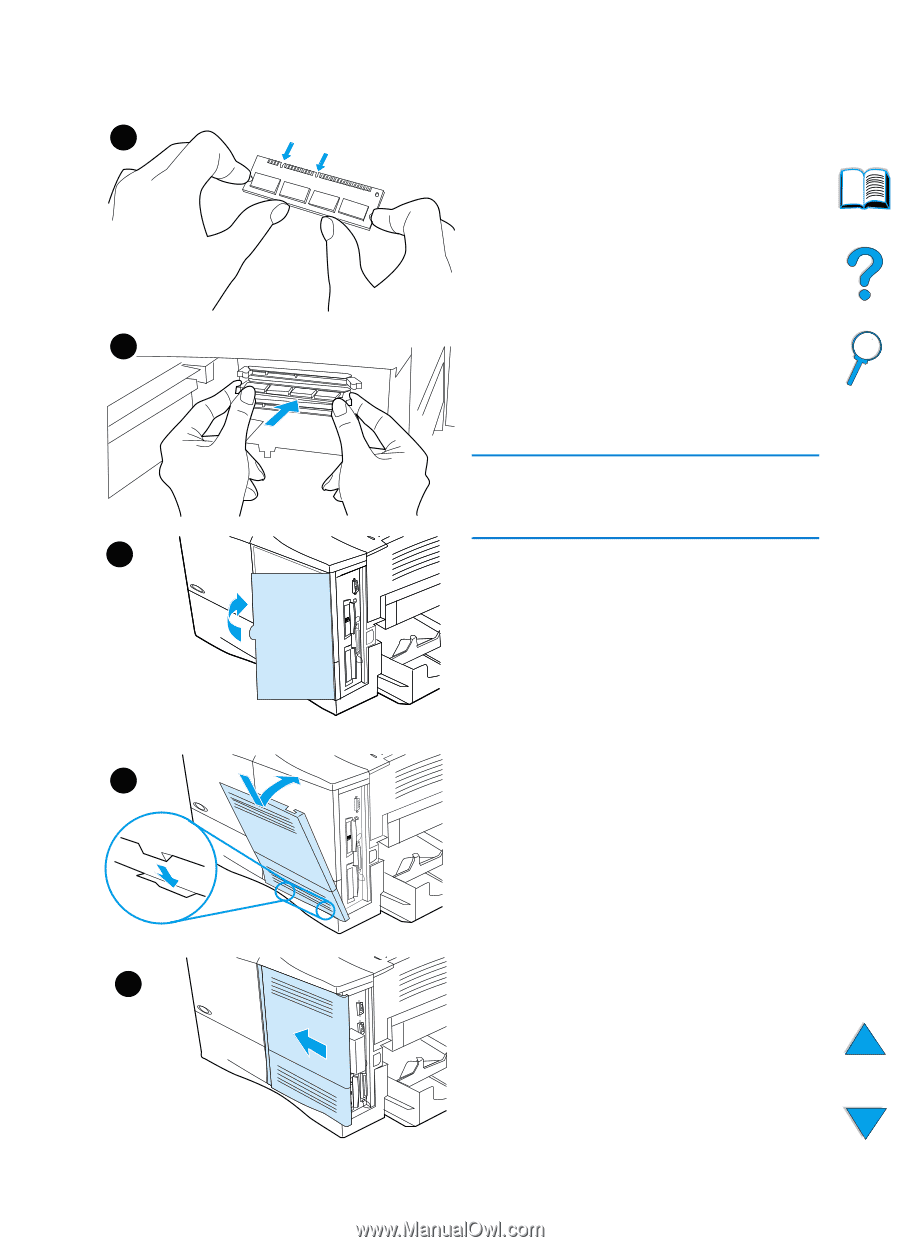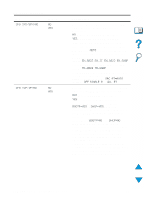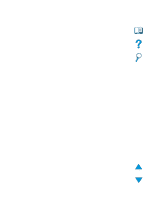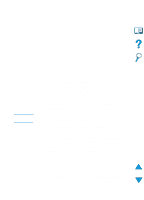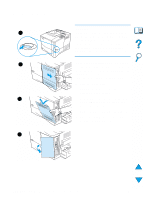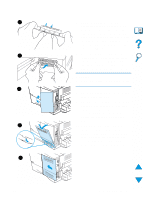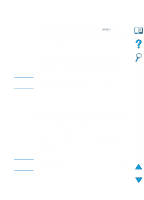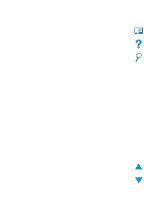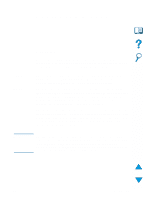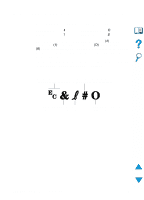HP 4100n HP LaserJet 4100 Series - User Guide - Page 233
on the cover fit into the, corresponding slots in the printer.
 |
View all HP 4100n manuals
Add to My Manuals
Save this manual to your list of manuals |
Page 233 highlights
6 7 8 9 10 EN 6 Remove the DIMM from the antistatic package. Hold the DIMM with fingers against the side edges and thumbs against the back edge. Align the notches on the DIMM with the DIMM slot. (Check that the locks on each side of the DIMM slot are open, or outward.) 7 Press the DIMM straight into the slot (press firmly). Make sure the locks on each side of the DIMM snap inward into place. (To remove a DIMM, the locks must be released. CAUTION Do not move or remove the DIMM in the lower slot. 8 Close the DIMM access door. Make sure it locks into place. 9 Set the bottom of the cover onto the printer. Make sure the bottom tabs on the cover fit into the corresponding slots in the printer. Rotate the cover up towards the printer. 10 Slide the cover toward the front of the printer until it clicks into place. Reattach any cables and the power cord, then turn the printer on and test the DIMM (see "Checking memory installation" on page 232). Installing memory 231