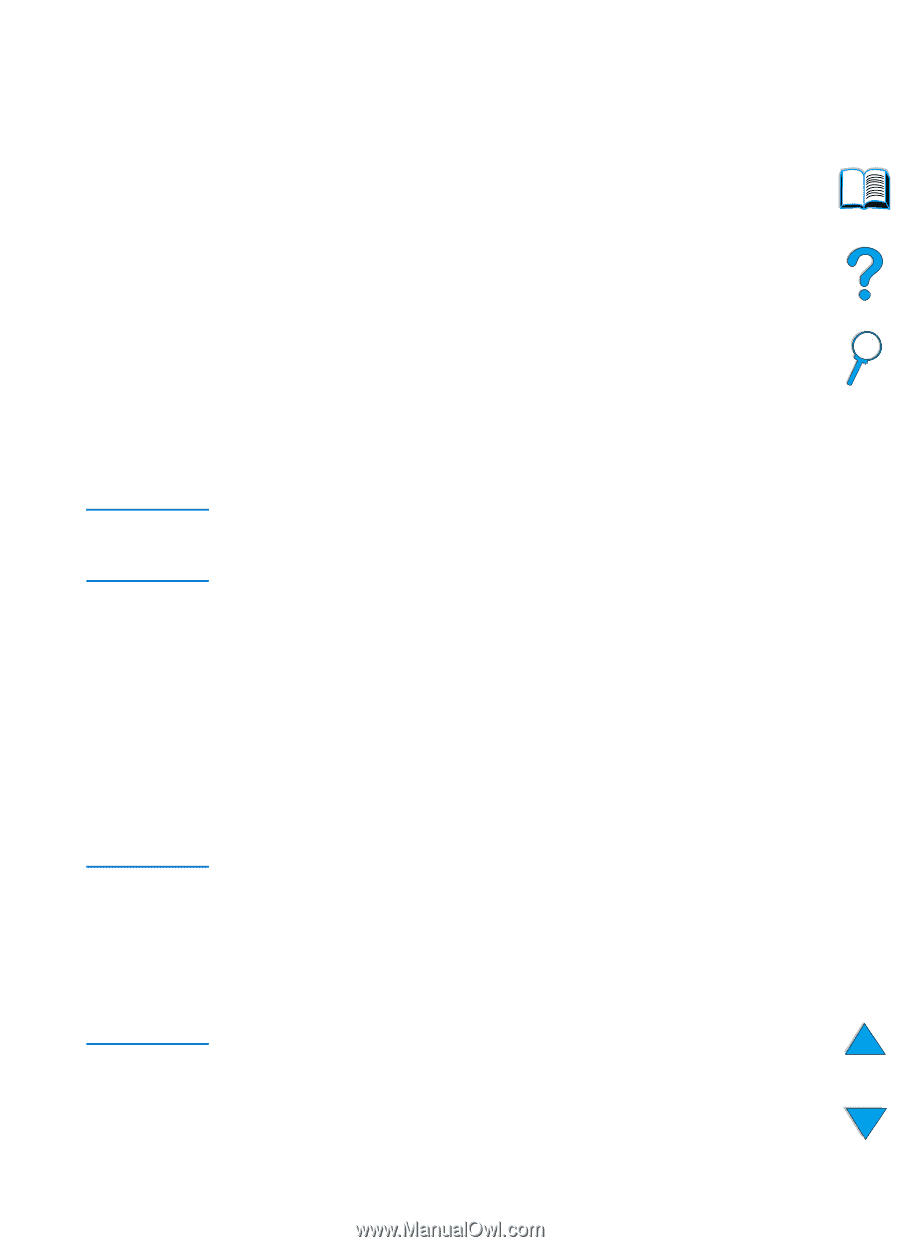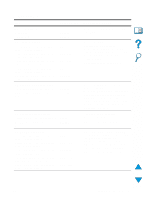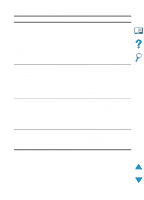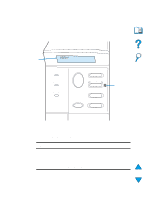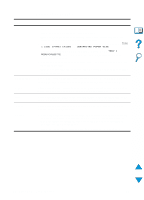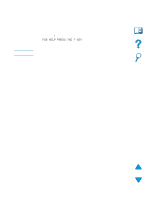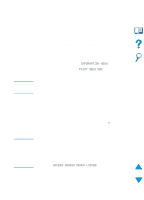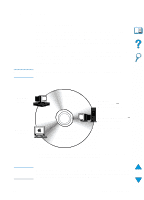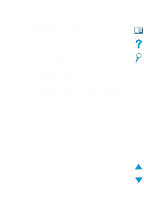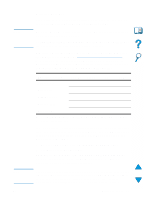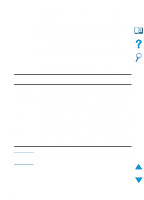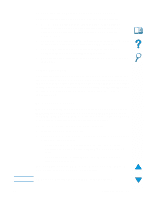HP 4100n HP LaserJet 4100 Series - User Guide - Page 34
Control panel menus, To print a control panel menu map, To change a control panel setting
 |
View all HP 4100n manuals
Add to My Manuals
Save this manual to your list of manuals |
Page 34 highlights
Note Note Control panel menus For a complete list of control panel items and possible values, see "Control panel menus" on page 205. Press MENU for access to all control panel menus. When additional trays or other accessories are installed in the printer, new menus or menu items might automatically appear. To print a control panel menu map To see the current settings for the menus and items available in the control panel, print a control panel menu map. You might want to store the menu map near the printer for reference. 1 Press MENU repeatedly until INFORMATION MENU appears. 2 Press ITEM repeatedly until PRINT MENU MAP appears. 3 Press SELECT to print the menu map. Certain menu options appear only when the associated accessory is installed. For example, the EIO menu appears only if you have an EIO card installed. To change a control panel setting 1 Press MENU repeatedly until the desired menu appears. 2 Press ITEM repeatedly until the desired item appears. 3 Press -VALUE+ repeatedly until the desired setting appears. 4 Press SELECT to save the selection. An asterisk (*) appears next to the selection in the display, indicating that it is now the default. 5 Press GO to exit the menu. Settings in the printer driver and software application override control panel settings. (Software application settings override printer driver settings.) If you cannot access a menu or item, it is either not an option for the printer, or you have not enabled the associated higher level option. See your network administrator if this function has been locked (the control panel reads ACCESS DENIED MENUS LOCKED). 32 Chapter 1 - Printer basics EN