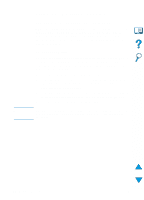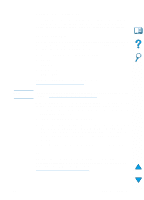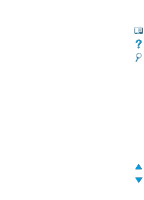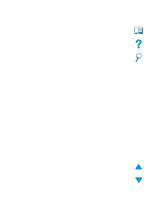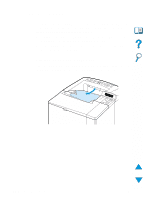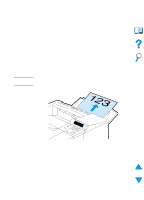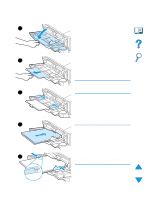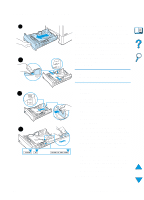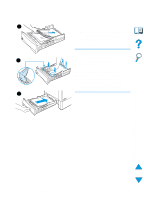HP 4100n HP LaserJet 4100 Series - User Guide - Page 46
Selecting the output bin, Printing to the top output bin
 |
View all HP 4100n manuals
Add to My Manuals
Save this manual to your list of manuals |
Page 46 highlights
Selecting the output bin The printer has two output locations: the rear output bin and the top output bin. To use the top output bin, be sure the rear output bin is closed. To use the rear output bin, open it. q If paper coming out of the top output bin has problems, such as excessive curl, try printing to the rear output bin. q To avoid paper jams, do not open or close the rear output bin while the printer is printing. Printing to the top output bin The top output bin collects paper face-down, in correct order. The top output bin should be used for most print jobs and for transparencies. 44 Chapter 2 - Printing tasks EN
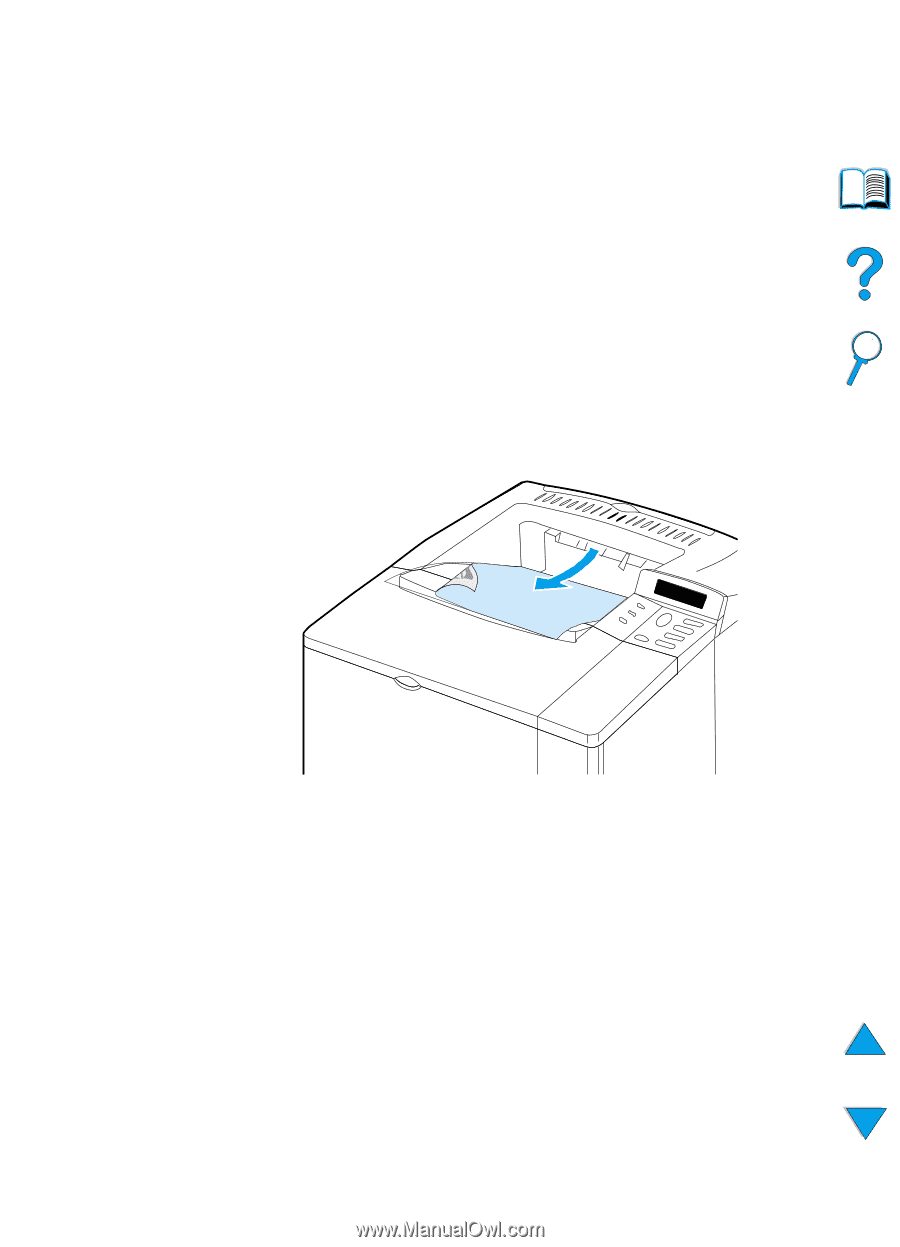
44
Chapter
2 - Printing tasks
EN
Selecting the output bin
The printer has two output locations: the rear output bin and the top
output bin. To use the top output bin, be sure the rear output bin is
closed. To use the rear output bin, open it.
●
If paper coming out of the top output bin has problems, such as
excessive curl, try printing to the rear output bin.
●
To avoid paper jams, do not open or close the rear output bin
while the printer is printing.
Printing to the top output bin
The top output bin collects paper face-down, in correct order. The top
output bin should be used for most print jobs and for transparencies.