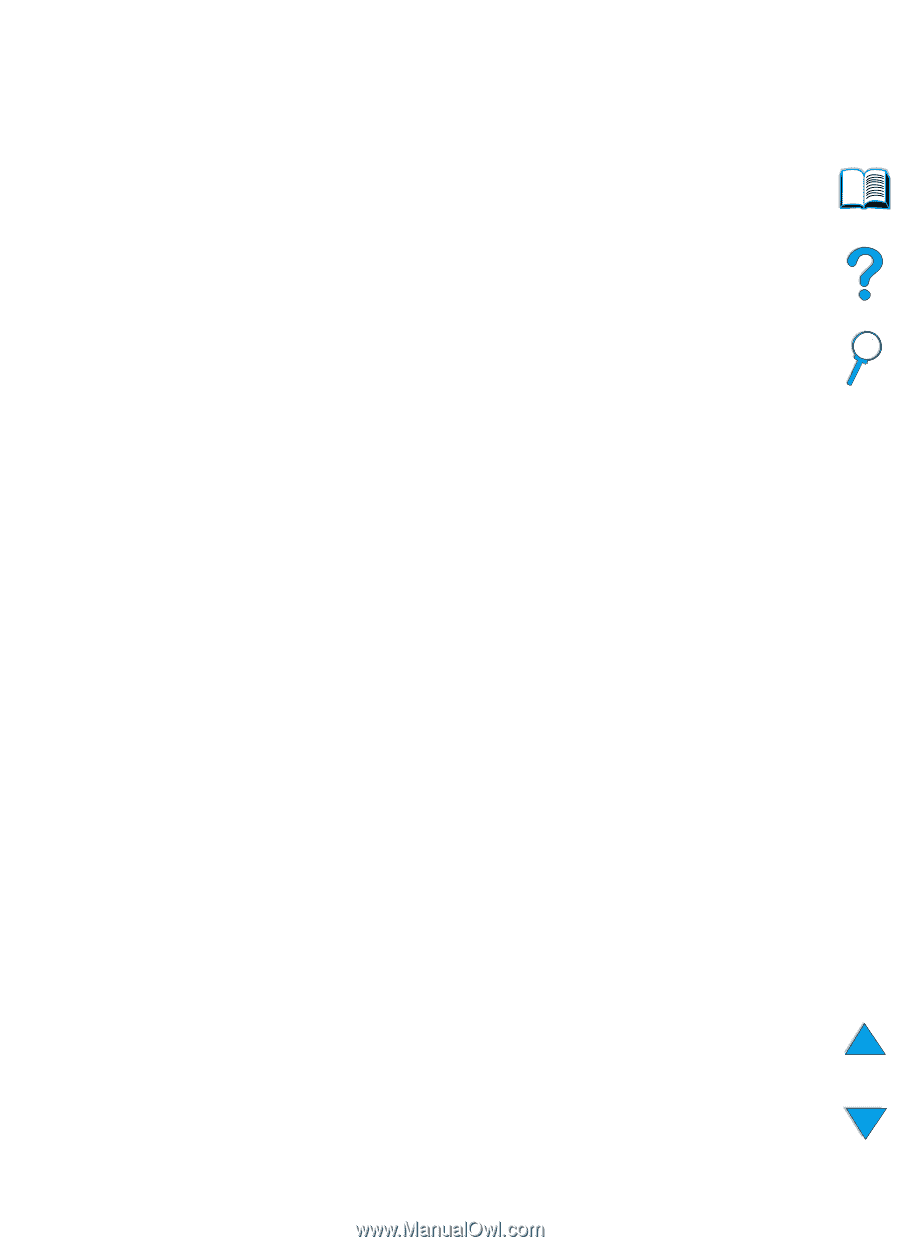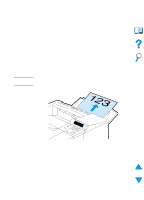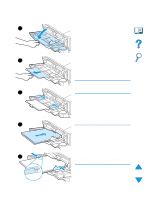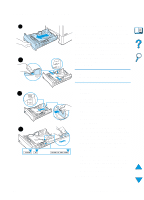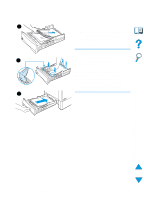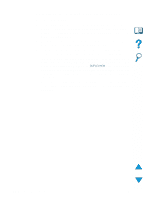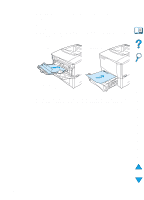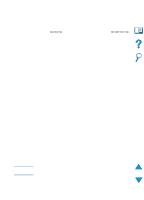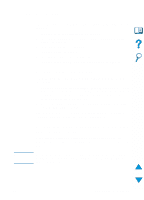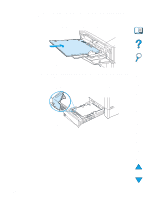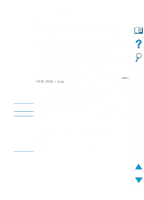HP 4100n HP LaserJet 4100 Series - User Guide - Page 52
Guidelines for printing both sides of paper, DUPLEX=ON
 |
View all HP 4100n manuals
Add to My Manuals
Save this manual to your list of manuals |
Page 52 highlights
Guidelines for printing both sides of paper Note the following guidelines: q Do not print on both sides of labels, transparencies, envelopes, vellum, or paper heavier than 28 lb (105 g/m2). Paper jamming might occur with these types of media, and damage to the printer might occur with labels. q You might need to configure the printer driver to recognize the duplexer. (See the printer driver online help for details.) q To print on both sides of paper, make the selection from the software or printer driver. (See the printer driver online help.) q If you do not use the printer driver that came with the printer, you might need to change the Duplex setting from the Paper Handling Menu in the printer control panel to DUPLEX=ON. Also in the Paper Handling Menu, set Binding to long edge or short edge. (For more information, see "Layout options for printing both sides of paper" on page 52.) q Close the rear output bin to use the duplexer (see "Selecting the output bin" on page 44). Opening the rear output bin disables the duplexer. 50 Chapter 2 - Printing tasks EN