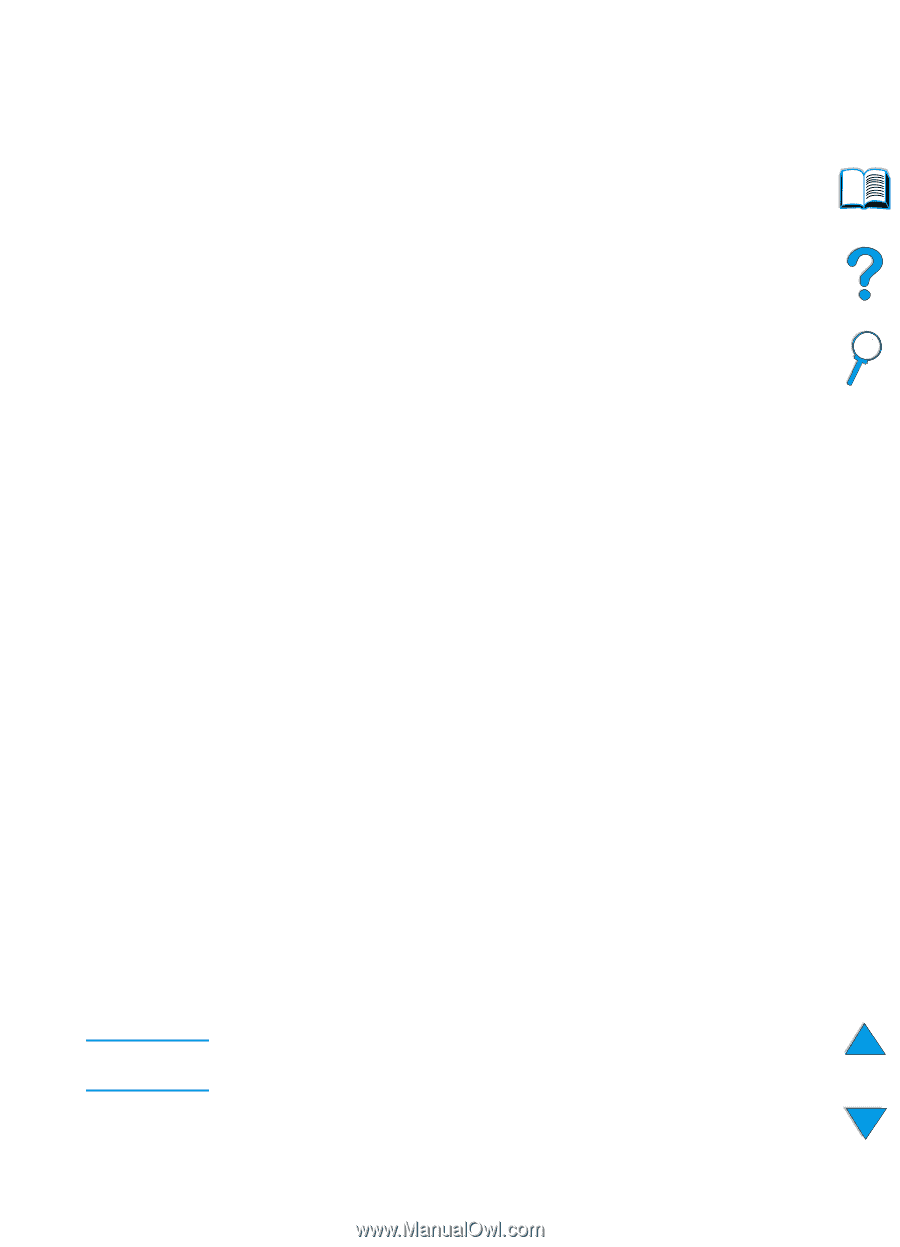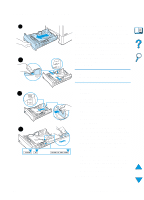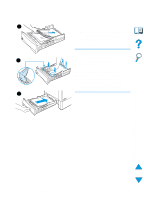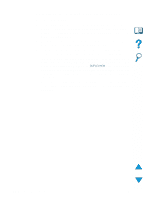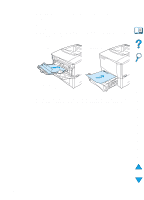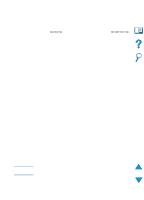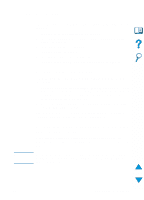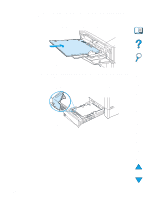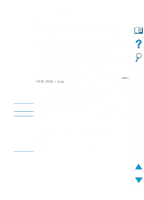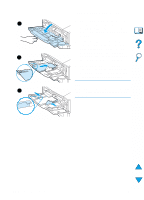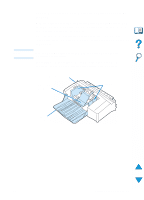HP 4100n HP LaserJet 4100 Series - User Guide - Page 54
Layout options for printing both sides of paper, BINDING, ORIENTATION - windows 7 driver
 |
View all HP 4100n manuals
Add to My Manuals
Save this manual to your list of manuals |
Page 54 highlights
Layout options for printing both sides of paper The four duplex orientation options are shown below. These options can be selected from the printer driver or from the printer control panel (set BINDING from the Paper Handling Menu and ORIENTATION from the Printing Menu). 1. Long-edge portrait 2. Long-edge 2 landscape* 2 3 2 5 3 3 5 5 3 3. Short-edge 2 5 portrait* 4. Short-edge landscape 1. Long-edge portrait 2. Long-edge landscape 3. Short-edge portrait 4. Short-edge landscape This is the default printer setting, and the most common layout used, with every printed image oriented right side up. Facing pages are read from top to bottom on the left page, then from top to bottom on the right page. This layout is often used in accounting, data processing, and spreadsheet applications. Every other printed image is oriented upside-down. Facing pages are read continuously from top to bottom. This layout is often used with clipboards. Every other printed image is oriented upside-down. Facing pages are read continuously from top to bottom. Each printed image is oriented right side up. Facing pages are read from top to bottom on the left page, then from top to bottom on the right page. Note When using Windows drivers, select "Flip Pages Up" to get the binding options designated with (*) above. 52 Chapter 2 - Printing tasks EN