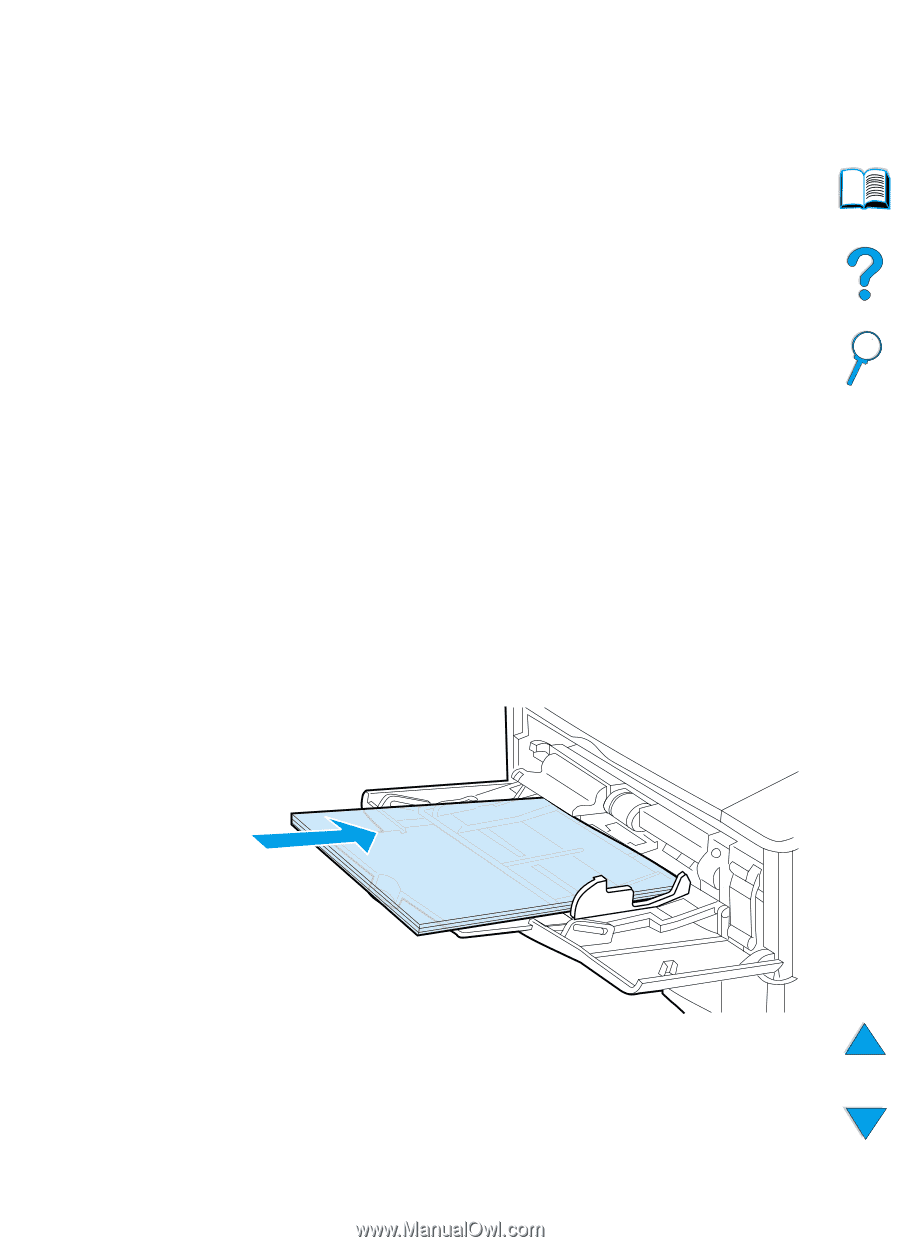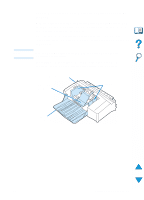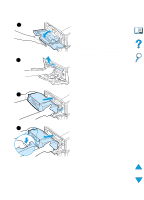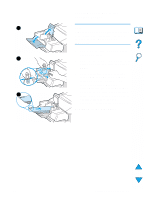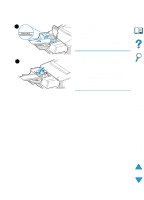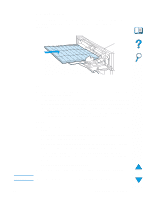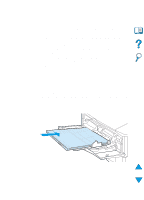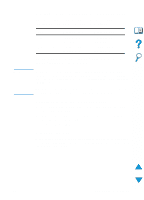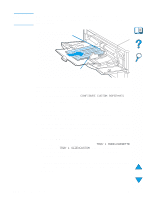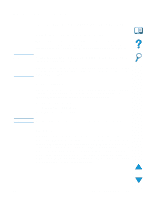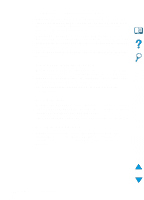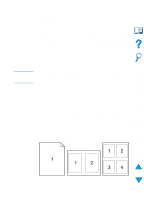HP 4100n HP LaserJet 4100 Series - User Guide - Page 64
Printing transparencies, Place transparencies on a flat surface to cool after removing them
 |
View all HP 4100n manuals
Add to My Manuals
Save this manual to your list of manuals |
Page 64 highlights
Printing transparencies Use only transparencies recommended for use in laser printers. For transparency specifications, see "Transparencies" on page 196 q Load transparencies face up in tray 1 with the top toward the printer. Up to 50 transparencies can be loaded in tray 1. q A stack of 50 to 100 transparencies can be printed from tray 2, 3, or 4 (although stacking more than 50 at a time is not recommended). Because transparencies are heavier than paper, do not load tray 2, 3, or 4 to capacity. Load them with the side-tobe-printed facing down, and the top edge toward you. q To prevent transparencies from becoming too hot or sticking together, use the top output bin. q Remove each transparency from the output bin before printing another. q Do not feed transparencies through the printer more than once. q Print only on one side of a transparency. q Place transparencies on a flat surface to cool after removing them from the printer. q Select the transparency paper type from the printer driver so that the printer uses the low fuser mode that is best for printing them. q If two or more transparencies feed at the same time, try fanning the stack. 62 Chapter 2 - Printing tasks EN