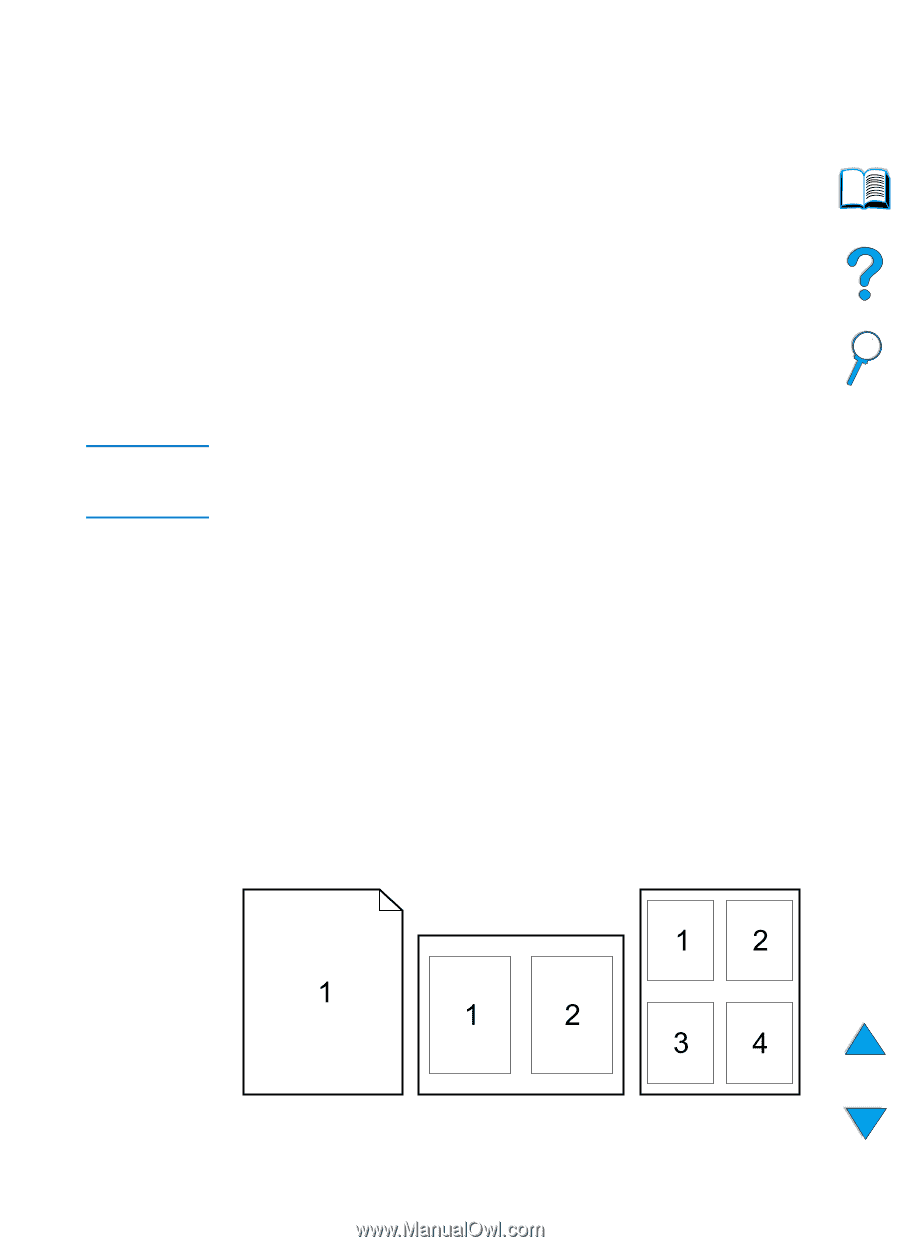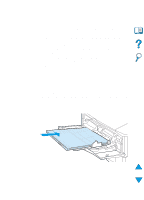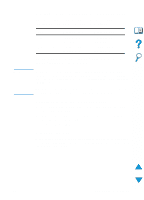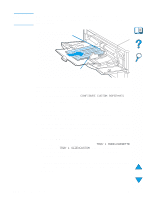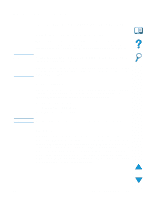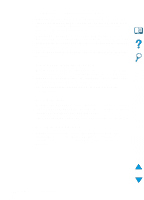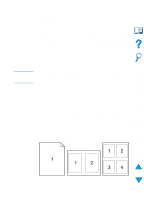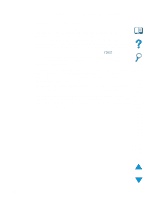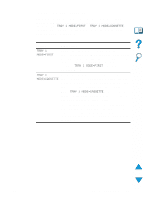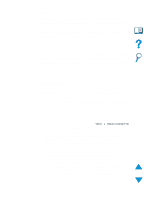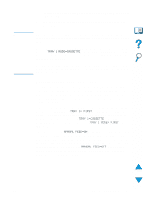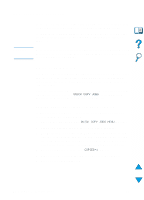HP 4100n HP LaserJet 4100 Series - User Guide - Page 69
Different first Printing multiple s on one sheet of paper n-up
 |
View all HP 4100n manuals
Add to My Manuals
Save this manual to your list of manuals |
Page 69 highlights
Note Different first page Follow these instructions for printing a first page that is different from other pages in the print job. 1 For Windows, select "Use different paper for first page" in your printer driver. Choose one tray (or Manual Feed) for the first page and one of the other trays for the remaining pages. Place the paper for the first page in tray 1 (or whichever tray you selected). (For manual feed, place paper in tray 1 after the job is sent to the printer and the printer requests paper.) For loading tray 1, place the paper with the side-to-be-printed up, the top of the page facing the rear of the printer. For Macintosh computers, select "First from" and "Remaining from" in the print dialog box. Where and how you make selections depends on your software application or associated printer driver. (Some options may only be available through the printer driver.) 2 Load the paper for the remaining pages of the document into another tray. You may select the first and remaining pages by type of paper. For more information, see "Manually feeding paper from tray 1" on page 71. Printing multiple pages on one sheet of paper (n-up) You can print more than one page on a single sheet of paper. This feature is available in some printer drivers, and provides a costeffective way to print draft pages. To print more than one page on a sheet of paper, look for a Layout or Pages Per Sheet option in the printer driver. (This is sometimes called 2-up, 4-up, or n-up printing.) EN Advanced printing tasks 67