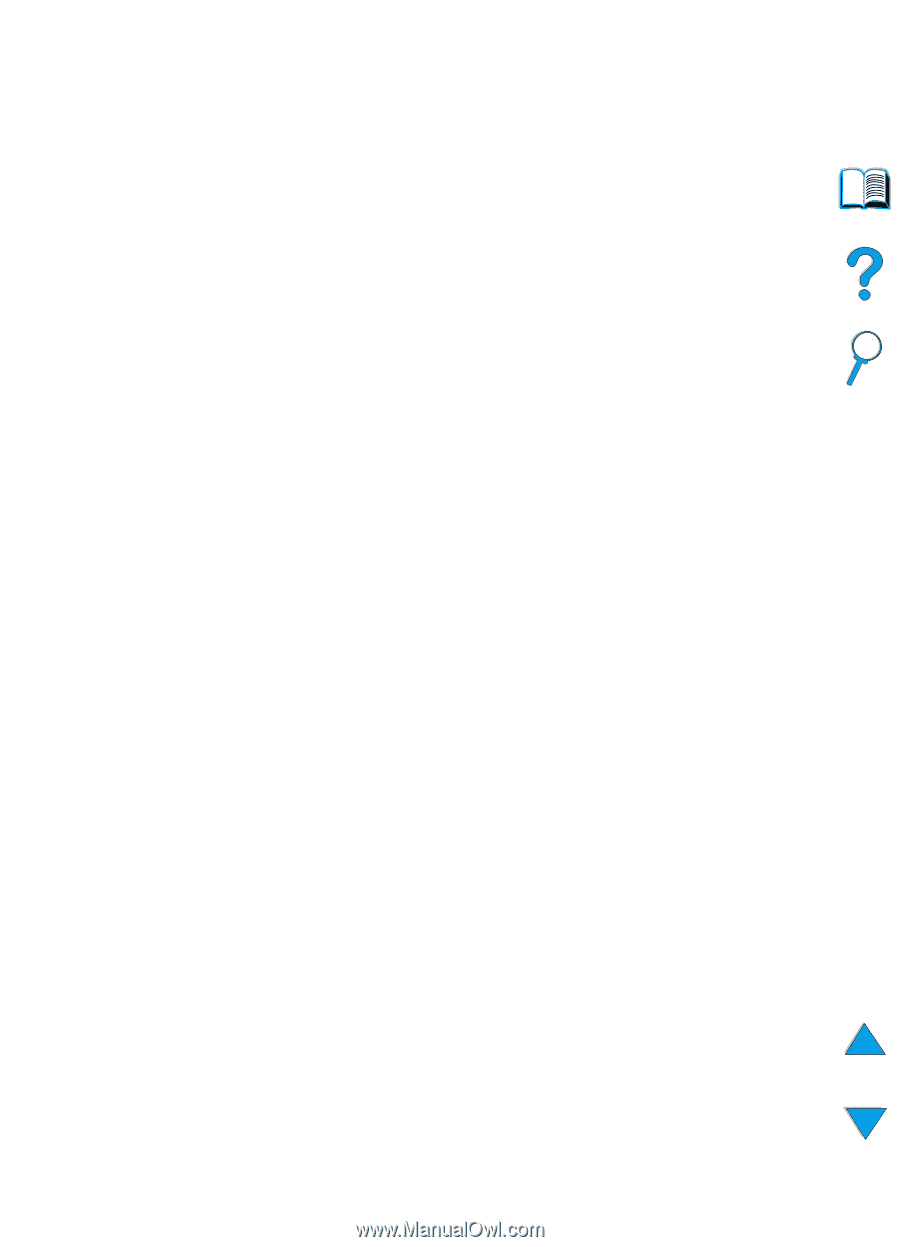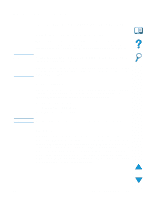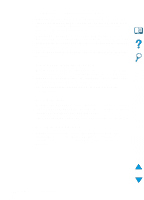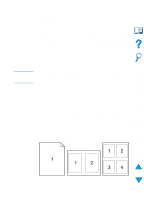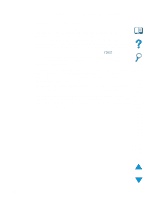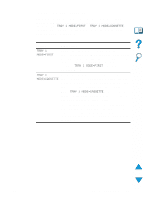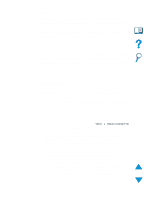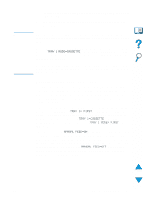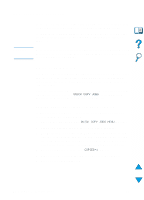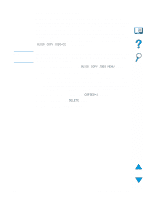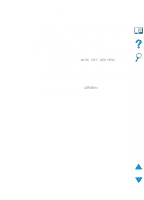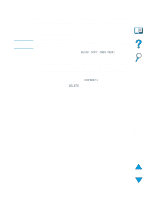HP 4100n HP LaserJet 4100 Series - User Guide - Page 72
Printing by type and size of paper locking trays, TRAY 1 MODE=CASSETTE
 |
View all HP 4100n manuals
Add to My Manuals
Save this manual to your list of manuals |
Page 72 highlights
Printing by type and size of paper (locking trays) You can configure the printer to select paper by type (such as plain or letterhead) and size (such as letter or A4), as opposed to source (a paper tray). See "Supported sizes and weights of paper" on page 189 and "Supported types of paper" on on page 192. Benefits of printing by type and size of paper If you frequently use several different kinds of paper, once trays are set up correctly, you do not have to check which paper is loaded in each tray before you print. This is especially helpful when the printer is shared, and more than one person loads or removes paper. Printing by type and size of paper is a way to be sure that print jobs always print on the desired paper. (Some older model printers have a feature which "locks out" trays to prevent printing on the wrong paper. Printing by type and size of paper eliminates the need to lock out trays.) To print by type and size of paper 1 Be sure to load the trays correctly and make all three adjustments. (See the sections on loading paper, starting with "Loading tray 1" on page 46). 2 From the Paper Handling Menu in the printer control panel, select the paper type for each tray. If you are unsure what type you are loading (such as bond or recycled), check the label on the package of paper. 3 Select the paper size settings from the control panel. • Tray 1: If the printer has been set to TRAY 1 MODE=CASSETTE from the Paper Handling Menu, also set the paper size from the Paper Handling Menu. If custom paper is loaded, set the size of custom paper from the Printing Menu to match the paper loaded in tray 1. To print custom-size paper, see "Guidelines for printing custom-size paper" on page 63. • Trays 2, 3, and 4: Paper size is automatically detected when paper is properly loaded into the tray and the paper size adjustments have been made to match the paper size (see "Loading trays 2, 3, and 4" on page 47 for information on tray adjustments). If custom paper is loaded, set the size of custom paper from the Printing Menu to match the paper loaded in the tray. Set the paper size slider in the tray to Custom. To print custom-size paper, see "Guidelines for printing custom-size paper" on page 63. 70 Chapter 2 - Printing tasks EN