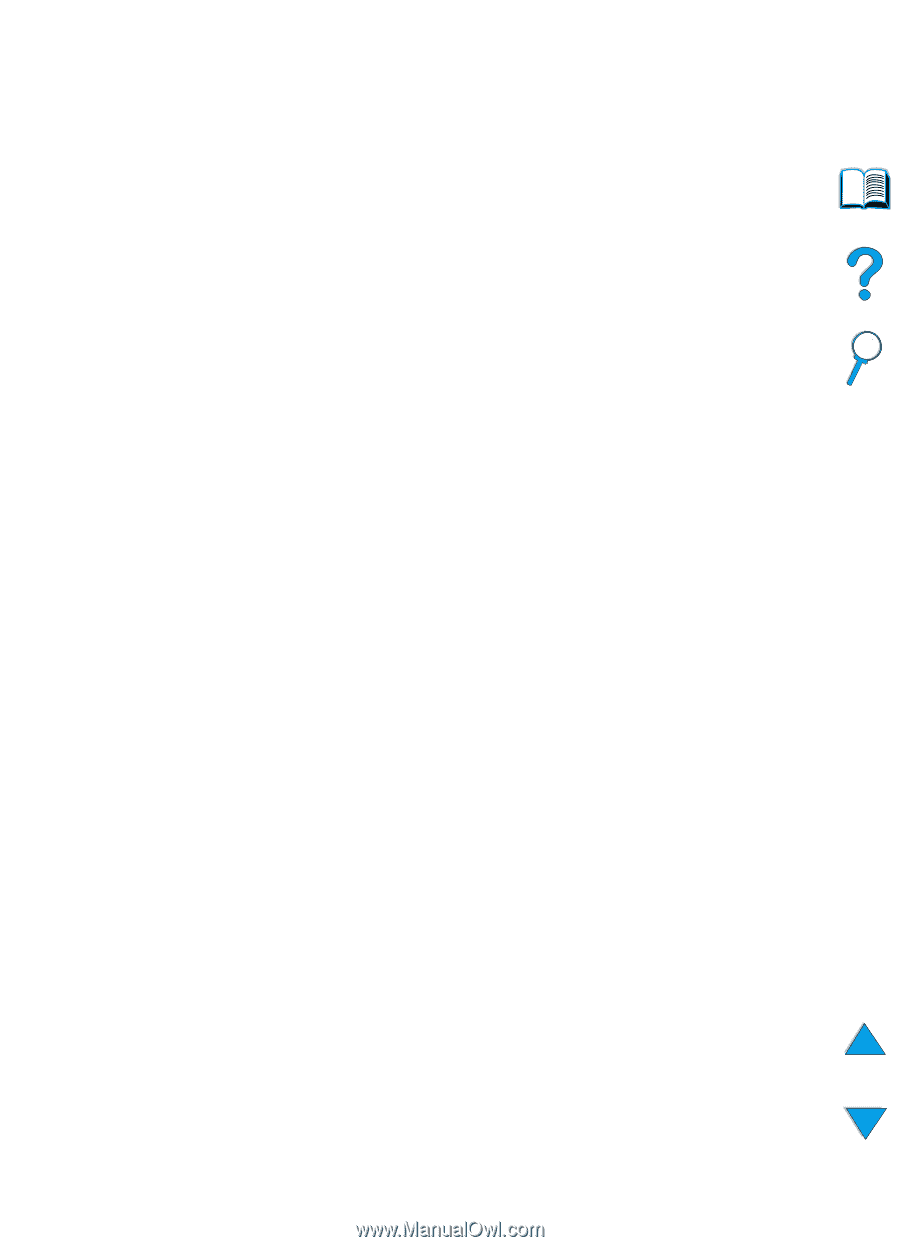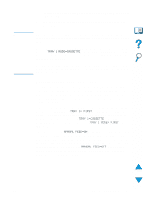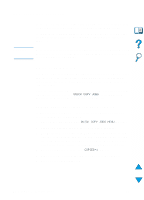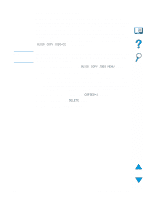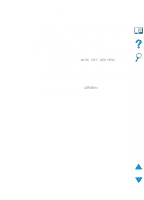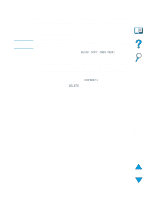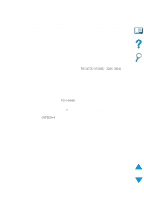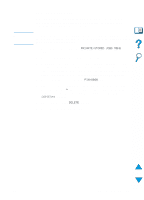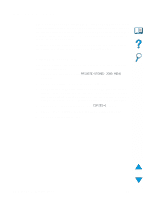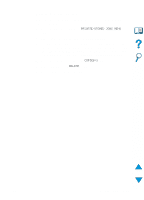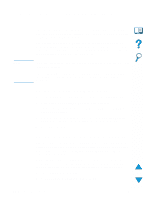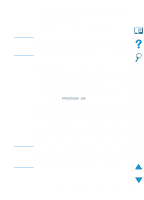HP 4100n HP LaserJet 4100 Series - User Guide - Page 78
Printing a private job
 |
View all HP 4100n manuals
Add to My Manuals
Save this manual to your list of manuals |
Page 78 highlights
Printing a private job The private printing feature lets a user specify that a job is not printed until that user releases it using a 4-digit personal identification number (PIN) through the printer control panel. The user specifies the PIN in the driver and it is sent to the printer as part of the print job. Specifying a private job To specify that a job is private from the driver, select the Private Job option and type a 4-digit PIN. Releasing a private job The user can print a private job from the control panel. 1 Press MENU repeatedly until PRIVATE/STORED JOBS MENU appears. 2 Press ITEM until the desired user name appears. 3 For Macintosh computers only: The user name appears on the first line of the display and the job name appears on the second line of the display. After you have selected the desired user name using ITEM, press -VALUE+ until the desired job name appears. 4 Press SELECT PIN:0000 appears. 5 Press -VALUE+ to change the first number of the PIN, and then press SELECT. An * appears in place of the number. Repeat these steps to change the remaining three numbers of the PIN. COPIES=1 appears. 6 Press -VALUE + until the desired number of copies appears. 7 Press SELECT to print the job. 76 Chapter 2 - Printing tasks EN