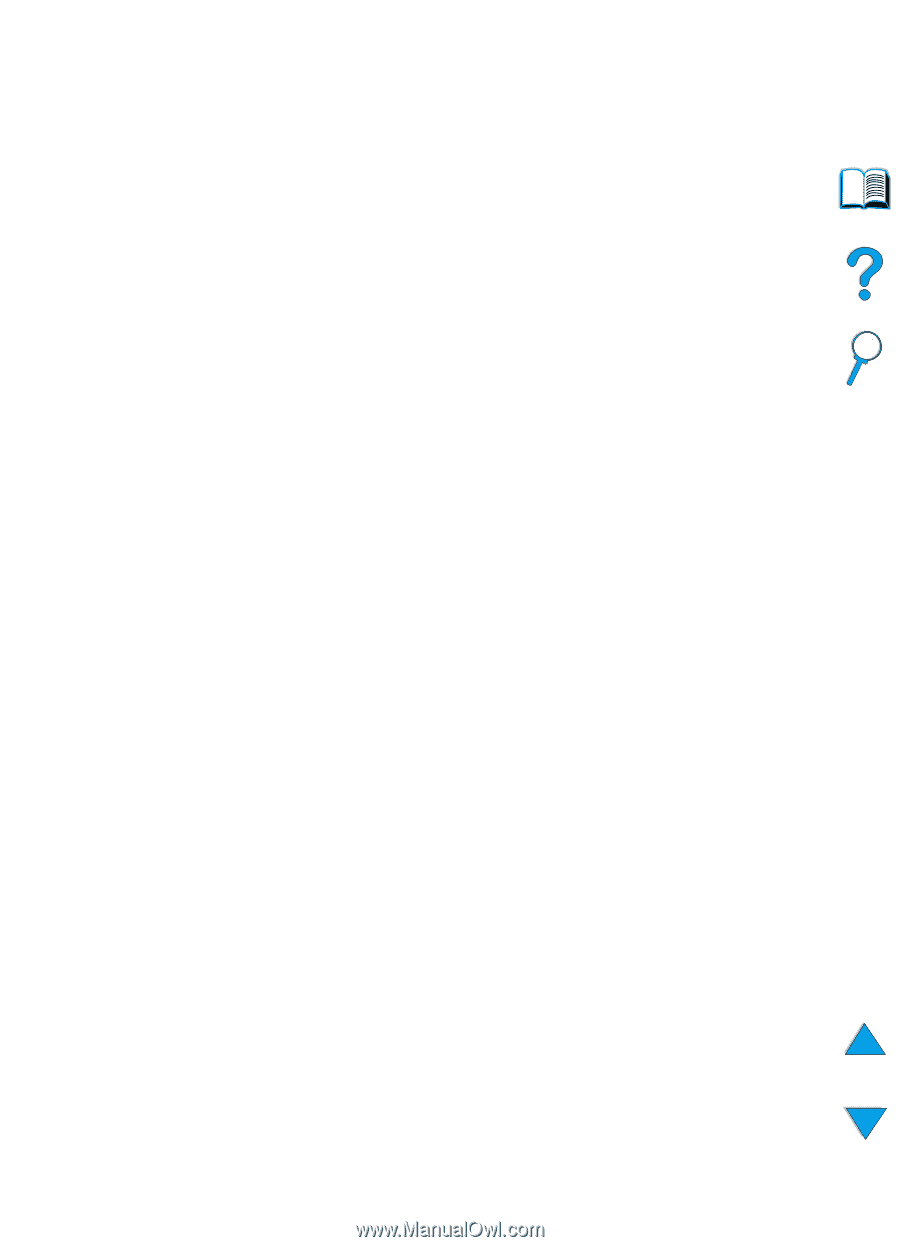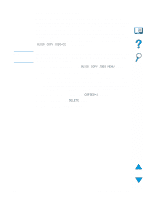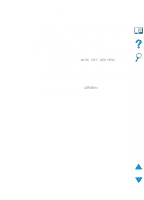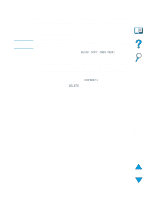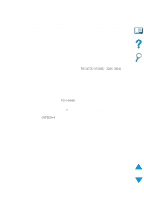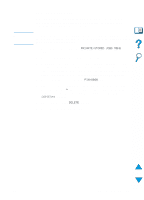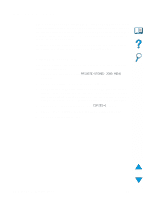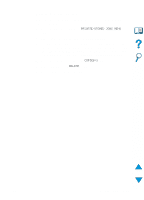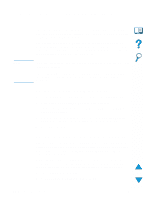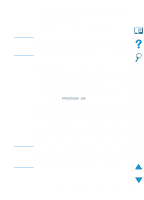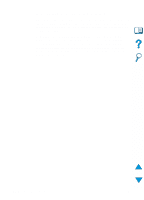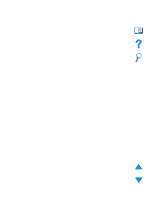HP 4100n HP LaserJet 4100 Series - User Guide - Page 80
Storing a print job, Printing a stored job
 |
View all HP 4100n manuals
Add to My Manuals
Save this manual to your list of manuals |
Page 80 highlights
Storing a print job The user can download a print job to the printer's hard disk accessory without printing it. The user can then print the job at any time through the printer control panel. For example, a user may want to download a personnel form, calendar, time sheet, or accounting form that other users can access and print. To store a print job permanently on the hard disk accessory, select the Stored Job option in the driver when printing the job. Printing a stored job The user can print a job stored on the printer's hard disk accessory from the control panel. 1 Press MENU repeatedly until PRIVATE/STORED JOBS MENU appears. 2 Press ITEM until the desired user name appears. 3 For Macintosh computers only: The user name appears on the first line of the display and the job name appears on the second line of the display. After you have selected the desired user name using ITEM, press -VALUE+ until the desired job name appears. 4 Press SELECT to select the job name. COPIES=1 appears. 5 Press -VALUE+ until the desired number of copies appears. 6 Press SELECT to print the job. 78 Chapter 2 - Printing tasks EN