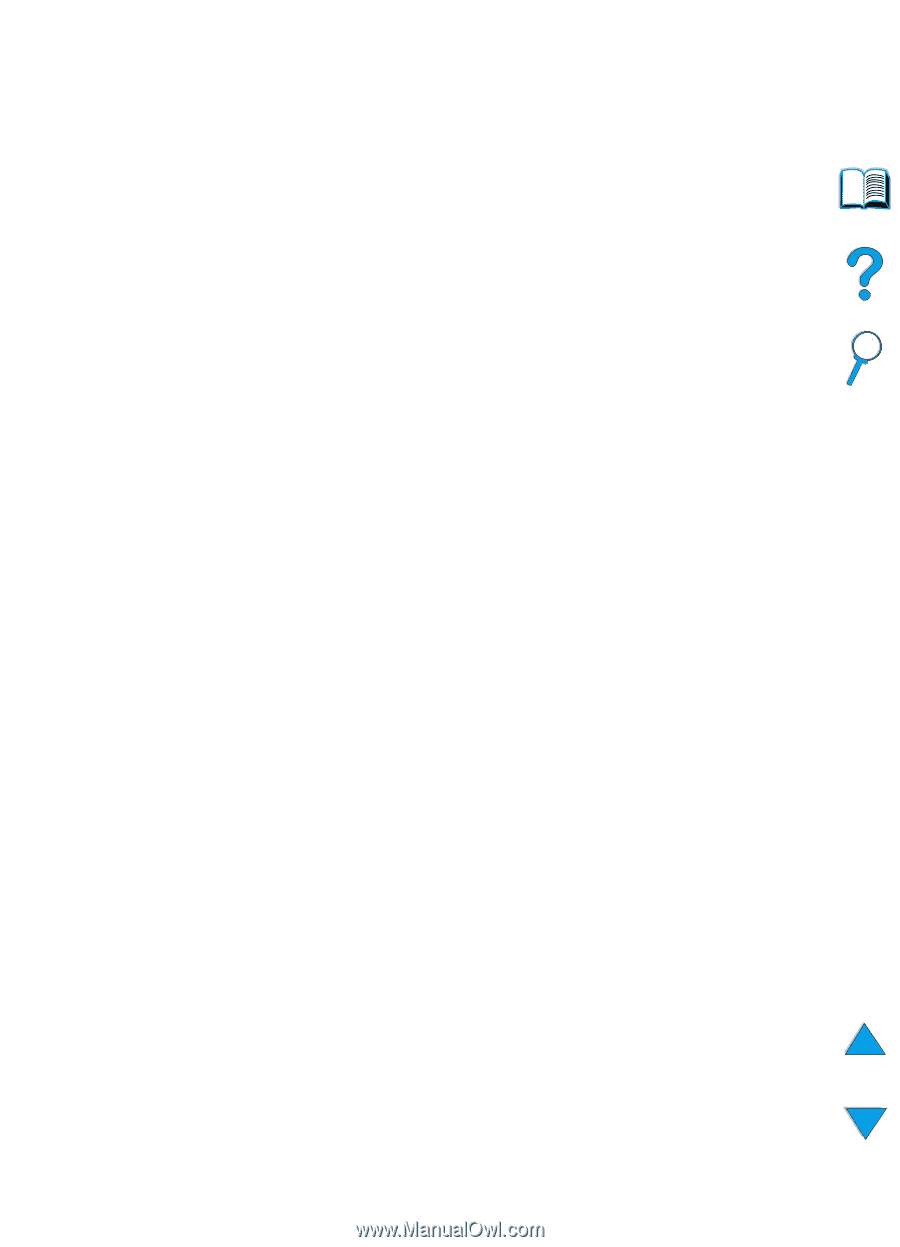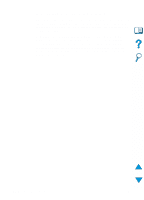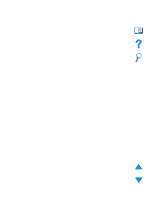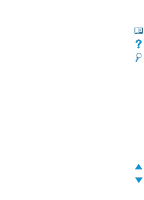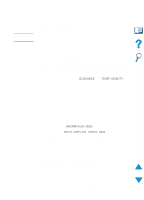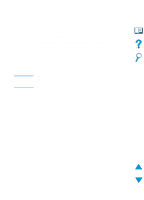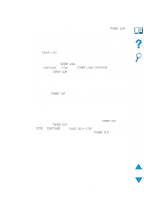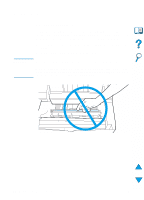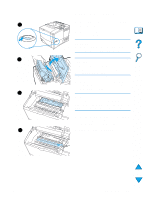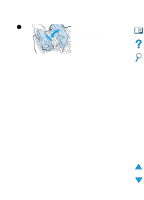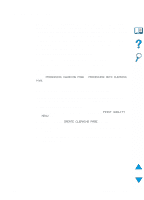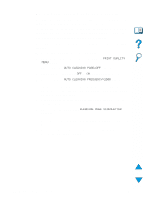HP 4100n HP LaserJet 4100 Series - User Guide - Page 89
Toner low and toner out conditions, When toner is low
 |
View all HP 4100n manuals
Add to My Manuals
Save this manual to your list of manuals |
Page 89 highlights
Toner low and toner out conditions When toner is low When toner is low, the printer control panel displays a TONER LOW message and the printer continues to print. The message first appears when about 15% of the toner remains in the cartridge (about 1,500 pages remaining for the 10,000-page cartridge and about 900 pages remaining for the 6,000-page cartridge at 5% page coverage). You might prefer to have the printer stop instead of continuing when the TONER LOW message first appears-for example, if you want print quality to remain consistently high during print jobs or if you do not want toner to run out during a long print job. To configure the printer to stop, change the TONER LOW menu item on the Print Quality Menu from CONTINUE to STOP (see "TONER LOW= CONTINUE" on page 219). Then when TONER LOW appears, the printer will stop printing. You can resume printing by pressing GO. When toner is out When the toner cartridge runs out of toner, the printer control panel displays a TONER OUT message and the printer stops printing. You can continue printing the current job by pressing GO. The message continues to appear for every job until you take one of the following actions: q replace the toner cartridge q press GO (the printer will print the current job) If you want the printer to continue printing when TONER OUT appears, change the TONER OUT menu item on the Print Quality Menu from STOP to CONTINUE (see "TONER OUT= STOP" on page 219). Subsequent jobs will continue to print indefinitely while TONER OUT is displayed. EN Managing the toner cartridge 87