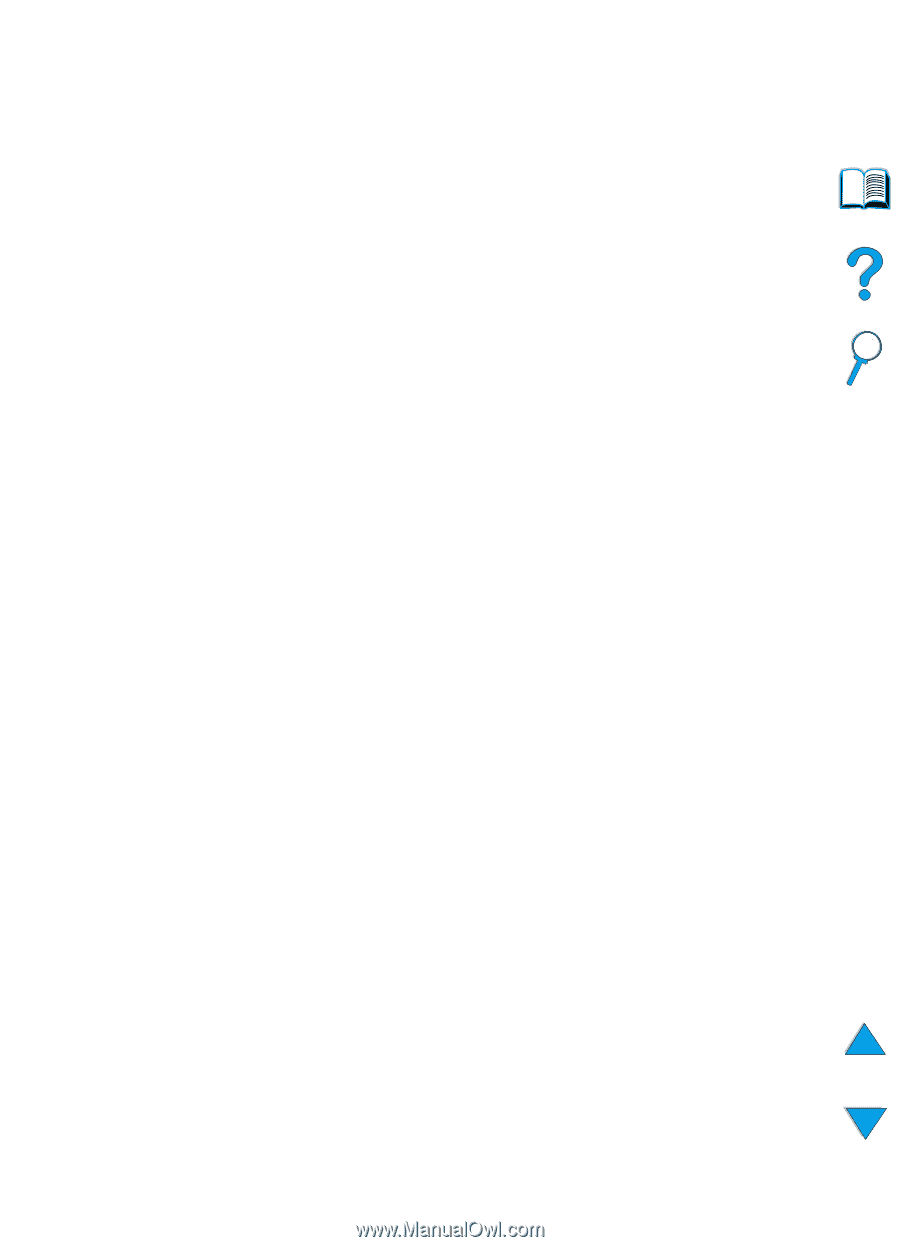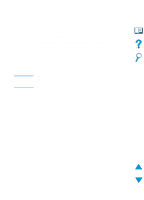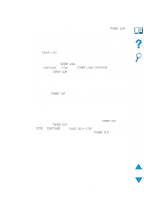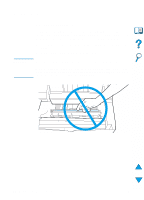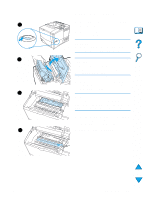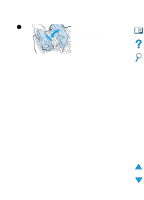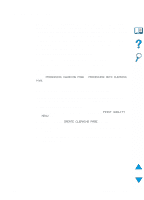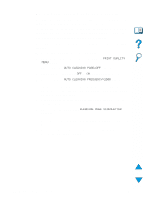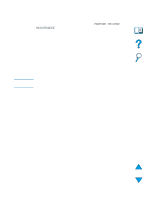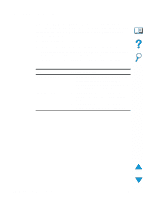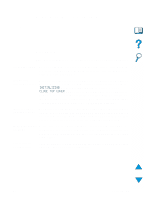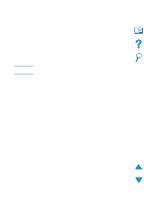HP 4100n HP LaserJet 4100 Series - User Guide - Page 93
Cleaning the fuser, Running the cleaning manually
 |
View all HP 4100n manuals
Add to My Manuals
Save this manual to your list of manuals |
Page 93 highlights
Cleaning the fuser Run the printer cleaning page to keep the fuser free of toner and paper particles that can sometimes accumulate. Accumulation of toner and particles can cause specks to appear on the front or back side of your print jobs (see "Specks" on page 130). To ensure optimum print quality, HP recommends that you use the cleaning page every time you replace the toner cartridge or on an automatic schedule that you can set up. You can run a cleaning page in two ways: q manually as needed from the printer control panel q automatically according to an interval that you set The cleaning procedure takes about 2.5 minutes to complete. A message on the control appears while the cleaning is taking place (either PROCESSING CLEANING PAGE or PROCESSING AUTO CLEANING PAGE). Running the cleaning page manually In order for the cleaning page to work properly, print the page on copier grade paper (not bond, heavy, or rough paper). To run the cleaning page manually: 1 At the printer control panel, press MENU until PRINT QUALITY MENU appears. 2 Press ITEM until CREATE CLEANING PAGE appears. 3 Press SELECT to create the cleaning page. A page with a black stripe prints. 4 Follow the instructions on the cleaning page to complete the cleaning process. EN Cleaning the fuser 91