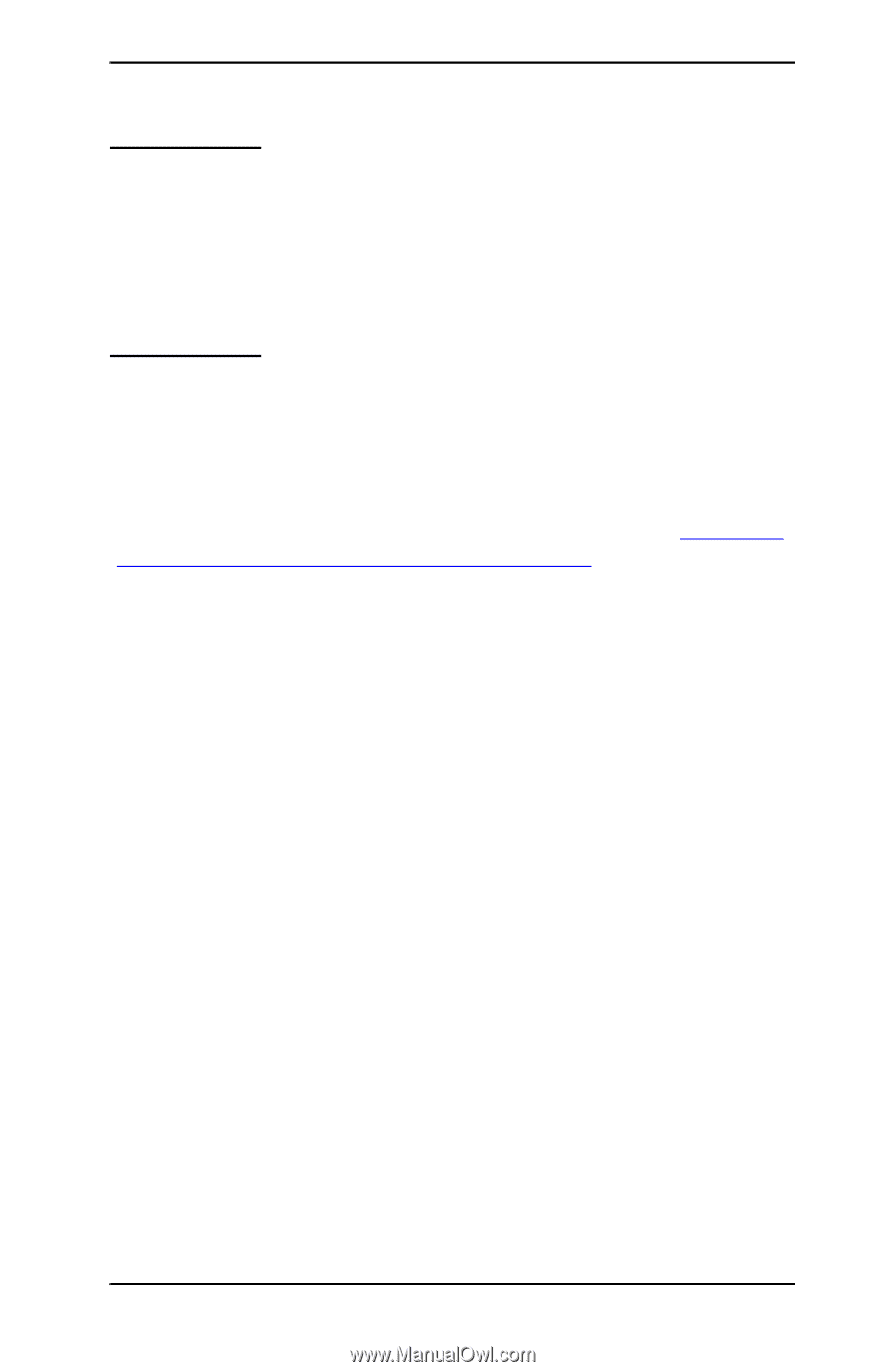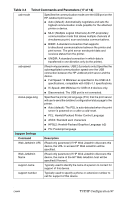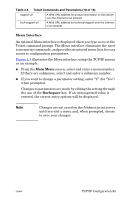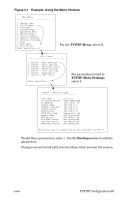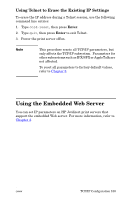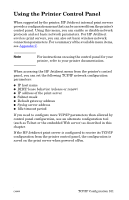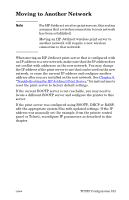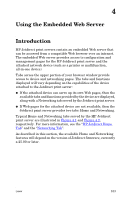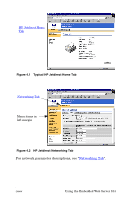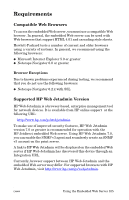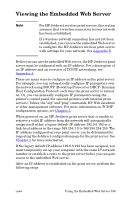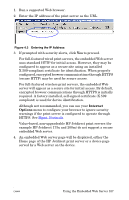HP 4200n HP Jetdirect Print Servers - Administrator Guide - Page 102
Moving to Another Network
 |
UPC - 808736313971
View all HP 4200n manuals
Add to My Manuals
Save this manual to your list of manuals |
Page 102 highlights
Moving to Another Network Note For HP Jetdirect wireless print servers, this section assumes that a wireless connection to your network has been established. Moving an HP Jetdirect wireless print server to another network will require a new wireless connection to that network. When moving an HP Jetdirect print server that is configured with an IP address to a new network, make sure that the IP address does not conflict with addresses on the new network. You may change the IP address of the print server to one that can be used on the new network, or erase the current IP address and configure another address after you are installed on the new network. See Chapter 8, "Troubleshooting the HP Jetdirect Print Server," for instructions to reset the print server to factory default settings. If the current BOOTP server is not reachable, you may need to locate a different BOOTP server and configure the printer to this server. If the print server was configured using BOOTP, DHCP or RARP, edit the appropriate system files with updated settings. If the IP address was manually set (for example, from the printer control panel or Telnet), reconfigure IP parameters as described in this chapter. ENWW TCP/IP Configuration 102