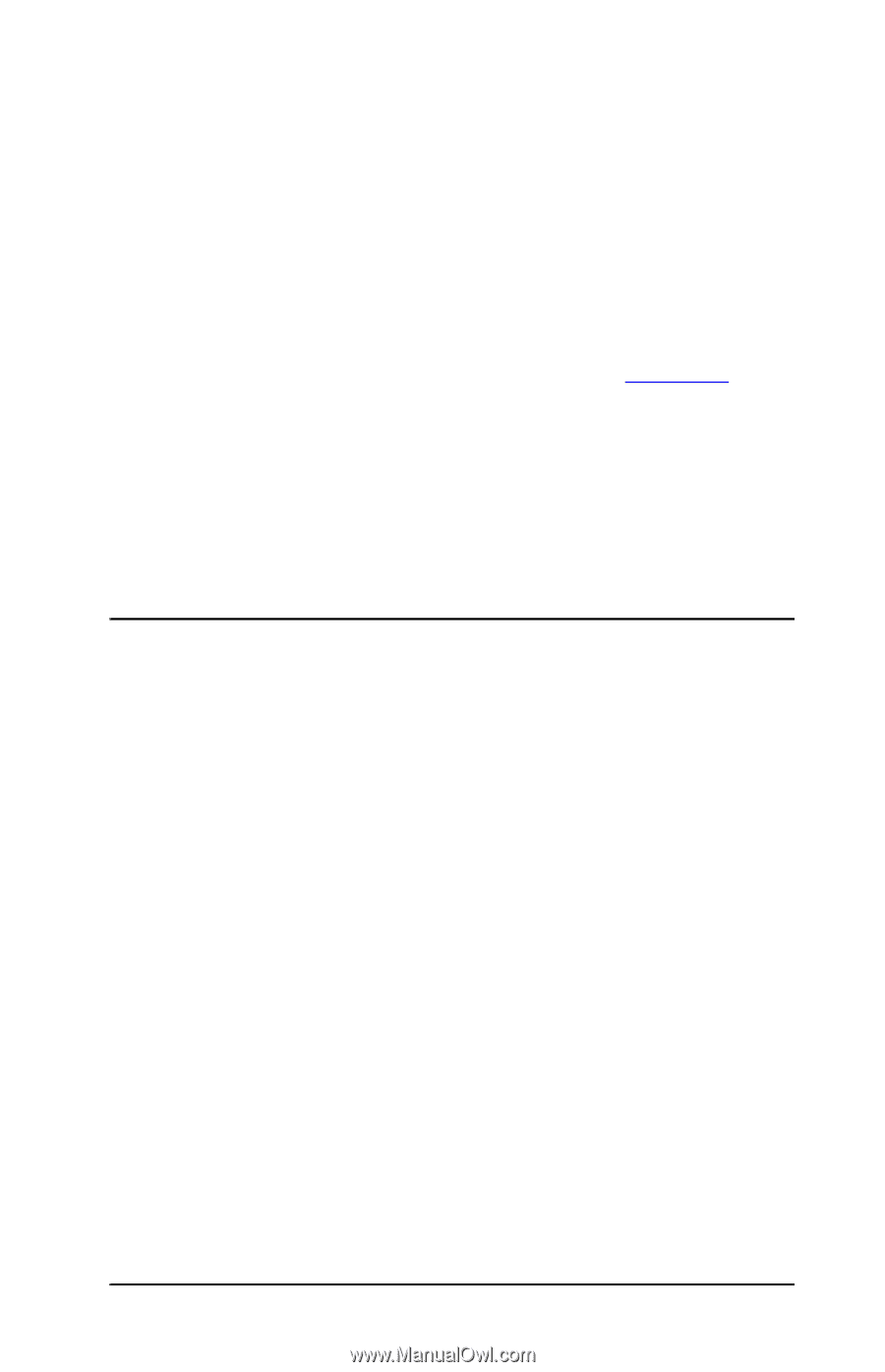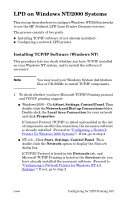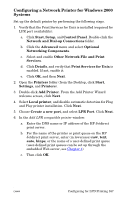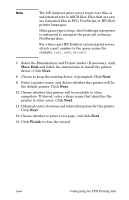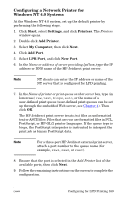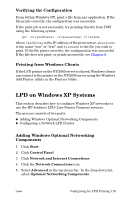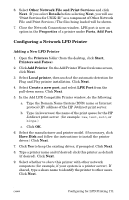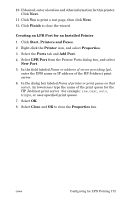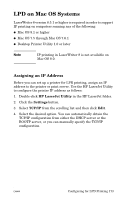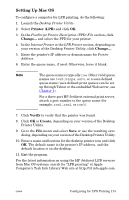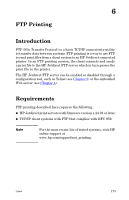HP 4200n HP Jetdirect Print Servers - Administrator Guide - Page 170
Verifying the Configuration, Printing from Windows Clients, LPD on Windows XP Systems
 |
UPC - 808736313971
View all HP 4200n manuals
Add to My Manuals
Save this manual to your list of manuals |
Page 170 highlights
Verifying the Configuration From within Windows NT, print a file from any application. If the file prints correctly, the configuration was successful. If the print job is not successful, try printing directly from DOS using the following syntax: lpr -S -P filename where ipaddress is the IP address of the print server, queuename is the name "raw" or "text" and filename is the file you wish to print. If the file prints correctly, the configuration was successful. If the file does not print, or prints incorrectly, see Chapter 8. Printing from Windows Clients If the LPD printer on the NT/2000 server is shared, Windows clients can connect to the printer on the NT/2000 server using the Windows Add Printer utility in the Printers folder. LPD on Windows XP Systems This section describes how to configure Windows XP networks to use the HP Jetdirect LPD (Line Printer Daemon) services. The process consists of two parts: G Adding Windows Optional Networking Components G Configuring a Network LPD Printer. Adding Windows Optional Networking Components 1. Click Start. 2. Click Control Panel. 3. Click Network and Internet Connections. 4. Click the Network Connections icon. 5. Select Advanced in the top menu bar. In the drop-down list, select Optional Networking Components. ENWW Configuring for LPD Printing 170