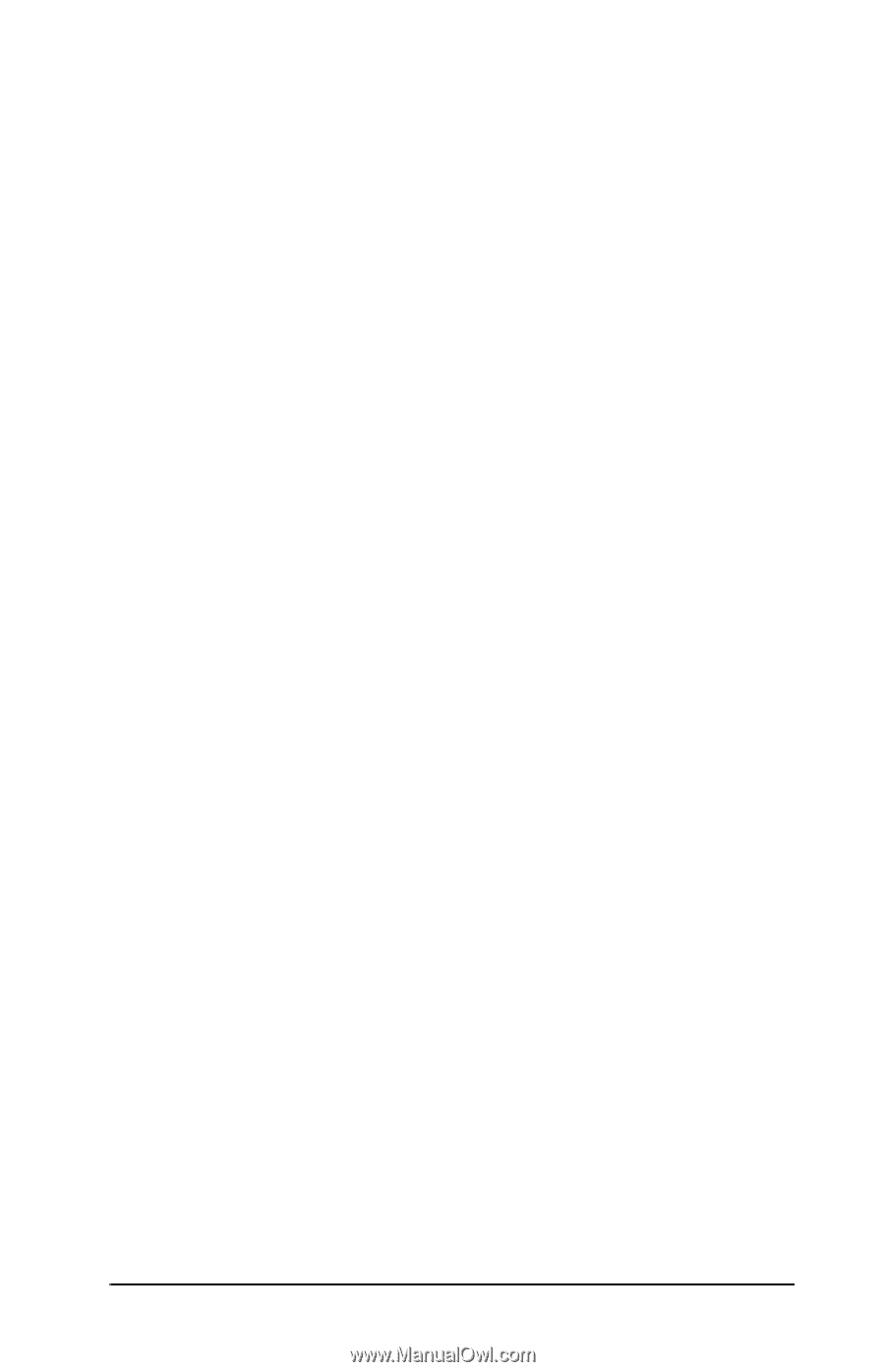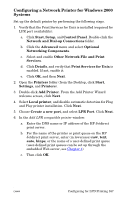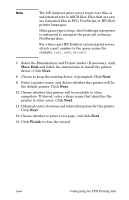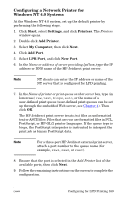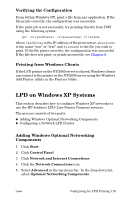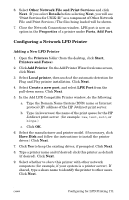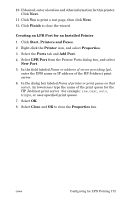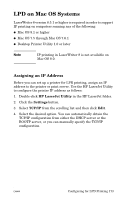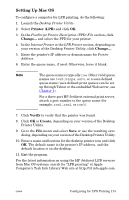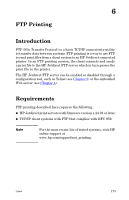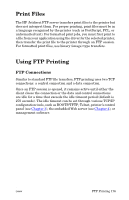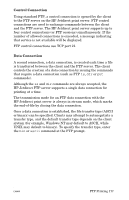HP 4200n HP Jetdirect Print Servers - Administrator Guide - Page 172
Finish, Creating an LPR Port for an Installed Printer, Start, Printers and Faxes, Printer, Properties
 |
UPC - 808736313971
View all HP 4200n manuals
Add to My Manuals
Save this manual to your list of manuals |
Page 172 highlights
10. If desired, enter a location and other information for this printer. Click Next. 11. Click Yes to print a test page, then click Next. 12. Click Finish to close the wizard. Creating an LPR Port for an Installed Printer 1. Click Start, Printers and Faxes. 2. Right-click the Printer icon, and select Properties. 3. Select the Ports tab and Add Port. 4. Select LPR Port from the Printer Ports dialog box, and select New Port. 5. In the field labeled Name or address of server providing lpd, enter the DNS name or IP address of the HP Jetdirect print server. 6. In the dialog box labeled Name of printer or print queue on that server, (in lowercase) type the name of the print queue for the HP Jetdirect print server (for example: raw, text, auto, binps, or user-specified print queue). 7. Select OK. 8. Select Close and OK to close the Properties box. ENWW Configuring for LPD Printing 172