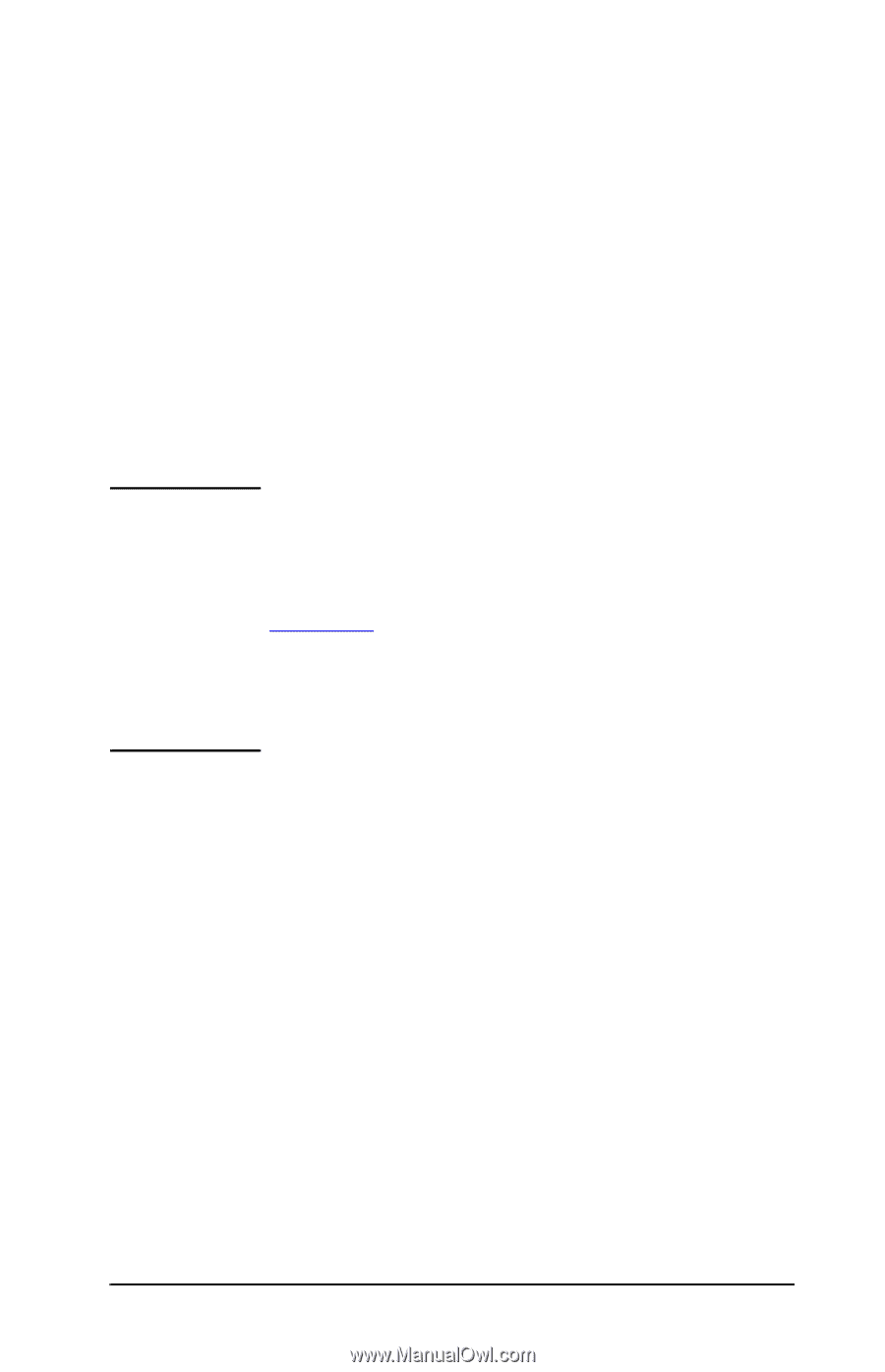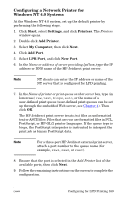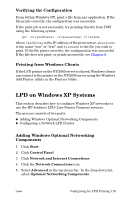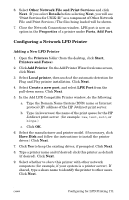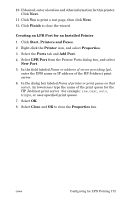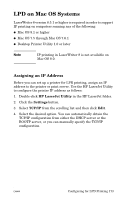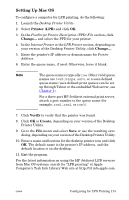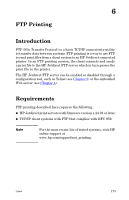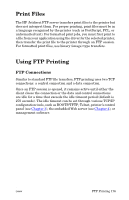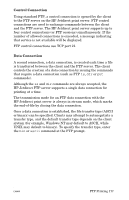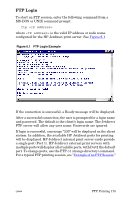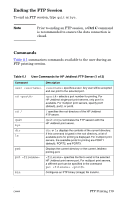HP 4200n HP Jetdirect Print Servers - Administrator Guide - Page 174
Setting Up Mac OS, Printer LPR, Verify, Create
 |
UPC - 808736313971
View all HP 4200n manuals
Add to My Manuals
Save this manual to your list of manuals |
Page 174 highlights
Setting Up Mac OS To configure a computer for LPR printing, do the following: 1. Launch the Desktop Printer Utility. 2. Select Printer (LPR) and click OK. 3. In the PostScript Printer Description (PPD) File section, click Change... and select the PPD for your printer. 4. In the Internet Printer or the LPR Printer section, depending on your version of the Desktop Printer Utility, click Change.... 5. Enter the printer's IP address or domain name for Printer Address. 6. Enter the queue name, if used. Otherwise, leave it blank. Note The queue name is typically raw. Other valid queue names are text, binps, auto, or a user-defined queue name (user-defined print queues can be set up through Telnet or the embedded Web server, see Chapter 4). For a three-port HP Jetdirect external print server, attach a port number to the queue name (for example, raw1, raw2, or raw3). 7. Click Verify to verify that the printer was found. 8. Click OK or Create, depending on your version of the Desktop Printer Utility. 9. Go to the File menu and select Save or use the resulting save dialog, depending on your version of the Desktop Printer Utility. 10. Enter a name and location for the desktop printer icon and click OK. The default name is the printer's IP address, and the default location is on the desktop. 11. Exit the program. For the latest information on using the HP Jetdirect LPD services from Mac OS systems, search for "LPR printing" at Apple Computer's Tech Info Library Web site at http://til.info.apple.com. ENWW Configuring for LPD Printing 174