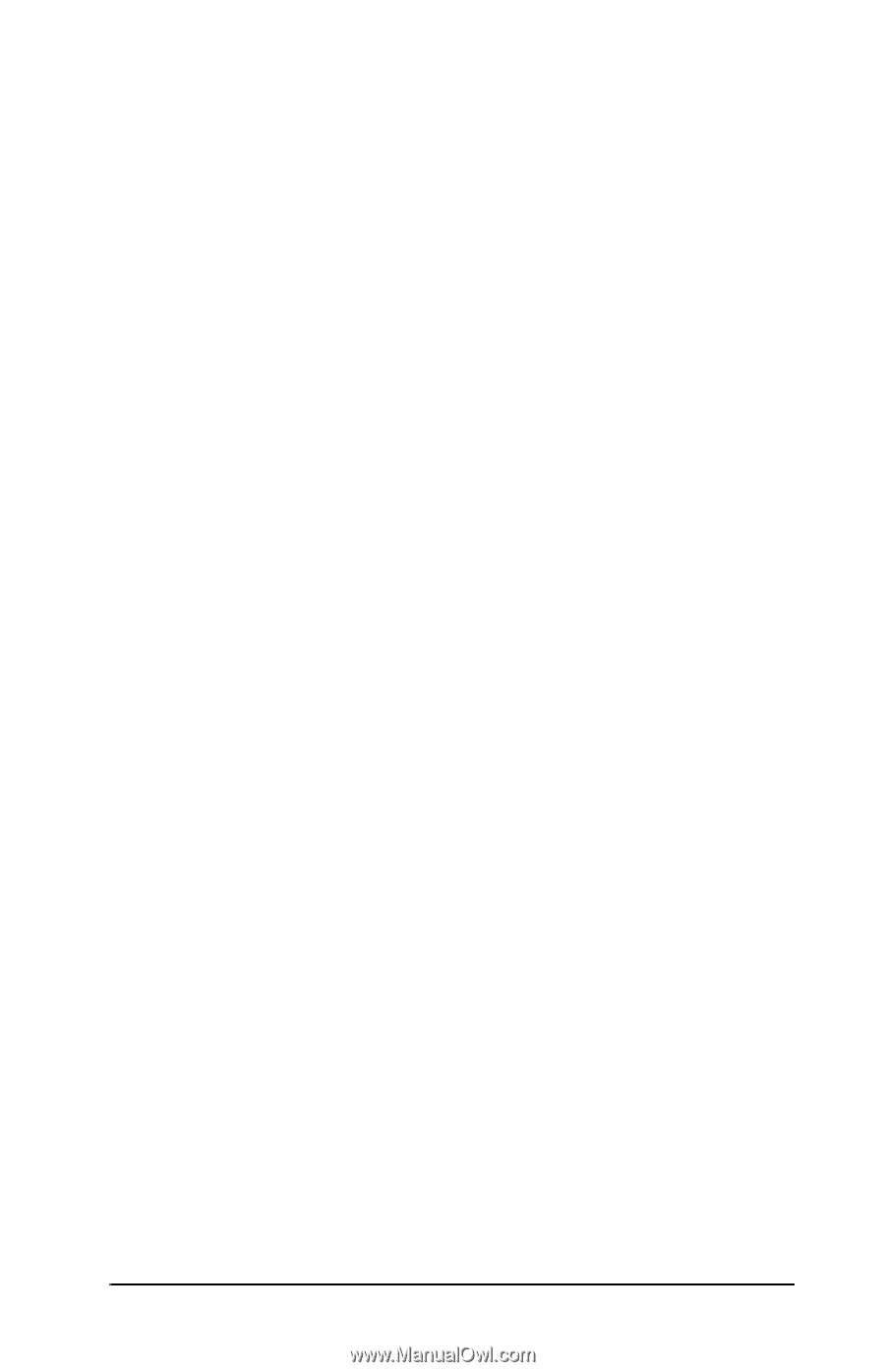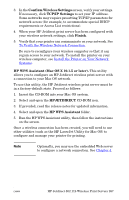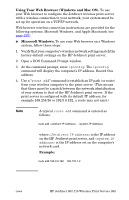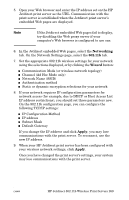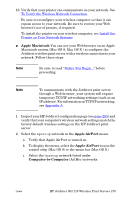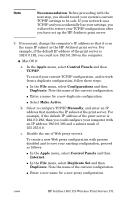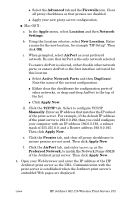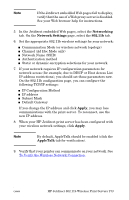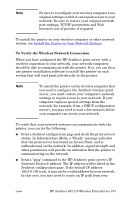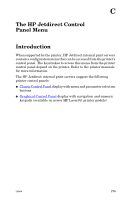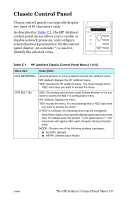HP 4200n HP Jetdirect Print Servers - Administrator Guide - Page 272
Active Network Ports, New Location
 |
UPC - 808736313971
View all HP 4200n manuals
Add to My Manuals
Save this manual to your list of manuals |
Page 272 highlights
G Select the Advanced tab and the Firewalls icon. Clear all proxy checkboxes so that proxies are disabled. G Apply your new proxy server configuration. I Mac OS X : a. In the Apple menu, select Location and then Network Settings. b. Using the Location selector, select New Location. Enter a name for the new location, for example "HP Setup". Then click OK. c. When prompted, select AirPort as your preferred network. Be sure that AirPort is the only network selected. To ensure AirPort is selected, either disable other network ports, or ensure AirPort is the first interface activated for this location. G Select Active Network Ports and then Duplicate. Note the name of the current configuration. G Either clear the checkboxes for configuration ports of other networks, or drag-and-drop AirPort to the top of the list. G Click Apply Now. d. Click the TCP/IP tab. Select to configure TCP/IP Manually. Enter an IP address that matches the IP subnet of the print server. For example, if the default IP address of the print server is 192.0.0.192, then you could configure your computer with an IP address 192.0.0.193, a subnet mask of 255.255.0.0, and a Router address 192.0.0.193. Then click Apply Now. e. Click the Proxies tab, and clear all proxy checkboxes to ensure proxies are not used. Then click Apply Now. f. Click the AirPort tab, and enter hpsetup as the Preferred Network, to match the Network Name (SSID) of the Jetdirect print server. Then click Apply Now. 4. Open your Web browser and enter the IP address of the HP Jetdirect print server as the URL. Communication with the print server is established when the Jetdirect print server's embedded Web pages are displayed. ENWW HP Jetdirect 802.11b Wireless Print Servers 272