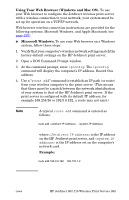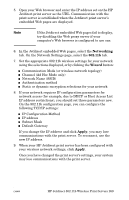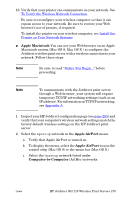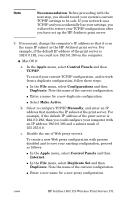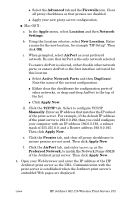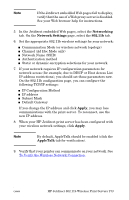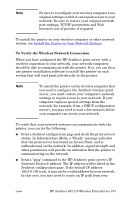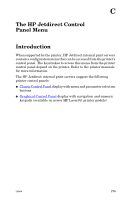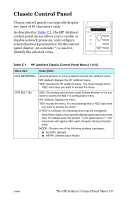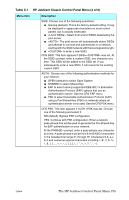HP 4200n HP Jetdirect Print Servers - Administrator Guide - Page 273
Networking, Network Settings, Apply, AppleTalk
 |
UPC - 808736313971
View all HP 4200n manuals
Add to My Manuals
Save this manual to your list of manuals |
Page 273 highlights
Note If the Jetdirect embedded Web pages fail to display, verify that the use of a Web proxy server is disabled. See your Web browser help for instructions. 5. In the Jetdirect embedded Web pages, select the Networking tab. On the Network Settings page, select the 802.11b tab. 6. Set the appropriate 802.11b wireless settings for your network: I Communication Mode (or wireless network topology) I Channel (Ad Hoc Mode only) I Network Name (SSID) I Authentication method I Static or dynamic encryption selections for your network 7. If your network requires IP configuration parameters for network access (for example, due to DHCP or Host Access List IP address restrictions), you should set those parameters now. On the 802.11b configuration page, you can configure the following TCP/IP settings: I IP Configuration Method I IP address I Subnet Mask I Default Gateway If you change the IP address and click Apply, you may lose communications with the print server. To reconnect, use the new IP address. 8. When your HP Jetdirect print server has been configured with your wireless network settings, click Apply. Note By default, AppleTalk should be enabled (click the AppleTalk tab for verification). 9. Verify that your printer can communicate on your network. See To Verify the Wireless Network Connection. ENWW HP Jetdirect 802.11b Wireless Print Servers 273