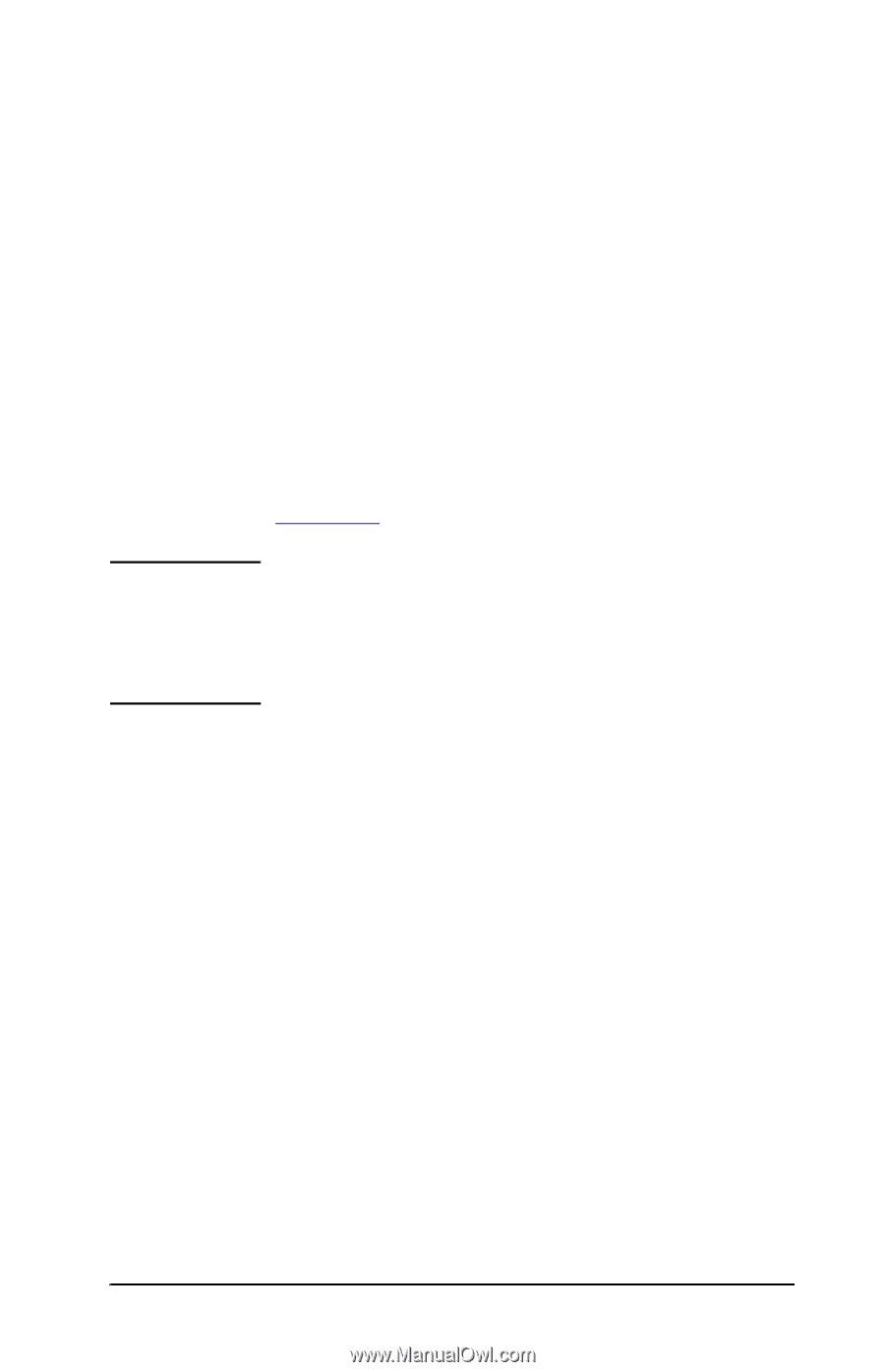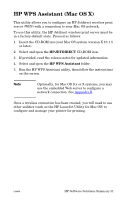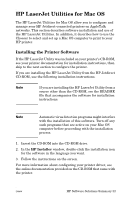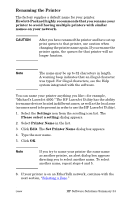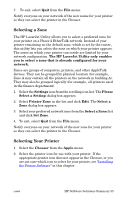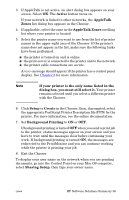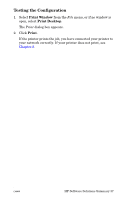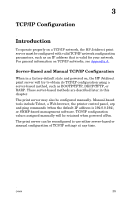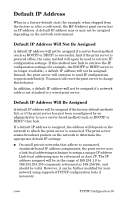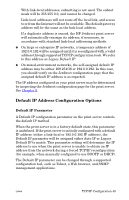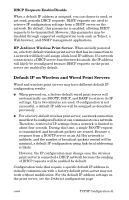HP 4200n HP Jetdirect Print Servers - Administrator Guide - Page 36
AppleTalk Zones, Background Printing - printer cable
 |
UPC - 808736313971
View all HP 4200n manuals
Add to My Manuals
Save this manual to your list of manuals |
Page 36 highlights
3. If AppleTalk is not active, an alert dialog box appears on your screen. Select OK. The Active button turns on. If your network is linked to other networks, the AppleTalk Zones list dialog box appears in the Chooser. 4. If applicable, select the zone in the AppleTalk Zones scrolling list where your printer is located. 5. Select the printer name you want to use from the list of printer names in the upper-right area of the Chooser. If the printer's name does not appear in the list, make sure the following tasks have been performed: I the printer is turned on and is online. I the print server is connected to the printer and to the network. I the printer cable connections are secure. A READY message should appear if the printer has a control panel display. See Chapter 8 for more information. Note If your printer is the only name listed in the dialog box, you must still select it. Your printer remains selected until you select a different printer with the Chooser. 6. Click Setup or Create in the Chooser; then, if prompted, select the appropriate PostScript Printer Description file (PPD) for the printer. For more information, see the online documentation. 7. Set Background Printing to ON or OFF. If background printing is turned OFF when you send a print job to the printer, status messages appear on your screen and you have to wait until the messages clear before continuing your work. If background printing is turned ON, the messages are redirected to the PrintMonitor and you can continue working while the printer is printing your job. 8. Exit the Chooser. To display your user name on the network when you are printing documents, go into the Control Panel on your Mac OS computer, select Sharing Setup, then type your owner name. ENWW HP Software Solutions Summary 36