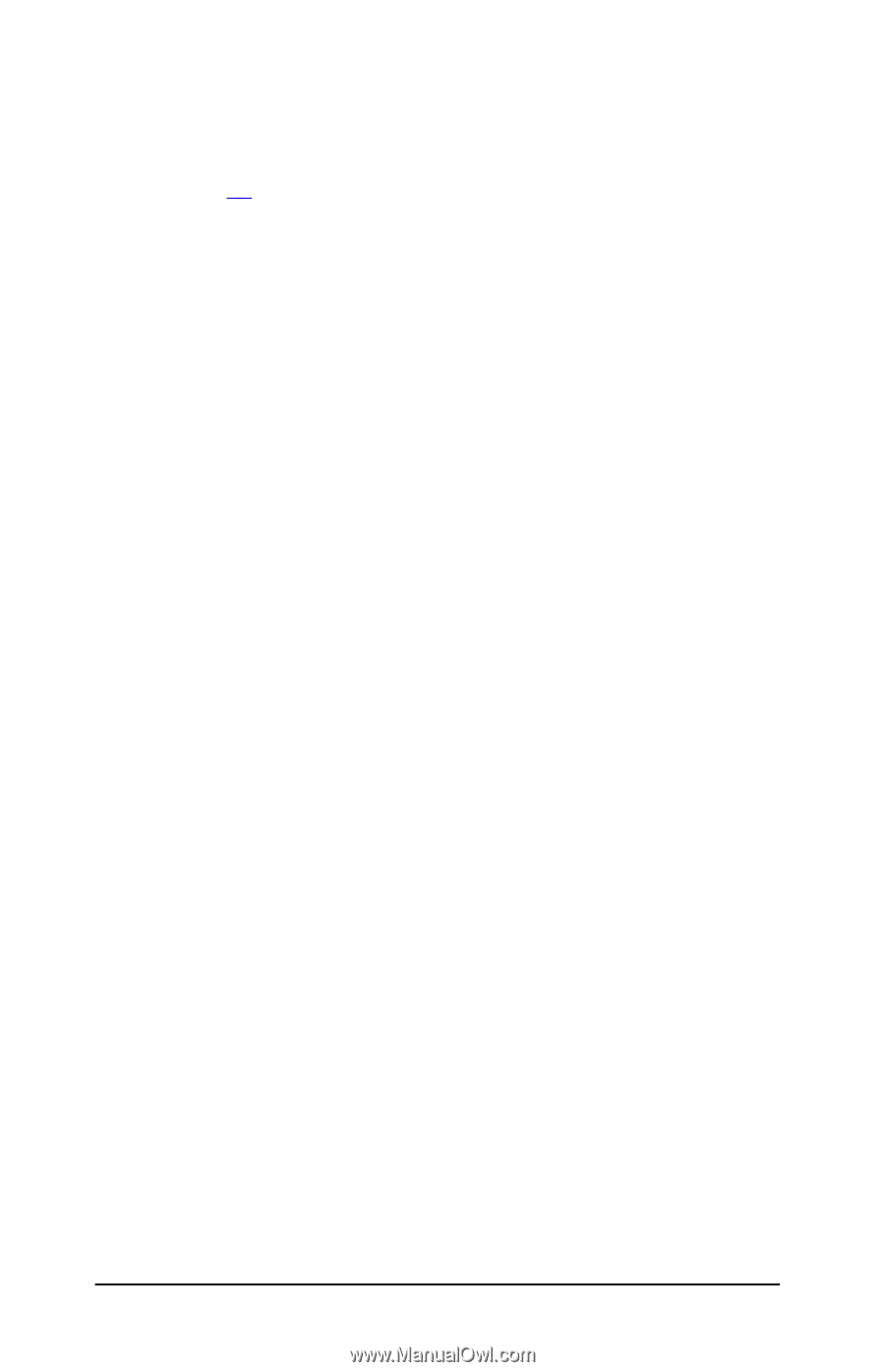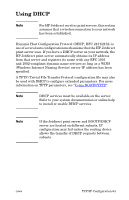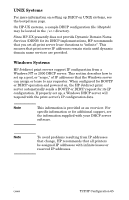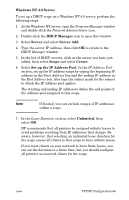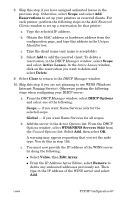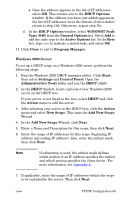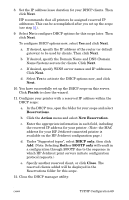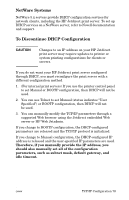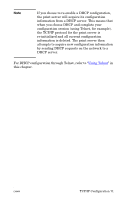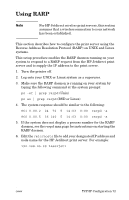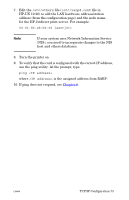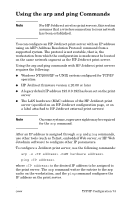HP 4200n HP Jetdirect Print Servers - Administrator Guide - Page 69
Finish, Reservations, Action, New Reservation, DHCP only, BOOTP only, Close, If desired
 |
UPC - 808736313971
View all HP 4200n manuals
Add to My Manuals
Save this manual to your list of manuals |
Page 69 highlights
8. Set the IP address lease duration for your DHCP clients. Then click Next. HP recommends that all printers be assigned reserved IP addresses. This can be accomplished after you set up the scope (see step 11). 9. Select No to configure DHCP options for this scope later. Then click Next. To configure DHCP options now, select Yes and click Next. a. If desired, specify the IP address of the router (or default gateway) to be used by clients. Then click Next. b. If desired, specify the Domain Name and DNS (Domain Name System) servers for clients. Click Next. c. If desired, specify WINS server names and IP addresses. Click Next. d. Select Yes to activate the DHCP options now, and click Next. 10. You have successfully set up the DHCP scope on this server. Click Finish to close the wizard. 11. Configure your printer with a reserved IP address within the DHCP scope: a. In the DHCP tree, open the folder for your scope and select Reservations. b. Click the Action menu and select New Reservation. c. Enter the appropriate information in each field, including the reserved IP address for your printer. (Note: the MAC address for your HP Jetdirect-connected printer is available on the HP Jetdirect configuration page.) d. Under "Supported types", select DHCP only, then click Add. (Note: Selecting Both or BOOTP only will result in a configuration through BOOTP due to the sequence in which HP Jetdirect print servers initiate configuration protocol requests.) e. Specify another reserved client, or click Close. The reserved clients added will be displayed in the Reservations folder for this scope. 12. Close the DHCP manager utility. ENWW TCP/IP Configuration 69