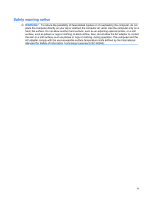HP 4310s Notebook Tour - Windows Vista
HP 4310s - ProBook - Core 2 Duo 2.1 GHz Manual
 |
UPC - 884962405550
View all HP 4310s manuals
Add to My Manuals
Save this manual to your list of manuals |
HP 4310s manual content summary:
- HP 4310s | Notebook Tour - Windows Vista - Page 1
Notebook Tour User Guide - HP 4310s | Notebook Tour - Windows Vista - Page 2
such products and services. Nothing herein should be construed as constituting an additional warranty. HP shall not be liable for technical or editorial errors or omissions contained herein. First Edition: June 2009 Document Part Number: 531681-001 Product notice This user guide describes features - HP 4310s | Notebook Tour - Windows Vista - Page 3
the computer, do not place the computer directly on your lap or obstruct the computer air vents. Use the computer only on a hard, flat surface. Do not allow another hard surface, such as an adjoining optional printer, or a soft surface, such as pillows or rugs or clothing, to block airflow. Also, do - HP 4310s | Notebook Tour - Windows Vista - Page 4
iv Safety warning notice - HP 4310s | Notebook Tour - Windows Vista - Page 5
Components Display ...2 Top components ...3 Pointing devices ...3 Lights ...3 Buttons and fingerprint reader 5 Keys ...7 Front components ...8 Right-side components ...9 Left-side components ...10 Bottom components ...11 Wireless antennas (select models only 12 Additional hardware components ...13 - HP 4310s | Notebook Tour - Windows Vista - Page 6
vi - HP 4310s | Notebook Tour - Windows Vista - Page 7
using Device Manager. NOTE: Windows® includes the User Account Control feature to improve the security of your computer. You may be prompted for your permission or password for tasks such as installing applications, running utilities, or changing Windows settings. Refer to Windows Help for more - HP 4310s | Notebook Tour - Windows Vista - Page 8
may look slightly different from the illustration in this section. Component (1) Internal display switch (2) Internal microphones (2) (3) Webcam light (select models only) (4) Webcam (select . On: The webcam is in use. Records audio and video and captures still photographs. 2 Chapter 2 Components - HP 4310s | Notebook Tour - Windows Vista - Page 9
Top components Pointing devices Component Description (1) TouchPad* (2) Left TouchPad button* Moves the pointer and selects or activates items on the screen. Functions like the left button on an external mouse. (3) TouchPad scroll zone Scrolls up or down. (4) Right TouchPad button* Functions - HP 4310s | Notebook Tour - Windows Vista - Page 10
: The computer is off or in the Sleep or Hibernation state. ● Blue: An integrated wireless device, such as a wireless local area network (WLAN) device and/or a Bluetooth® device, is on. ● Amber: All wireless devices are off. ● Turquoise: Computer sound is on. ● Amber: Computer sound is off. Blinking - HP 4310s | Notebook Tour - Windows Vista - Page 11
and fingerprint reader Component (1) Speakers (2) (2) Info Center/QuickLook button (3) Wireless button (4) Volume mute button (5) Volume scroll zone (6) Power button Description Produce sound. Launches Info Center or QuickLook. Turns the wireless feature on or off but does not establish a wireless - HP 4310s | Notebook Tour - Windows Vista - Page 12
Component (7) Fingerprint reader (select models only) Description To learn more about your power settings, select Start > Control Panel > System and Maintenance > Power Options. Allows a fingerprint logon to Windows instead of a password logon. 6 Chapter 2 Components - HP 4310s | Notebook Tour - Windows Vista - Page 13
combination with the fn key. Executes frequently used system functions when pressed in combination with a function key or the esc key. Displays the Windows Start menu. Displays a shortcut menu for items beneath the pointer. Can be used like the keys on an external numeric keypad. Execute frequently - HP 4310s | Notebook Tour - Windows Vista - Page 14
Front components Component (1) Drive light (2) SD Card Reader (3) Audio-out (headphone) jack (4) Audio-in (microphone) jack Description ● Blinking turquoise: The hard drive or optical drive is being accessed. ● Amber: HP 3D DriveGuard has temporarily parked the hard drive. Supports the following - HP 4310s | Notebook Tour - Windows Vista - Page 15
Vent (6) RJ-45 (network) jack (7) Security cable slot Description Supports optional ExpressCards. Connects an optional USB device. Connects an optional HDMI airflow to cool internal components. NOTE: The computer fan starts up automatically to cool internal components and prevent overheating. - HP 4310s | Notebook Tour - Windows Vista - Page 16
(1) Power connector (2) Battery light (3) Optical drive (select models only) (4) RJ-11 (modem) jack (select models only) (5) USB ports (2) Description Connects an AC adapter. ● Amber: A battery is charging. ● Turquoise: A battery is close to full charge capacity. ● Blinking amber: A battery that is - HP 4310s | Notebook Tour - Windows Vista - Page 17
in your country. If you replace the module and then receive a warning message, remove the module to restore computer functionality, and then contact technical support through Help and Support. Holds the hard drive and a Bluetooth device. Contains a wireless subscriber identity module (SIM). The - HP 4310s | Notebook Tour - Windows Vista - Page 18
wireless signals to communicate with wireless wide-area networks (WWAN). (2) WLAN antennas (2)* Send and receive wireless signals to communicate with wireless For optimal transmission, keep the areas immediately around the antennas free from obstructions. To see wireless regulatory notices, refer - HP 4310s | Notebook Tour - Windows Vista - Page 19
(1) Power cord* Connects an AC adapter to an AC outlet. (2) AC adapter Converts AC power to DC power. (3) Battery* Powers the computer when the computer is not plugged into external power. *Batteries and power cords vary in appearance by country or region. Additional hardware components 13 - HP 4310s | Notebook Tour - Windows Vista - Page 20
components. The part number helps a service technician to determine what components and parts are needed. ◦ Model description (4). This is the alphanumeric identifier you use to locate documents, drivers, and support for your notebook. ◦ Warranty period (5). This number describes the duration - HP 4310s | Notebook Tour - Windows Vista - Page 21
Wireless certification labels are affixed inside the memory module compartment. ● SIM (subscriber identity module) label (select models only)-Provides the ICCID (Integrated Circuit Card Identifier) of your SIM. This label is located inside the battery bay. ● HP Mobile Broadband Module serial number - HP 4310s | Notebook Tour - Windows Vista - Page 22
, identifying 9 external monitor port, identifying 9 F fingerprint reader, identifying 6 fn key, identifying 7 function keys, identifying 7 H hard drive bay, identifying 11 HDMI port, identifying 9 headphone (audio-out) jack 8 HP Mobile Broadband Module serial number label 15 I Info Center button - HP 4310s | Notebook Tour - Windows Vista - Page 23
14 regulatory label 14 wireless certification labels 15 release latch, battery 11 RJ-11 (modem) jack, identifying 10 RJ-45 (network) jack, identifying 9 S scroll zone, TouchPad 3 SD Card Reader, identifying 8 security cable slot, identifying 9 serial number, computer 14 service tag 14 SIM label - HP 4310s | Notebook Tour - Windows Vista - Page 24

Notebook Tour
User Guide