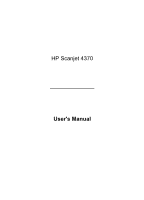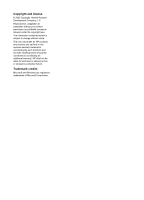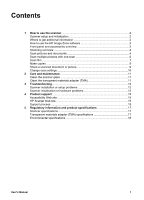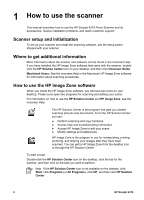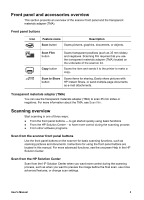HP 4370 User's Manual
HP 4370 - ScanJet Photo Scanner Manual
 |
View all HP 4370 manuals
Add to My Manuals
Save this manual to your list of manuals |
HP 4370 manual content summary:
- HP 4370 | User's Manual - Page 1
HP Scanjet 4370 Photo Scanner User's Manual - HP 4370 | User's Manual - Page 2
HP Scanjet 4370 User's Manual - HP 4370 | User's Manual - Page 3
Hewlett-Packard Development Company, L.P. Reproduction, adaptation or translation without prior written permission is prohibited, except as allowed under the copyright laws. The information contained herein is subject to change without notice. The only warranties for HP products and services - HP 4370 | User's Manual - Page 4
the transparent materials adapter (TMA 11 3 Troubleshooting 12 Scanner installation or setup problems 12 Scanner initialization or hardware problems 13 4 Product support 15 Accessibility Web site 15 HP Scanjet Web site 15 Support process 15 5 Regulatory information and product specifications - HP 4370 | User's Manual - Page 5
1 How to use the scanner This manual describes how to use the HP Scanjet 4370 Photo Scanner and its accessories, resolve installation problems, and reach customer support. Scanner setup and initialization To set up your scanner and install the scanning software, see the setup poster shipped with - HP 4370 | User's Manual - Page 6
process ● From other software programs Scan from the scanner front panel buttons Use the front panel buttons on the scanner for basic scanning functions, such as scanning pictures and documents. Instructions for using the front panel buttons are located in this manual. For more advanced functions - HP 4370 | User's Manual - Page 7
, point to HP, and then click HP Solution Center. 2. If you have installed more than one HP device, click the tab for the scanner. The HP Solution Center shows only the functions, settings, and support options that are appropriate for the selected HP device. Scan from other software programs You - HP 4370 | User's Manual - Page 8
of the HP Scanning software, and then choose the options you want. To use this feature, Show Preview must be selected. Scan documents Use the Scan button ( ) to scan documents. The scanner scans an original document to whatever destination is selected in the HP Scanning dialog box. User's Manual 5 - HP 4370 | User's Manual - Page 9
When you are finished with all pages, click Done. After you click Done, the software sends the scanned file to the specified location. Note If Show Preview was selected, the Scan ( ) button on the scanner lid or in the HP Solution Center to scan multiple pictures with one scan. 6 HP Scanjet 4370 - HP 4370 | User's Manual - Page 10
slides, use the slide holder that is part of the built-in TMA. 1. Open the scanner lid. 2. Remove the negative strip holder, if present, from the slide holder. 3. Place scan from the HP Solution Center. 8. Click Scan. 9. Follow the instructions on the screen to finish scanning. User's Manual 7 - HP 4370 | User's Manual - Page 11
, or click Scan Film in the HP Solution Center. 5. Select Picture. 6. Select Scan negatives using the Transparent Materials Adapter (TMA). If you want to preview the scanned image, select the Show Preview check box on the screen, or begin the scan from the HP Solution Center. 8 HP Scanjet 4370 - HP 4370 | User's Manual - Page 12
the scanner software automatically enlarges printer. Note There is no preview image for the copy function. Share a scanned document or picture Use the Scan to Share button ( ) to scan pictures or documents from the scanner glass and send the scans to HP Instant Share, if available, or to a supported - HP 4370 | User's Manual - Page 13
for the HP Solution Center scan buttons ● Scan preferences, such as automatic exposure For details about changing settings, see Change scan settings in the HP scanning device onscreen Help. For more information about the onscreen Help, see How to use the HP Image Zone software. 10 HP Scanjet 4370 - HP 4370 | User's Manual - Page 14
cleaner could run to the edges and damage the scanner. 3. When you have finished, reconnect the USB cable and power cable to the scanner. Note For instructions about how to clean the underside of the scanner glass, visit www.hp.com/support. Clean the transparent materials adapter (TMA) Clean the TMA - HP 4370 | User's Manual - Page 15
the HP Scanjet software. 3. Click Remove. 4. Click Add/Remove Programs (in Windows XP, this is called Add or Remove Programs) and then select the HP Image Zone software. 5. Reinstall using the HP Image Zone software CD that came with your scanner. When you insert the CD, an installation interface - HP 4370 | User's Manual - Page 16
solutions for initialization and hardware problems. Reset the scanner If you receive an error message similar to "Scanner initialization failed" or "Scanner not found" when trying to use the scanner, use the following procedure: 1. Close the HP Image Zone software, if it is open. 2. Disconnect - HP 4370 | User's Manual - Page 17
HP Customer Support. Additional troubleshooting information If you have the HP Image Zone software installed, you can use the onscreen Help to solve other problems with the scanner. To gain access to the Help, open the HP Solution Center, click Onscreen Guide, and then click HP Scanjet 4370 Photo - HP 4370 | User's Manual - Page 18
, driver and software updates, and support alerts. ● Purchase scanner supplies. Support process The HP support process works most effectively if you perform the following steps in the order specified: 1. Review the onscreen Help for the software and scanner, including the Troubleshooting section - HP 4370 | User's Manual - Page 19
(located on the scanner's CD label) - Messages displayed at the time the situation occurred The applicable conditions for HP phone support are subject to change without notice. Telephone support is free from the date of purchase for the period specified unless otherwise noted. 16 HP Scanjet 4370 - HP 4370 | User's Manual - Page 20
and product specifications This section contains regulatory information and product specifications for the HP Scanjet 4370 Photo Scanner and accessories. Scanner specifications Name Description Scanner type Flatbed with transparent materials adapter (TMA) Size 472 mm x 298 mm x 90 mm (18 - HP 4370 | User's Manual - Page 21
. Name Temperature Relative humidity Description Operating the scanner and TMA: 10° to 35°C (50° to 95°F) Storage: -40° to 60°C (-40° to 140°F) Operating the scanner and TMA: 15% to 80% noncondensing 10° to 35°C (50° to 95°F) Storage: up to 90% at 0° to 60°C or (32° to 140°F) 18 HP Scanjet 4370

HP Scanjet 4370 Photo Scanner
User's Manual