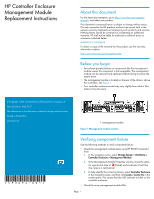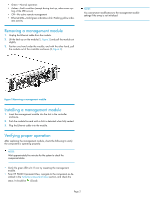HP 4400 HP Controller Enclosure Management Module Replacement Instructions (59
HP 4400 Manual
 |
View all HP 4400 manuals
Add to My Manuals
Save this manual to your list of manuals |
HP 4400 manual content summary:
- HP 4400 | HP Controller Enclosure Management Module Replacement Instructions (59 - Page 1
failure Use the following methods to verify component failure: • Check the management module status using HP P6000 Command View: 1. In the navigation pane, select Storage System > Hardware > Controller Enclosure > Management Module. 2. In the Management Module Properties window, check the status - HP 4400 | HP Controller Enclosure Management Module Replacement Instructions (59 - Page 2
Amber-Fault condition (except during start up, when some cyc- ling of the LED occurs) • Off-No active remote management • Ethernet LEDs-Solid green indicates a link. Flashing yellow indic- ates activity. Removing a management module 1. Unplug the Ethernet cable • From HP P6000 Command View, navigate
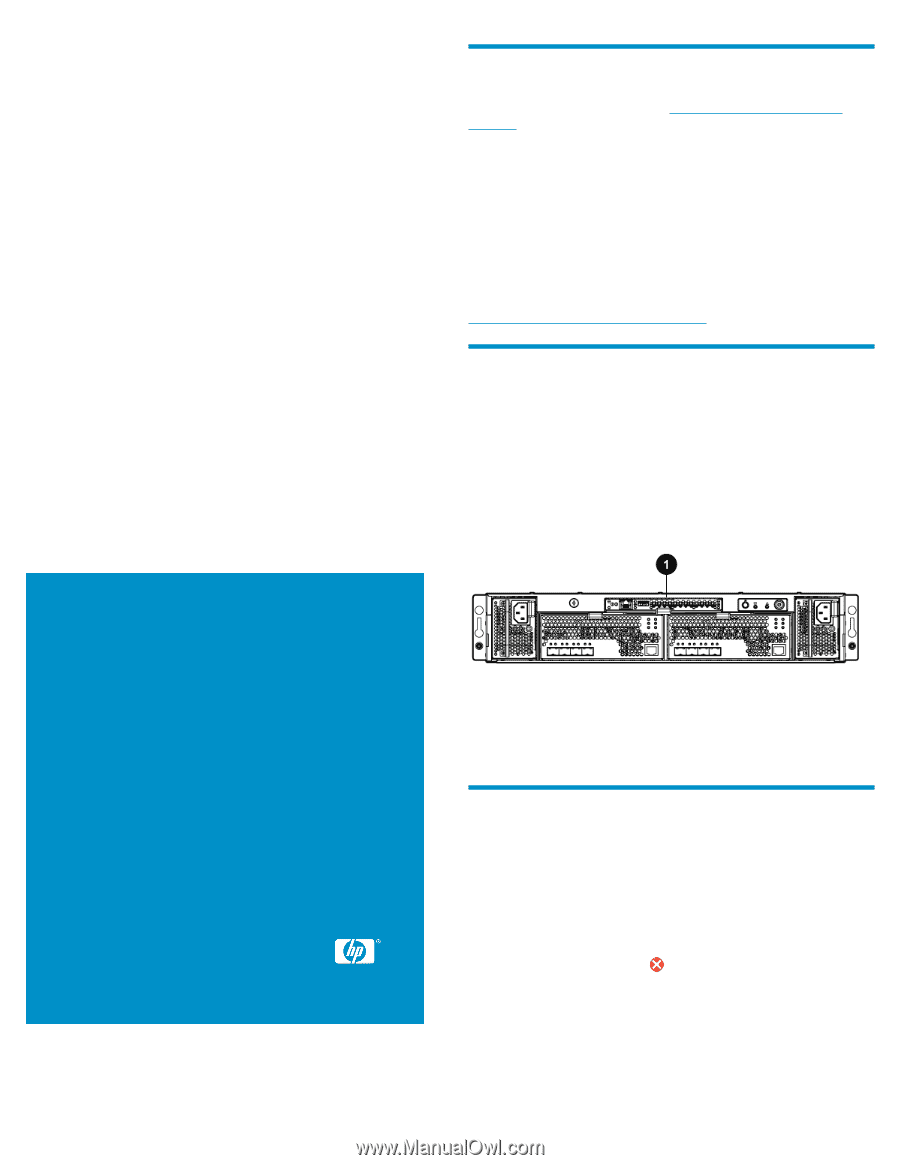
HP Controller Enclosure
Management Module
Replacement Instructions
© Copyright 2009 Hewlett-Packard Development Company, L.P.
Second edition: May 2011
The information in this document is subject to change without notice.
Printed in Puerto Rico
www.hp.com
*593094-001*
About this document
For the latest documentation, go to
h
t
tp://w
w
w
.hp
.co
m/su
ppo
r
t/
man
uals
, and select your product.
The information contained herein is subject to change without notice.
The only warranties for HP products and services are set forth in the
express warranty statements accompanying such products and services.
Nothing herein should be construed as constituting an additional
warranty. HP shall not be liable for technical or editorial errors or
omissions contained herein.
WARRANTY STATEMENT:
To obtain a copy of the warranty for this product, see the warranty
information website:
h
t
tp://w
w
w
.hp
.co
m/go/s
t
o
r
age
w
ar
r
an
t
y
Before you begin
•
Port-colored (purple) latches on components like the management
module means the component is hot-swappable. The management
module can be removed and replaced without having to power the
system down.
•
The management module is located on the rear of the chassis, above
the controllers. See
Figure 1
.
•
Your controller enclosure model may vary slightly from what is illus-
trated in this document.
1. Management module
Figure 1 Management module location
.
Verifying component failure
Use the following methods to verify component failure:
•
Check the management module status using HP P6000 Command
View:
1.
In the navigation pane, select
Storage System > Hardware >
Controller Enclosure > Management Module
.
2.
In the Management Module Properties window, check the status.
An operational state of
(Failed) would indicate a fault that
may require a replacement.
3.
To help identify the correct enclosure, select
Controller Enclosure
in the navigation pane, and then click
Locate > Locate On
in the
content pane. This causes the blue UID indicator to blink on the
controller enclosure.
•
Check the array management module LEDs:
Page 1