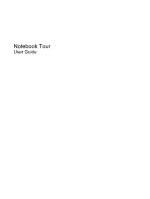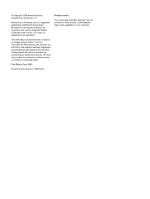HP 4510s Notebook Tour - Windows XP
HP 4510s - ProBook - Celeron 1.8 GHz Manual
 |
UPC - 884962592144
View all HP 4510s manuals
Add to My Manuals
Save this manual to your list of manuals |
HP 4510s manual content summary:
- HP 4510s | Notebook Tour - Windows XP - Page 1
Notebook Tour User Guide - HP 4510s | Notebook Tour - Windows XP - Page 2
of Microsoft Corporation. Bluetooth is a trademark owned by its proprietor and used by Hewlett-Packard Company under license. SD Logo is a trademark of its proprietor. The information contained herein is subject to change without notice. The only warranties for HP products and services are set forth - HP 4510s | Notebook Tour - Windows XP - Page 3
, such as an adjoining optional printer, or a soft surface, such as pillows or rugs or clothing, to block airflow. Also, do not allow the AC adapter to contact the skin or a soft surface, such as pillows or rugs or clothing, during operation. The computer and the AC - HP 4510s | Notebook Tour - Windows XP - Page 4
iv Safety warning notice - HP 4510s | Notebook Tour - Windows XP - Page 5
Table of contents 1 Identifying hardware 2 Components Display ...2 Top components ...3 Pointing devices ...3 Lights ...3 Buttons, switches, and speakers 5 Keys ...6 Front components ...8 Right-side components ...10 Left-side components ...11 Bottom components ...12 Wireless antennas ...13 - HP 4510s | Notebook Tour - Windows XP - Page 6
vi - HP 4510s | Notebook Tour - Windows XP - Page 7
a list of hardware installed in the computer, follow these steps: 1. Select Start > My Computer. 2. In the left pane of the System Tasks window, select View system information. 3. Select Hardware tab > Device Manager. You can also add hardware or modify device configurations using Device Manager. 1 - HP 4510s | Notebook Tour - Windows XP - Page 8
display switch (2) Internal microphone (3) Webcam light (select models only) (4) Webcam (select models only) Description Turns off the display if the display is closed while the power is on. Records sound. On: The webcam is in use. Records audio and video and captures still photographs. 2 Chapter - HP 4510s | Notebook Tour - Windows XP - Page 9
button* Moves the pointer and selects or activates items on the screen. Functions like the left button on an external mouse. (3) TouchPad factory settings. To view or change pointing device preferences, select Start > Control Panel > Printers and Other Hardware > Mouse. Lights NOTE: Your computer - HP 4510s | Notebook Tour - Windows XP - Page 10
Component (1) Caps lock light (2) Info Center/QuickLook light (3) Power light Description On: Caps lock is on. ● On: The computer is on. ● Blinking (5 times): ◦ When the computer is on, press button to launch Info Center. ◦ When the computer is off or in Hibernation, press button to launch - HP 4510s | Notebook Tour - Windows XP - Page 11
Power button Description Produce sound. Turns off the Windows shutdown procedures are ineffective, press and hold the power button for at least 5 seconds to turn off the computer. To learn more about your power settings and how to change them, select Start > Control Panel > System and Maintenance - HP 4510s | Notebook Tour - Windows XP - Page 12
combination with the fn key. Executes frequently used system functions when pressed in combination with a function key or the esc key. Displays the Windows Start menu. Displays a shortcut menu for items beneath the pointer. Can be used like the keys on an external numeric keypad. Execute frequently - HP 4510s | Notebook Tour - Windows XP - Page 13
in combination with the fn key. Executes frequently used system functions when pressed in combination with a function key or the esc key. Displays the Windows Start menu. Displays a shortcut menu for items beneath the pointer. Can be used like the keys on an external numeric keypad when pressed in - HP 4510s | Notebook Tour - Windows XP - Page 14
wireless device, such as a wireless local area network (WLAN) device and/or a Bluetooth device, is on. ● Amber: All wireless devices are off. Supports the following optional digital card formats: ● Memory Stick (MS) ● Memory Stick Pro (MSP) ● MultiMediaCard (MMC) ● MultiMediaCard 4.2 (MMC Plus - HP 4510s | Notebook Tour - Windows XP - Page 15
-in (microphone) jack Description Produces sound when connected to optional powered stereo speakers, headphones, ear buds, a headset, or television audio. NOTE: When a device is connected to the headphone jack, the computer speakers are disabled. Connects an optional computer headset microphone - HP 4510s | Notebook Tour - Windows XP - Page 16
Right-side components Component (1) USB ports (2) (2) RJ-11 (modem) jack (select models only) (3) Optical drive (select models only) (4) Optical drive light (select models only) (5) Battery light (6) Power connector Description Connect optional USB devices. Connects a modem cable. Reads optical - HP 4510s | Notebook Tour - Windows XP - Page 17
Left-side components Component (1) ExpressCard slot (2) Security cable slot (3) RJ-45 (network) jack (4) Vent (5) External monitor port (6) HDMI port (7) USB ports (2) Description Supports optional ExpressCards. Attaches an optional security cable to the computer. NOTE: The security cable is - HP 4510s | Notebook Tour - Windows XP - Page 18
Bottom components Component (1) Battery release latches (2) (2) Battery bay (3) Vent Description Release the battery from the battery bay. Holds the battery. Enables airflow to cool internal components. NOTE: The computer fan starts up automatically to cool internal components and prevent - HP 4510s | Notebook Tour - Windows XP - Page 19
models only) Send and receive wireless signals to communicate with wireless wide-area networks (WWAN). (2) WLAN antennas (2)* Send and receive wireless signals to communicate with wireless local area networks country or region. These notices are located in Help and Support. Wireless antennas 13 - HP 4510s | Notebook Tour - Windows XP - Page 20
hardware components Component Description (1) Power cord* Connects an AC adapter to an AC outlet. (2) Battery* Powers the computer when the computer is not plugged into external power. (3) AC adapter Converts AC power to DC power. *Batteries and power cords vary in appearance by country or - HP 4510s | Notebook Tour - Windows XP - Page 21
number provides specific information about the product's hardware components. The part number helps a service technician to determine what components and parts are needed. ◦ Model description (4). This is the alphanumeric identifier you use to locate documents, drivers, and support for your notebook - HP 4510s | Notebook Tour - Windows XP - Page 22
may need this information when traveling internationally. If your computer model includes one or more wireless devices, one or more certification labels of the computer. ● SIM (subscriber identity module) label (select models only)-Provides the ICCID (Integrated Circuit Card Identifier) of your SIM - HP 4510s | Notebook Tour - Windows XP - Page 23
A AC adapter, identifying 14 applications key, Windows 6, 7 audio-in (microphone) jack, identifying 9 audio-out (headphone) jack, identifying 9 B battery bay 12, 15 battery light, identifying 10 battery release latches, identifying 12 battery, identifying 14 bays battery 12, 15 Bluetooth label 16 - HP 4510s | Notebook Tour - Windows XP - Page 24
latches, battery 12 RJ-11 (modem) jack, identifying 10 RJ-45 (network) jack, identifying 2 webcam, identifying 2 Windows applications key, identifying 6, 7 Windows logo key, identifying 6, 7 cable slot, identifying 11 serial number, computer 15 service tag 15 SIM label 16 slots ExpressCard 11 security - HP 4510s | Notebook Tour - Windows XP - Page 25

Notebook Tour
User Guide