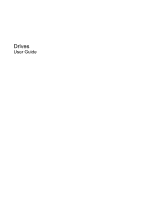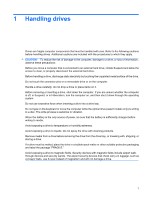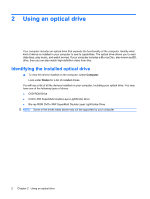HP 4710s Drives - Linux
HP 4710s - ProBook - Core 2 Duo 2.53 GHz Manual
 |
UPC - 884962172070
View all HP 4710s manuals
Add to My Manuals
Save this manual to your list of manuals |
HP 4710s manual content summary:
- HP 4710s | Drives - Linux - Page 1
Drives User Guide - HP 4710s | Drives - Linux - Page 2
Development Company, L.P. The information contained herein is subject to change without notice. The only warranties for HP products and services are set forth in the express warranty statements accompanying such products and services. Nothing herein should be construed as constituting an additional - HP 4710s | Drives - Linux - Page 3
Table of contents 1 Handling drives 2 Using an optical drive Identifying the installed optical drive ...2 Using optical discs ...3 Selecting the right disc (CDs, DVDs, and BDs 4 CD-R BD 10 3 Using external drives Using optional external devices ...12 4 Replacing the hard drive Index ...25 iii - HP 4710s | Drives - Linux - Page 4
iv - HP 4710s | Drives - Linux - Page 5
to an external hard drive, initiate Suspend and allow the screen to clear, or properly disconnect the external hard drive. Before write process is sensitive to vibration. When the battery is the only source of power, be sure that the battery is sufficiently charged before writing to media. Avoid - HP 4710s | Drives - Linux - Page 6
an optical drive that expands the functionality of the computer. Identify what kind of device is installed in your computer to see its capabilities. The optical drive allows you to read data discs of the drives listed above may not be supported by your computer. 2 Chapter 2 Using an optical drive - HP 4710s | Drives - Linux - Page 7
optical drives listed may not be supported by your computer. The listed drives are not necessarily all of the supported optical drives. Some optical drives can drive may not be compatible with many single-layer DVD drivers and players. †LightScribe discs must be purchased separately. LightScribe - HP 4710s | Drives - Linux - Page 8
: The optical drive on your computer may not support all the types of optical discs discussed in this home records ● Offloading files from your hard drive to free up disk space After data is recorded, it them to a CD or DVD that cannot be changed. LightScribe DVD+R discs Use LightScribe DVD+R discs - HP 4710s | Drives - Linux - Page 9
Blu-ray Discs (BD) BD is a high-density optical disc format for the storage of digital information, including high-definition video. A single-layer Blu-ray Disc can store 25 GB, over 5 times the storage capacity of a single-layer DVD at 4.7 GB. A dual-layer Blu-ray Disc can store 50 GB, almost 6 - HP 4710s | Drives - Linux - Page 10
disc (3) down onto the tray spindle until the disc snaps into place. 6. Close the disc tray. NOTE: For best results, be sure that your AC adapter is plugged into an external power source while playing a BD. 6 Chapter 2 Using an optical drive - HP 4710s | Drives - Linux - Page 11
the computer is running on battery power. Before writing to a disc, close all open programs except the disc software you are using. Do not copy directly from a source disc to a destination disc or from a network drive to a destination disc. Save the information to your hard drive, and then burn from - HP 4710s | Drives - Linux - Page 12
Copying or creating a CD or DVD 1. Select Computer > More Applications, and access Brasero. 2. In the left pane, click Disc copy. 3. Insert the disc you want to copy into the optical drive. 4. Follow on-screen instructions to copy or create a CD or DVD. 8 Chapter 2 Using an optical drive - HP 4710s | Drives - Linux - Page 13
Removing a CD, DVD, or BD 1. Press the release button (1) on the drive bezel to release the disc tray, and then gently pull out the tray (2) until it stops. 2. Remove the disc (3) from the tray by gently pressing down on the spindle while lifting the outer edges of the disc. Hold the disc by the - HP 4710s | Drives - Linux - Page 14
The optical disc tray does not open for removal of a CD, DVD, or BD 1. Insert the end of a paper clip (1) into the release access in the front bezel of the drive. 2. Press in gently on the paper clip until the tray is released, and then pull out the tray (2) until it stops. 3. Remove the disc (3) - HP 4710s | Drives - Linux - Page 15
on an optional docking device (select models only). USB drives include the following types: ● 1.44-megabyte diskette drive ● Hard drive module (a hard drive with an adapter attached) ● DVD-ROM Drive ● DVD+/-RW SuperMulti Double-Layer LightScribe Drive ● Blu-ray ROM DVD+/-RW SuperMulti Double-Layer - HP 4710s | Drives - Linux - Page 16
NOTE: For more information about required software and drivers, or to learn which computer port to use, refer to the manufacturer's instructions. To connect an external device to the computer: CAUTION: To reduce the risk of damage to the equipment when connecting a powered drive, be sure that the AC - HP 4710s | Drives - Linux - Page 17
you are not sure whether the computer is off or in Hibernation, turn the computer on by pressing the power button. Then shut down the computer through the operating system. To remove a hard drive: 1. Save your work. 2. Shut down the computer and close the display. If you are not sure whether the - HP 4710s | Drives - Linux - Page 18
7. Remove the screws from the battery area. Your computer has either 2 or 3 screws that need to be removed. NOTE: Refer to the illustration that most closely matches your computer. 14 Chapter 4 Replacing the hard drive - HP 4710s | Drives - Linux - Page 19
8. Turn the computer display-side up, and then remove the 2 screws from the back edge of the computer. 9. Open the computer as far as possible. 10. Slide the switch cover straight back towards the display, and then remove the switch cover. 15 - HP 4710s | Drives - Linux - Page 20
connector (1) to which the keyboard cable is attached, and then disconnect the keyboard cable (2) from the system board by pulling upward. 16 Chapter 4 Replacing the hard drive - HP 4710s | Drives - Linux - Page 21
14. Remove the keyboard from the computer (3). 15. Remove the screws from the top cover. Your computer has either 2 or 3 screws that need to be removed. NOTE: Refer to the illustration that most closely matches your computer. 17 - HP 4710s | Drives - Linux - Page 22
by pulling upward. 18. Remove the top cover (3) from the computer to expose the hard drive and WLAN compartment. 19. Remove the hard drive screw (1). 20. Use the Mylar tab (2) on the hard drive to slide the hard drive to the right to disconnect it from the system board. 18 Chapter 4 Replacing the - HP 4710s | Drives - Linux - Page 23
the hard drive (3) out of the hard drive bay. To install a hard drive: 1. Insert the hard drive into the hard drive bay (1). 2. Use the Mylar tab (2) on the hard drive to slide the hard drive to the left to connect it to the system board. 3. Replace the hard drive screw (3) to secure the hard drive - HP 4710s | Drives - Linux - Page 24
4. Place the top cover (1) on the computer, and then insert the TouchPad cable (2) into the ZIF connector (3) on the system board. 5. Slide the top cover into place. 20 Chapter 4 Replacing the hard drive - HP 4710s | Drives - Linux - Page 25
6. Replace the screws to the top cover. Your computer has either 2 or 3 screws that need to be installed. NOTE: Refer to the illustration that most closely matches your computer. 7. Place the keyboard upside down on the top cover of the computer (1). 8. Insert the - HP 4710s | Drives - Linux - Page 26
to be replaced. NOTE: Refer to the illustration that most closely matches your computer. 11. Slide the switch cover into place. 22 Chapter 4 Replacing the hard drive - HP 4710s | Drives - Linux - Page 27
12. Close the computer display. 13. Replace the 2 screws on the back edge of the computer. 23 - HP 4710s | Drives - Linux - Page 28
be replaced. NOTE: Refer to the illustration that most closely matches your computer. 15. Turn the computer upside down on a flat surface and replace the battery. 16. Reconnect external power and external devices. 17. Turn on the computer. 24 Chapter 4 Replacing the - HP 4710s | Drives - Linux - Page 29
warning 7 H hard disk drive external 11 installing 19 replacing 13 hard drive external 11 installing 19 replacing 13 hard 11, 13, 19 optical 2, 11 See also hard drive; optical drive DVD copying or creating 8 playing 6 removing 9 DVD drive 2, 11 S switch cover removing 15 T troubleshooting - HP 4710s | Drives - Linux - Page 30
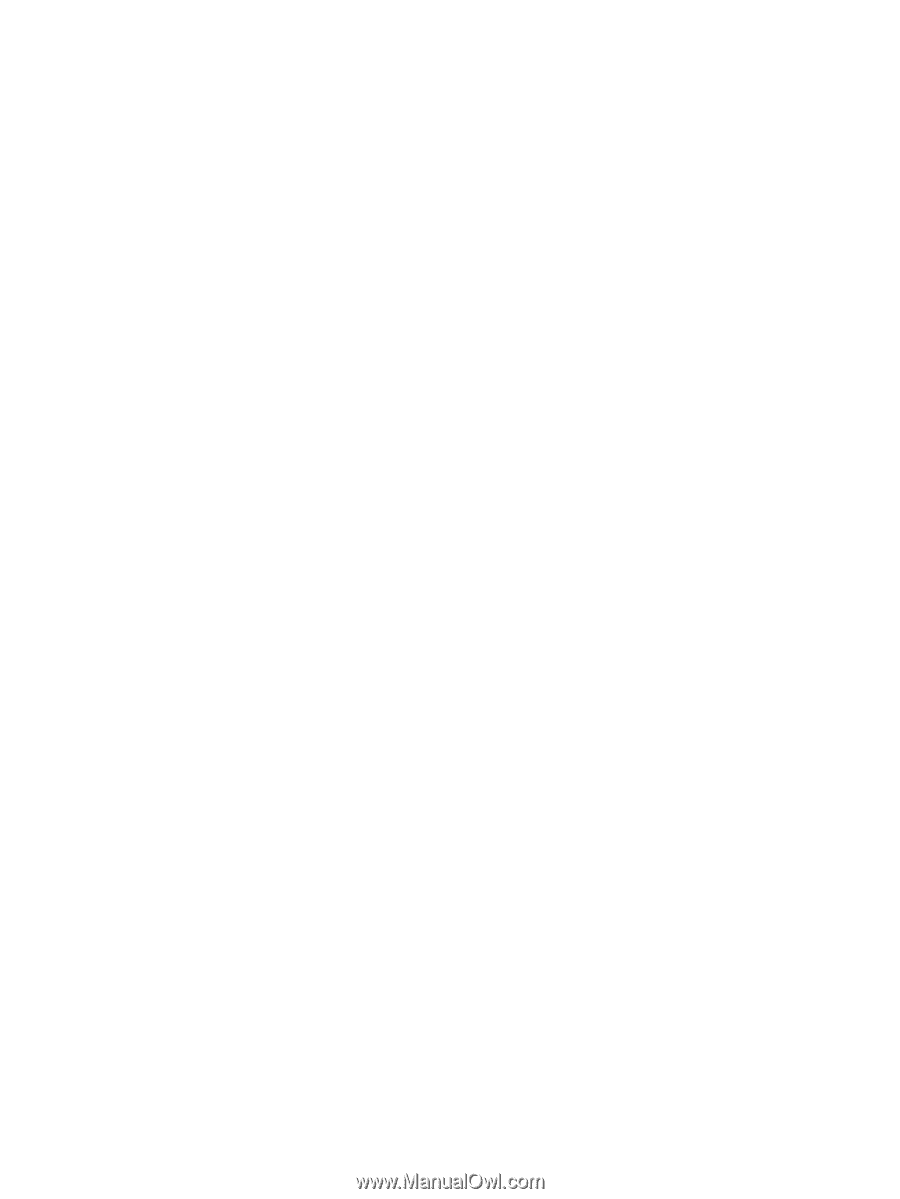
Drives
User Guide